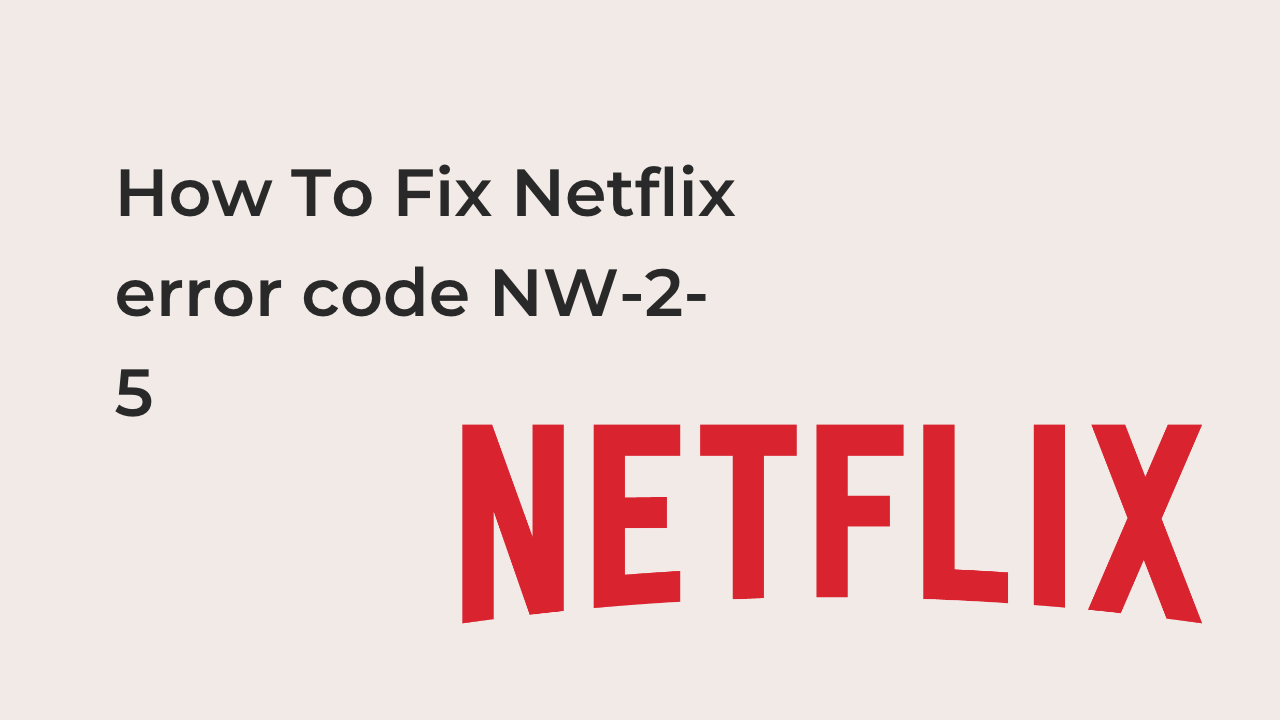Netflix is an on-demand internet streaming media, which can be accessed in over 70 countries. You gain access to millions of TV shows, movies, and other entertainment visuals. That is the reason Netflix dominates American households for television authority. As the forums on the Internet reveal, Netflix often causes an error code. Netflix Error code NW-2-5, which can be annoying.
In this article, I will show you some things that causes the error and how you can easily fix it.
What is Netflix error code NW-2-5?
The Netflix error NW-2-5 is an error that usually occurs when streaming to the Netflix server and the server is not responding. The error occurs when there is no proper connectivity within the server.
The Netflix code NW-2-5 error signifies that is a serious connectivity issue that may be an internet connectivity issue. Or, the router may be malfunctioning. Perhaps it may give the user a hard time streaming movies or shows on Netflix. While you are streaming the platform through its website or application, the error can prevent the opening of the videos until you resolve the network connection problem.
The error code NW-2-5 usually occurs often after the Netflix application update. Then, you can come across Netflix’s notification saying ‘’couldn’t connect to Netflix. Please try again or just restart your home network and a streaming device immediately. Several methods can help fix the connectivity issues and the Netflix NW-2-5 on your Smart TV and other devices, which will be discussed later.
Most internet users report that the issue relating to Netflix occurs only on a specific device in their various homes, but not at all. Such Netflix error might cause frustration, as it is really hard to identify and resolve the issue when there is no other way to open the streaming service. Maybe most of the users are already familiar with Netflix.
What causes Netflix error code?.
Two major factors that cause Netflix error code include:-
- Poor internet connectivity
- Device developing some technical issues.
Tips on how to fix Netflix error NW-2-5
The following tips will help clear Netflix error code “NW-2-5”
- Ensure the network it connected you to is supporting the streaming of Netflix accurately.
- Check the internet connection of the device. Streaming or opening some background applications or running some video can get you the information needed. Some devices have an inbuilt developed function to test the connection of the internet.
- Restarting of the device can equally help sometimes before doing any other required activity.
- Checking out the DNS setting if available on the device is also needful
How to fix Netflix error code NW 2-5:-
There are solutions available on how to fix Netflix error code NW 2-5. Some solutions include checking the network hardware, checking the DNS when using a video game console to stream Netflix, restarting the device that is used, turning on and off or deleting parental controls, and many more.
- Method 1. Check your internet connectivity:-
Check if it properly connected you to the internet. If you are using a cellular data network or satellite Internet service provider, try a different network since the mentioned ones you are already using have slower connections speed than the internet cable or DSL.
Also, test the internet connection on your device with the Internet connection and speed-test device. Thereafter, Restart the device. Restarting your home networks is important, but to do that, unplug both your router and modem for 10-15 seconds and then plug them back in order. If, after all these and the error code NW-2-5 still has not been fixed, then you should try other methods.
- Method 2. By-pass your router:-
If you are using a wireless router that is connected to the modem[4], try connecting directly to the problem.
We recommend an Ethernet cable for this process. Simply follow the instructions below:
- off the device that you are using at the moment.
- Plug the device directly into the modem using an Ethernet cable as required.
- Unplug a particular modem for at least 20 seconds and plug it back.
- Quietly Turn on the device and try to reach Netflix again.
If you are still debating on whether the router causes the error code NW-2-5, then you have two options which are to bypass the router or re-configure routers and DNS settings.
- Method 3. Use an Ethernet cable.
In using this method, try connecting your device directly via an Ethernet cable will eliminate the chances of any network interferences and give you maximum speed at the moment. But If the problem persists, restart your device.
- Method 4. Check your DNS settings.
If you are eventually using a Netflix VPN to access international libraries, you can also check the DNS settings you entered on your device. Or you re-configure to elicit any data that may have corrupted your settings.
Check DNS for PlayStation.
- Go to Settings.
- Then locate over to Network Settings.
- Now select the set Up Internet Connection> Internet Connection Settings.
- Select Custom.
- Thereafter, select Wi-Fi.
- Then, for IP address settings, select Automatic and select Do Not Specify for the DHCP Host Name.
- Also select Automatic for DNS settings.
- Then, select the MTU settings as well.
- For the Proxy server, select do not use at the moment.
- Test the Connection.
- Finally, it is time to restart the gaming console and stream Netflix again to see if the issue has been resolved or not.
Checking DNS for Xbox.
First, launch your Xbox device. Then, go to Setting choose System Setting, Select Network Setting, and Go to Network and select Configure Network. Thereafter, Visit the DNS Settings and select Automatic. Finally, re-launch your Xbox device after a minute and try to stream Netflix once again.
- Method 5. Check if the network supports streaming.
Presently, if you are trying to access Netflix from a library, office, or college, it may be possible that the administrator already disabled streaming sites, and therefore you are encountering this problem. Just follow the above steps and resolve the issues.
Conclusion
In this article, I have shown you how to fix Netflix error code NW-2-5. Do you have questions? Don’t forget to share with friends.