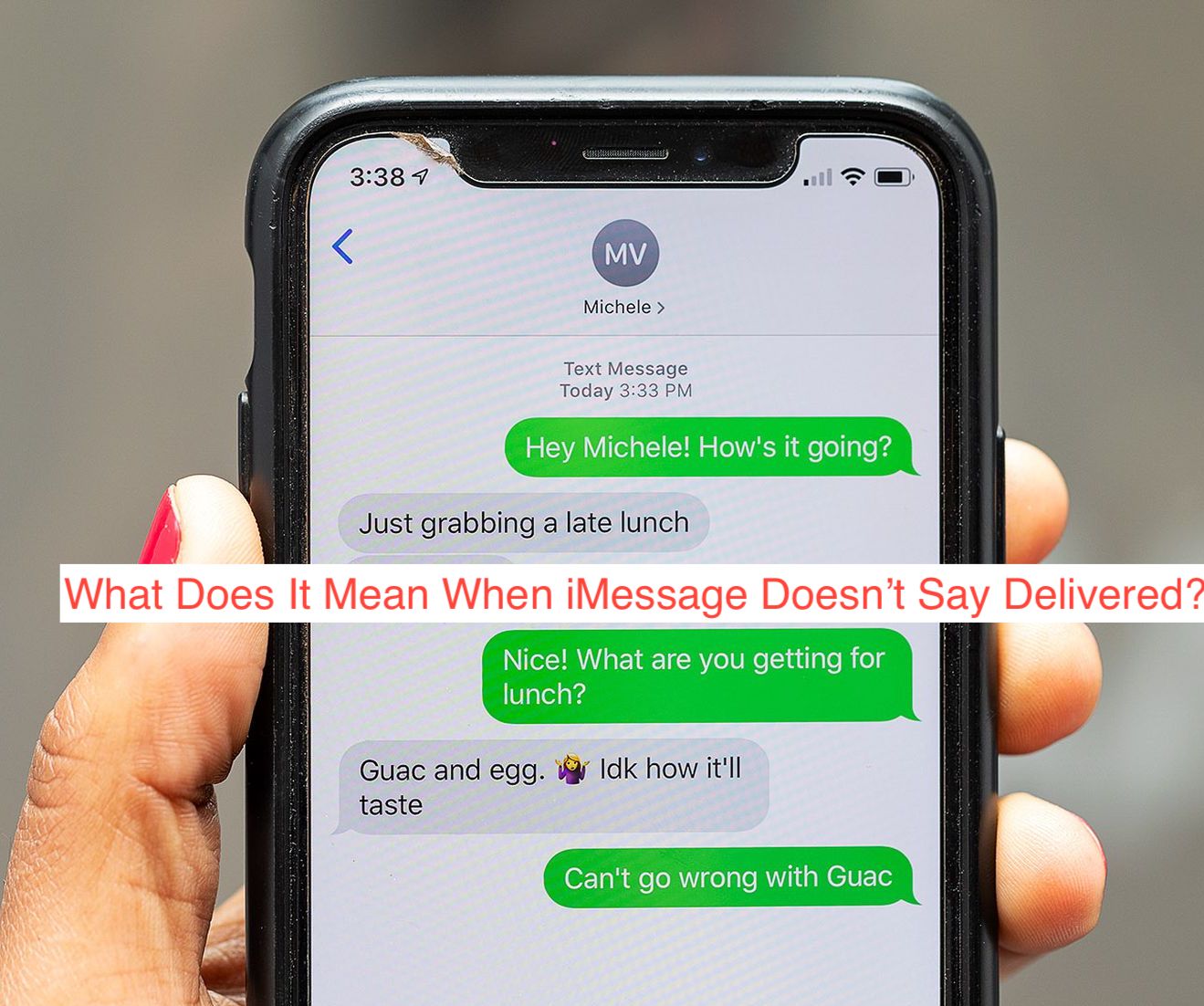Typically, you should receive a “delivered” status report when your message arrives at its destination and it’s seen by the intended recipient. In some (rare) cases, however, iMessage may refuse to send the status report, even if the message has already been delivered.
While the cause of this problem isn’t very clear, there are a lot of things we know about it. First, we know it’s a problem that needs fixing, and fortunately, we also know a couple of fixes you may want to try to ensure you get the status report.
In this article, I’ll show you what it means when the iMessage app on your iPhone stops sending the “delivered” status report. You’ll also learn some things you can do about it, as well as measures to take to prevent future occurrences of the problem.
What Does “Delivered” Mean on iMessage?
Before finding out why your iPhone’s iMessage stopped sending the status report for a particular contact, it’s crucial to determine what it means in the first place. When you understand what it means, you can determine if it’s exhibiting expected behavior.
Unlike what most people think, the “delivered” status report doesn’t show that someone has read your message. Instead, it means they’ve received it on their device and can view it whenever they see it fit.
Here is a practical representation. When you send a message to a phone, that’s in Airplane Mode, you’ll only receive the “sent” receipt, since they haven’t received your message. When they disable Airplane Mode and enable their Wi-Fi connection, they receive a notification for the message, changing the status to “delivered.”
When they eventually open the notification to read your message, that’s when you see the “read” receipt. In summary, seeing the delivered receipt doesn’t mean the recipient has read your message, it only means they have been notified of it.
What Does It Mean when iMessage Doesn’t Say Delivered?
From the above section alone, you should already be able to guess why your iMessage app doesn’t say “delivered” when you send a message to certain contacts. If you still couldn’t, no worries; I’ll explain every possible way that could happen in this section.
When iMessage doesn’t say “delivered,” the recipient most likely turned their phone off. Since their phone is off, there’s no way they’d receive a notification for your message, making it impossible for iMessage to send the said notification.
If that doesn’t seem to be the case, the phone may be on Airplane Mode, which also cuts you off from all kinds of connections. That way, they also don’t receive notifications from any messages, and consequently, you don’t get a “delivered” notification.
Another possible reason this may happen, especially to contacts who rarely turn off their phone or activate Airplane Mode is when they enable Do Not Disturb. Do Not Disturb blocks most kinds of notifications, probably including your message, making it impossible for you to get a “delivered” receipt.
If the problem is any of those mentioned above, it is temporary. As soon as the recipient turns on their phone, disables Do Not Disturb, or turns off Airplane Mode, they’ll receive a notification for your message, turning the status report to deliver or read, depending on the case.
However, if you suspect that none of the above suggestions is the problem, you might troubleshoot. Jump ahead to the following section to learn about some of the best fixes to try when your iMessage fails to send the “delivered” status report.
How to Fix iMessage Not Saying Delivered
As explained above, if you don’t think the problem is from the receiver’s end, you may want to try some troubleshooting steps to make your iMessage work properly again. To that end, here are some of the top fixes to try when iMessage is not saying delivered.
- Ensure iMessage is enabled
Before continuing, it’s crucial to note that the Messages app on your iPhone will only show read receipts if you enable iMessage. If you don’t, your messages will send as regular SMS messages and you’ll be unable to send or receive read receipts.
If you’re chatting with someone who uses an Android smartphone, you don’t have a choice. Apple has consistently refused to bring iMessage over to Android and has left users only one hard choice: chatting over an insecure, slow, and featureless SMS connection.
Before continuing with the suggestions below, check if the messages you’re sending in that specific conversation go in blue bubbles. If they don’t, head over to your Settings app, select Messages, and turn on the toggle for iMessage.
- Check your internet connection
Before concluding that the recipient has turned off their iPhone or enabled Airplane Mode, it’s crucial to check if you aren’t guilty of those yourself. Before proceeding, you want to confirm your internet works as well as it should for you to receive a status report for the messages you send.
First, check your status bar to confirm that you do not have Airplane Mode enabled. Then, check the status bar to confirm that either the cellular data option or the Wi-Fi option is enabled. Once you confirm that, you may also want to determine if the available internet works fine.
To make that confirmation, consider opening a random webpage or two in Safari. If they both open fine, your internet connection is good; otherwise, you’ve found the cause of the problem.
READ MORE: How to know if someone blocked you on iMessage without texting them
READ MORE: How To See Someone’s Location On iMessage (Best Guide)
Conclusion
Not receiving status reports for messages you send over iMessage can be very frustrating, especially in a sensitive conversation. When you stop receiving the “delivered” receipt for a particular conversation, there are tons of fixes you may want to try to rectify the error.
Before trying any rectification, however, you should try to find out what the problem is. While you can’t do anything if the problem is from the recipient, there are tons of fixes to try if it eventually happens to be your fault.