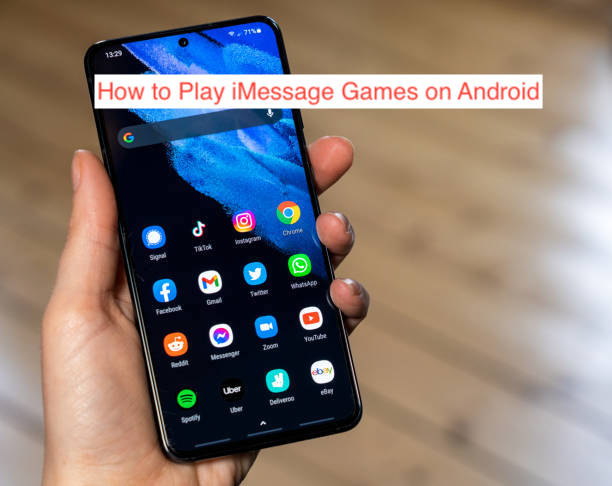iMessage games are indeed a way to make messaging on your iPhone more interesting. Thanks to entertaining multiplayer features, these games allow you to connect and have fun with family and friends. Since iMessage is exclusive to Apple devices, it’s logical to conclude that you can only access iMessage games on iPhones.
However, it’s possible to play iMessage games on android by using a few apps to simulate the iPhone messaging app. Take a seat while I take you through the numerous steps on how to play iMessage games on android devices.
How to Play iMessage Games on Android
If you’re familiar with iMessage, you would’ve noticed the significant difference and convenience it offers over the local SMS app. iMessage didn’t just get to where it is now; it’s been a victim of numerous updates, including the addition of iMessage games.
It would’ve been easier if you could just download iMessage and run your favorite iMessage games on your android, but that’s impossible mainly because your device isn’t an iPhone. However, there are a couple of ways you could run iMessage games on your android device.
- Using weMessage
You can run iMessage games on your android through the weMessage app; however, you just don’t install the app and start playing. There are some vital requirements you need to enhance the process because weMessage is a simulation app. Here is the list of requirements.
- You’ll need a Mac device running macOS 10 or above
- An Android device running Android 5.0 or newer.
- Install Java 7 or above on your Mac device
- An Apple ID connected to your iMessage app.
- Download and install a verified version of the weMessage app.
If you’ve been wondering why you need a Mac device, it’s because an android device can’t individually perform iPhone-specific tasks because of the difference in OS. Your android uses the Mac as a second fiddle to process the message, and it’s only possible because most Mac devices can run iMessages.
How to play iMessage Games on Android Through weMessage
weMessage has almost all the features you get when using the original iMessage app. So you can do other things like sending messages, group chats, attachments, etc. Besides playing games. Follow the steps below to set up weMessage on your android phone.
- Download and install a Java SE Development Kit on your macOS.
- Download and install the weMessage app on your Android device.
- Visit “wemessageapp.com” to download the “weServer” ZIP file for your Mac.
- By extracting the “weServer ZIP file, you’ll find a “run. command” file, which you’ll click on to launch “weServer.”
- Enter the email connected to your iMessage account to link the app with iMessage. Note that providing any other email apart from your iMessage email won’t work. It’s essential to choose a new password that is strong to avoid security breaches.
- The last step should conclude the setting up of the weMessage app on your android, and you can now perform any iMessage task, including playing games. You can even start adding your contacts.
There’s how to play iMessage games on your android using the weMessage app. Note that you’ll have to connect your android phone and Mac device to the same Wi-Fi address to work perfectly. With that said, let’s jump into the following option for playing iMessage games on android.
- Using PieMessage
The main difference between weMessage and PieMessage in terms of functionality is just the name. They have similar features, and setting up PieMessage is relatively easy. You’ll also need a Mac device to get the app working on your android.
Requirements
The requirements for setting up iMessage on your android phones include;
- A Mac OSX device
- An iCloud account with iMessage Enabled
- An android phone running Android 4.0 or newer
- Java JDK tool
- Android Studio
- IntelliJ IDEA
- Android Studio
With all these requirements ready, follow these carefully outlined steps to get PieMessage working on your device.
- Visit GitHub and download the PieMessage project, which will enable you to download and install the PieMessage app on your android device.
- Go to your iPhone’s app menu and open the messaging app.
- You’ll have to connect your iCloud account to your messages, and you can do this by clicking on “Messages,” then “Preferences,” and “Accounts.” The iPhone will connect you to your iCloud account.
- Copy the PieMessage project onto your OSX device.
- You’ll need to edit the “SocketAddress” value in PieOSXClient/src/Constants.java and replace it with the OSX device’s IP address.
- Move “message.applescript” to your home folder.
- Open the JavaWebServer/ in IntelliJ and run the server class from there.
- Upon completing the last process, open the PieOSXClient/ and RunPieOSXClient class.
- Open PieMessage – Android/ as a project in Android Studio. Starting it in Android Studio will enable you to compile an APK file ready for installation on any android device.
These are two of the best ways to play iMessage games on your android devices. It’s imperative to correctly follow all the steps in these sections, as omitting a single step can jeopardize the installation process.
What iMessage Games Can I run on my Android Phone?
You have a whole library of iMessage games at your disposal if you install the weMessage or PieMessage apps. Some of the most popular games available for your entertainment include Fast Thumbs, Checkmate, StckyMonster, Cobi Hoops, Gamepigeon for Android, etc.
READ MORE: How To Play iMessage Games
Conclusion
Playing iMessage games on your android device isn’t very hard, considering you know how to set up the alternative messaging apps. Whether you use an Android or iPhone, you can easily enjoy your favorite iMessage games with your loved ones.