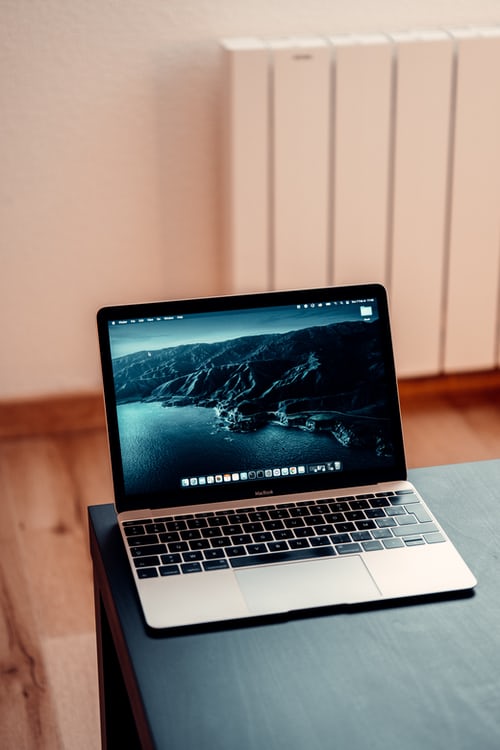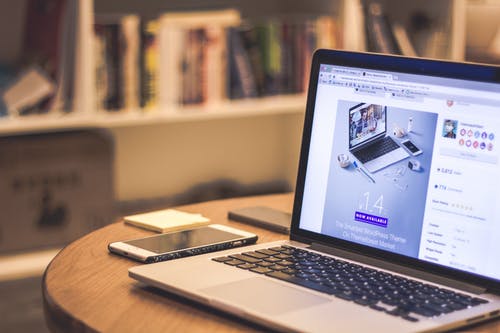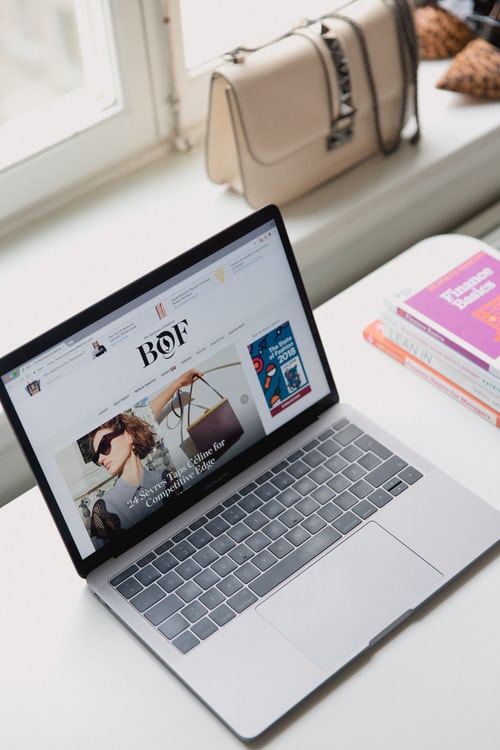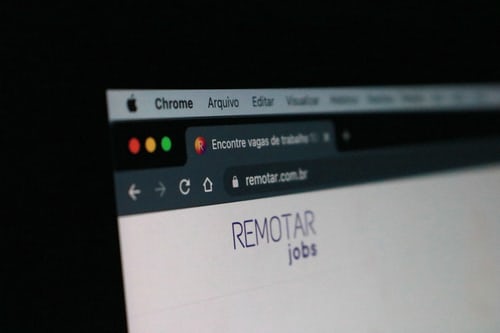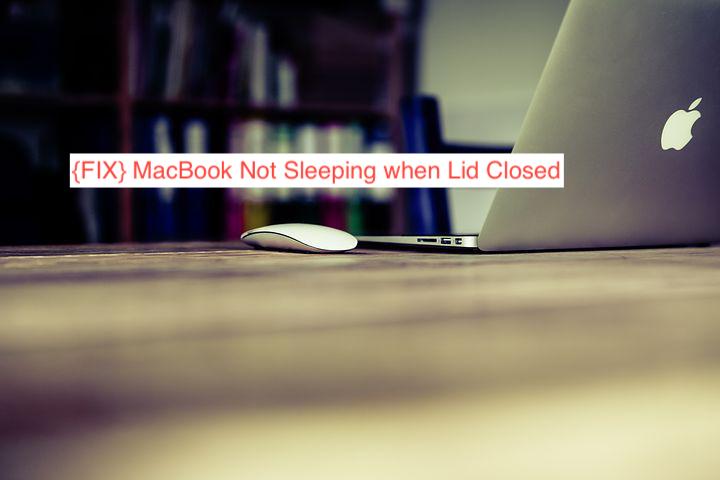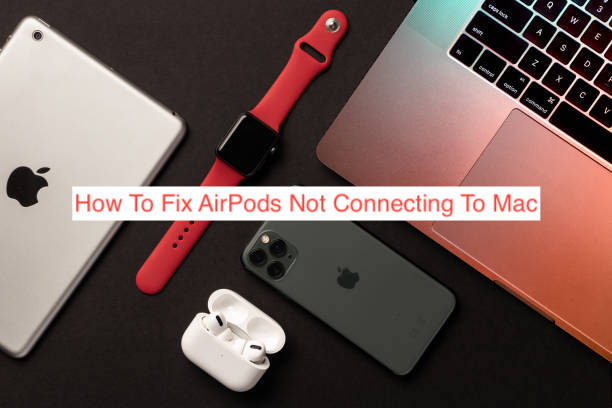How To Clear Stolen MacBook Pro
Let’s face it; MacBook thefts are frequent. These justifiably priced computers are nothing short of expensive. Over the years, they tend to keep one of the highest resale values. Little wonder MacBooks are one of the most stolen brands of computers. If someone recently stole your MacBook, you might want to clear the data remotely … Read more