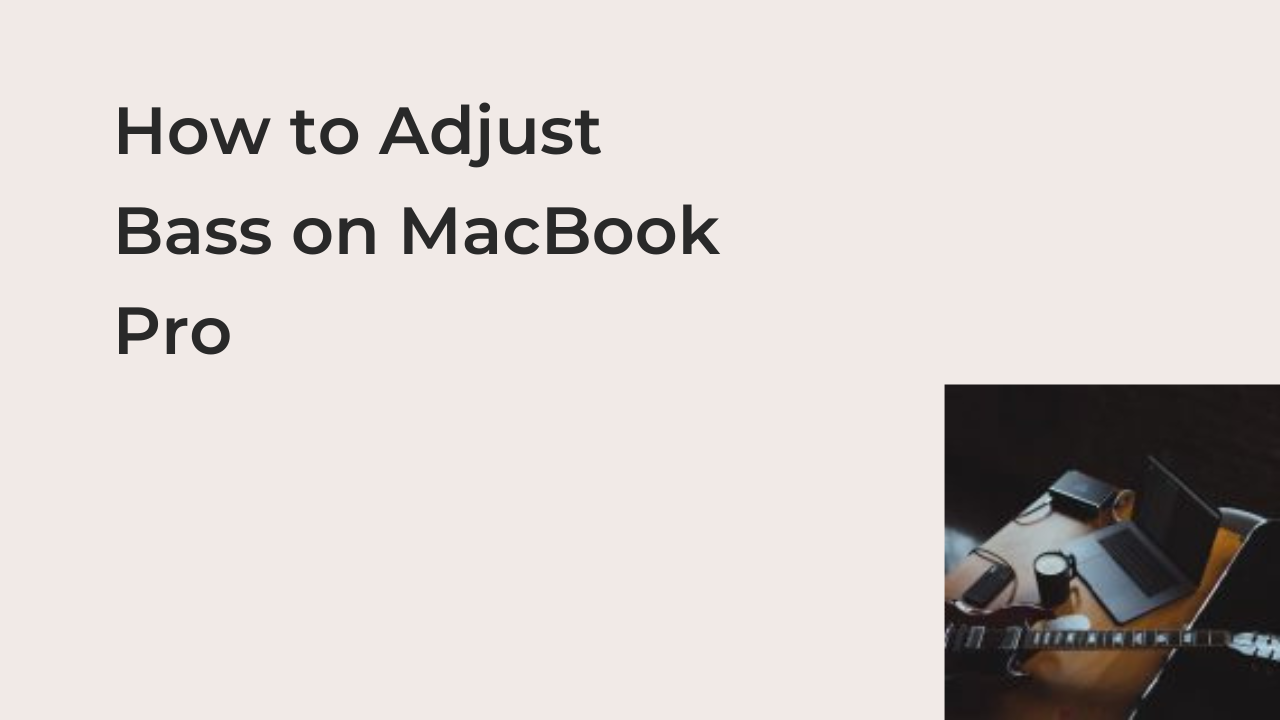If you’re coming from a Windows laptop, you may be unaware of how to adjust the bass on your MacBook Pro. In this article, I’ll show you how to adjust bass on MacBook Pro, helping you take absolute control of the audio on your computer.
Describing the MacBook Pro’s speakers as good is a murderous understatement since it has consistently proven to be one of the best audio systems on any laptop. However, the default audio settings may not judicially use the device’s hardware, but they don’t perform poorly either.
The best way to use the full potential of your MacBook Pro’s speakers is by taking absolute control of them, fine-tuning every setting until it sounds just right. If you work consistently with audio, you should know that the bass is one of the most impactful settings on your laptop’s audio.
How to Adjust Bass on MacBook Pro
Apple offers an in-built app for MacBooks to help you adjust the bass on your MacBook Pro. Apart from that, there are multiple other ways to up or down the bass on your laptop, depending on what you’re planning to change exactly.
If you’re planning to adjust the bass for a specific app, you can always use the preferences settings for the app. Alternatively, you can adjust it across the entire device using Apple’s default option or external apps that let you adjust the bass for your MacBook Pro systemwide.
With that said, here are the different ways to adjust the bass on a MacBook Pro, both on the app level and the system level.
- Using Apple’s built-in sound enhancer
Apple’s sound enhancer will allow you to make modifications to the sound of your MacBook Pro on an app level. If your music is sounding somewhat off, you can adjust the bass for the music app without affecting the overall sound of the device.
Also, this option works across all the apps on your MacBook Pro, as long as they support Apple’s sound equalizer. Also, if it’s a music app, the chances are high that there is Sound Equalizer support, making it supported across most apps on your device.
Here are the steps required to adjust the bass on your MacBook Pro using the built-in Apple’s Sound Enhancer.
- Open the app you intend to adjust its bass on your MacBook Pro
As hinted earlier, the sound equalizer for MacBook Pros works on an app level and not on the system level. Thus, you can only adjust the bass on the laptop one app at a time. Since you’re more likely to want to adjust the bass on your MacBook Pro on the Music app, we’ll be using this app as an example.
Open the Music app on your MacBook Pro, or any other internal or external app that’s capable of playing audio. As long as the app can play audio, it should have the option for you to adjust the bass.
- Navigate to Sound Enhancer
From the top row menu of the Music app, click on the Preferences menu and click on Playback. This should reveal a slew of options that will enable you to change settings related to sound output on your MacBook Pro.
From the Playback menu, select Sound Enhancement from the various options to bring up a list of sliders that can modify the sound output options on your Mac. Find the slider that represents bass from the list and slide it up or down until the sound from the app sounds exactly as you want.
Again, it’s important to note that this solution doesn’t adjust your bass for every app on your MacBook Pro. Instead, only the app you’re using at the moment will be affected, making it an unsuitable option for adjusting the bass across your entire device.
- eqMac
If you’re trying to adjust the bass on your MacBook Pro across all apps, using Preferences on every single app on your device will be a pretty cumbersome way to achieve that goal. Instead, you can opt for an external app like eqMac to help tone your bass up or down, leaving your MacBook’s sound output at an acceptable level.
This application doesn’t cost a dime and, it has tens of toggles to fine-tune your audio to the minutest level. It’s probably the best audio software for MacBook Pro without a monthly subscription or a hefty price tag.
Another cool feature of eqMac is the ability to change the sound settings for your Airpods, headphones, and general speakers as well. While the interface might look pretty cluttered at first sight, you’ll appreciate the many options once you understand how to use the application effectively.
- Audio Hijack
Audio Hijack, formerly known as Audio Hijack Pro, is a paid software with a trial version that you can use to adjust the bass on your MacBook Pro. You can use this application to adjust the bass for a single program, but it’s also capable of adjusting it for the entire system, putting it above Apple’s offering.
However, note that this application was designed for audio professionals, as it has an extensive set of features, with the bass adjustment feature almost irrelevant. If you can use all the tools that Audio Hijack offers, you’ll have absolute control over every sound that comes out of your MacBook Pro.
READ MORE: (Solved) MacBook Pro Running Very Slow And Freezing
READ MORE: Best macOS Version For Music Production
Conclusion
It does not impress audio professionals with the default sound quality of a device because of the top bars they set. Thankfully, most operating systems offer tools that let you adjust the bass on a computer, including macOS for MacBook Pro.
There are several limitations when adjusting bass on a MacBook Pro, with the main one being the inability to adjust it systemwide. With the use of certain external programs, however, you can easily fine-tune your audio on your MacBook, making it sound exactly like you want it to.