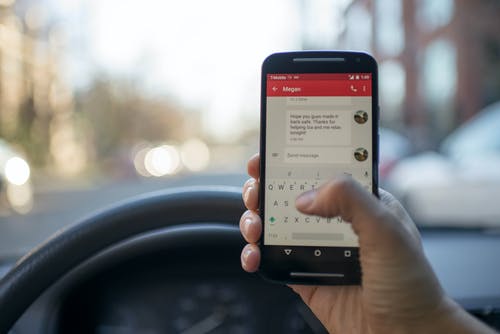In today’s concise guide, you will learn how to automatically forward text messages on iPhone. A few reasons can prompt you to automatically forward text messages on your iPhone. One reason would be in case you want to send a text message to multiple phone numbers. Automatic bulk text message forwarding will ease the stress of sending it one after the other.
Setting up text message forwarding on an iPhone just requires a moment, and it tends to be turned off quickly should you actually need to do as such.
How To Automatically Forward Text Messages On iPhone
Before you can be able to send an automatic text message on your iPhone, you would first of all set up text message forwarding from your settings app. Here is how to:
- Open the iPhone Settings App.
- Go to Messages.
- Navigate to Text Message Forwarding.
- Choose which devices can send and receive text messages from your iPhone. If you’re not using two-factor authentication for your Apple ID, a verification code appears on each of your other devices: enter that code on your iPhone.
As long as your iPhone is turned on and connected to Wi-Fi or a cellular network, new SMS/MMS texts can be sent and received on the devices that you added.
iCloud now keeps your entire message history updated and available on all your devices, even when you set up a new device.
Send automatic text messages
- Write the message you want to send automatically.
- Tap and hold the message that you want to forward, afterward, tap More.
- Tap the Send button and the message will be sent to all the contacts you previously added.
Although you can send an automatic text message using your service provider, however, it isn’t generally the best solution. Fortunately, there are many third-party apps that can automatically forward text messages on iPhone.
iPhone Third-Party Apps To Send Automatic Messages
There are many reasons why you would want to automatically send text messages on your iPhone. However, your provider isn’t always the easiest means to get things done.
AutoSender – Automatic Texting
The app let you automate text or picture messages. It can be used for different purposes as below,
- No matter where you live in the world, you can own a secondary (private) phone number in the United States or Canada, and send or receive text messages manually or automatically from/to this. No roaming charges. Never relying on iMessage.
- Shared Line: Multiple users can log in to multiple iOS devices with a single AutoSender account. A team of people in different locations can use it as the single communication phone line with outsiders – It is a perfect solution for customer service or sales marketing under the work-from-home situation.
- It can be set up to remotely remind patients to take medicines, take medical check, go to a doctor appointment, and so on;
- It can be used for scheduled text messages for your employees, customers, or partners in-work, such as Zoom meetings, putting orders, good delivery notifications, information distribution, and so on.
- It’s a reliable texting reminder for tenants paying the rental fees, for staff to submit weekly/monthly reports, for students to hand over assignments, and so on.
- You can schedule the birthday or festival greetings all-in-once;
- Salespeople can use the app as a personal marketing or CRM tool to automate the mass texting of coupons or group marketing messages. You don’t need to knock on their doors or get close to anybody but still keep the relationship.
- If you are in love with someone and want to send romantic texts or e-cards to express your feelings repeatedly, this will be the perfect tool to touch her/his heart.
- For meetings, appointments, events, and so on, you can schedule a poster message to be auto-sent to remind a group of people.
- Text auto-reply and auto-forwarding over the private number.
iMessage
iMessage is Apple’s built-in texting app. It is my #1 feature in iOS. iMessage allows for free texting across all iOS devices running iOS 5 so long as they have internet access.
Scheduled
Scheduled as the name suggests, is an SMS scheduling app that works on both, Android and iOS. It includes some advanced features that set it apart. You can import birthdays from the calendar and set it to send wishes automatically. You can curate and schedule messages for WhatsApp, iMessage, SMS, Twitter, Telegram, Line, etc.
WhatsApp is perhaps the most well-known instant messaging apps across all operating systems. The chances are that many of your friends already are on WhatsApp. And if not, you can without much of a stretch invite them to join you. WhatsApp uses standard phone numbers instead of usernames, integrating seamlessly into the address book.
textPlus: Unlimited Text+Calls 4+
This is a simple and free app for iPhone devices that allows you to forward text messages either in full or selectively to another cell phone. The app allows automated text forwarding and email forwarding. It gives you several forwarding options, such as forwarding all text messages, messages with specific keywords, and messages from specific numbers. You simply install the app and select the options you want.
MightyText will also synchronize your smartphone’s multimedia files with your computer, create a backup for text messages and calls, and enable you to make calls on your tablet or desktop.
Conclusion
In this article, you’ve learned how to automatically forward text messages on the iPhone. If you do not like the built-in option or the service provider, maybe you should consider any of the third-party apps.