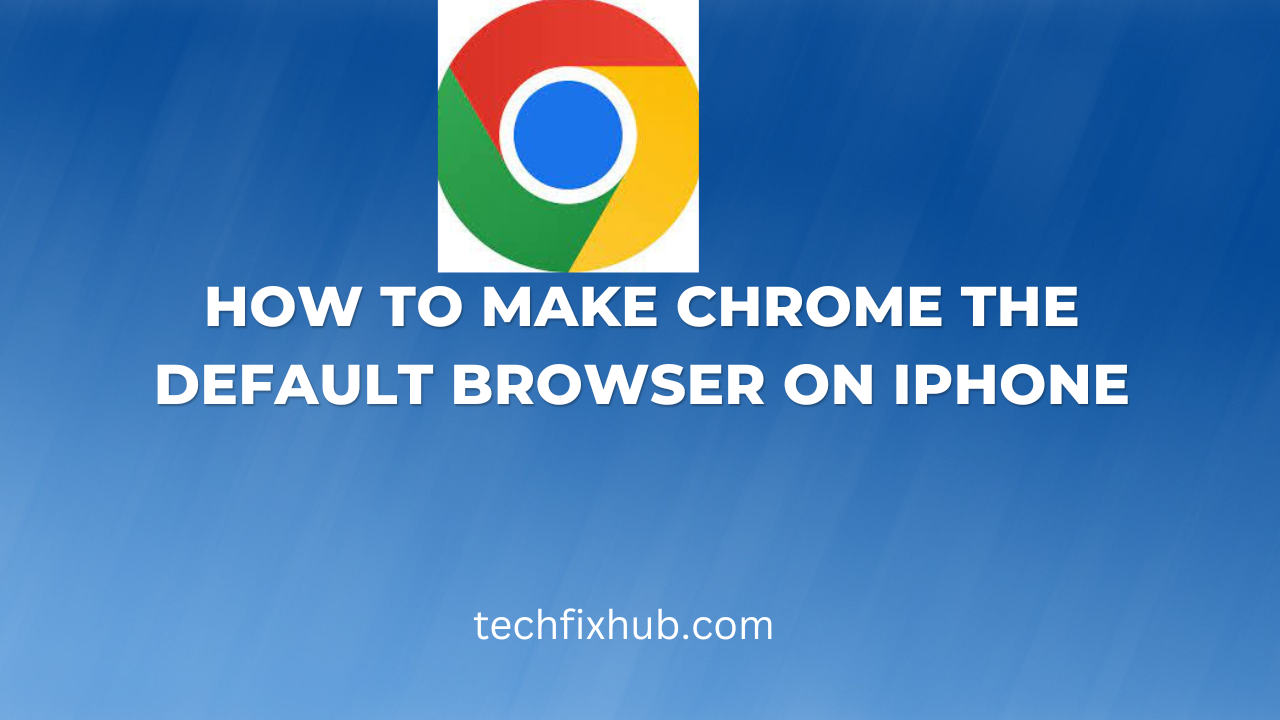iPhones usually come with Safari as their default browser. Safari has limited options for synchronizing data. There are no other options for users to use other cloud services. This is because it has a feature that allows users to continue their browsing sessions when they use other Apple devices.
You can limit extensions and adds-on compared to other browsers. Its criticism of poor security considerations is quite alarming. For example, it does not give you a warning when you open websites with SSL or TLS encryptions. Other browsers do not have these hitches, especially google chrome. And that’s why you should make Chrome the default browser on your iPhone.
Default browsers are the browsers that are installed on each device with Web documents or Web links. They are the browsers that are installed on each device right from their manufacturer for example, Internet Explorer for Windows, Safari for Apple’s MacOS or iOS. However, you can change the default browsers for a better user experience.
Can an iPhone Use Google Chrome?
The simple answer is yes. iPhone can use google chrome. You can install it at no charge. Chrome is compatible with most of our mobile devices and you can carry out the following activities;
1. Can be set as a default browser
2. You can add chrome to your dock or your home screen
3. You can sign in to chrome anytime you like
4. You can turn on sync to access your data across your devices.
5. You can save your information to chrome to avoid re-imputing anytime you visit a website
6. You can let Chrome fill out forms automatically with saved info, like your addresses or payment info.
7. You can turn on or turn off save passwords. Depends on you
8. You can let Chrome check your saved passwords and warn you of any online breaches
9. You can export your passwords saved to your Google Account.
10. Chrome is easy to use because opening as many tabs as you want is easy. Also, switching between them as you wish isn’t a problem.
11. You can also make use of the incognito tab if you want to go private.
12. You can easily share a Chrome web page with a friend by sending a link through other apps on your iPhone.
How To Make Chrome The Default Browser on iPhone
Now that you know the iPhone can make use of chrome as its default browser, here’s a list of the steps to follow when setting chrome as your default browser.
1. On your iPhone, click on the App Store
2. Search for the latest version of Google Chrome to download
3. Open google chrome after downloading
4. Tap more (…) on your screen
5. Click on the default browser
6. Click on open chrome settings
7. Set the default browser as Google Chrome
How Do I Get Rid Of Safari On My iPhone?
Safari is one of the pre-installed apps embedded in iOS devices. You can’t completely get rid of it but you can remove it from your home screen.
However, deleting the app does not mean you have deleted the browsing history, logins and password. Getting a new browser is recommended for a better user experience. There is a way you can delete your browsing history on the Safari app.
1. Go to settings
2. Scroll down to the Safari tab
3. Select the “Clear History and Website Data,” button
4. Click on “Clear History and Data” to confirm
You can also disable Safari altogether. To do that;
1. Go to settings
2. Click on screen time
3. Long Press the “Content and Privacy Restrictions,” button.
4. Enable it by clicking on the switch next to it
5. Scroll down to allowed apps
6. Finish the process by clicking on the switch next to it.
Note that whichever browser you use, make sure it has proper security software, make use of safe and secure passwords, and avoid suspicious links or attachments.
How Do I Get Google To Open Without Safari on My iPhone?
If you are yet to set chrome as your default browser, every link or email you click will open on the safari browser. However, you can switch to chrome using the shortcut app. It is a powerful tool for doing things you want on your iPhone without relying solely on tons of different apps.
Making use of the Shortcut workflow will enable you to open links directly into Chrome, as well as Safari tabs into Chrome, with no copy/pasting. So, how do you do this?
1. Click on this link https://www.icloud.com/shortcuts/b3b44e0c3f1a43649ccf0b093009b6b8. A shortcut will pop up.
2. Click on get shortcut
3. Test how it works
4. Open links directly into chrome
How do I get my iPhone to open in the browser instead of the app?
You might probably be on an app, and then you want to click on a link. If you don’t want the link to open on that same app, long press on the link. It will bring out various options. Click on “Open in chrome” or any default browser you set.
How To Add Chrome Widget To Your Home Screen
1. Download the latest version of Chrome
2. Touch and hold the home screen
3. Select “Add” button at the top of the screen
4. Search for the Google Chrome app; click on it
5. Swipe left to select a different widget size
6. Click on it to add the widget.
How To Turn on Sync On Chrome
1. Open the chrome app
2. Tap more (…) at the bottom right
3. Click on “Turn on Sync”
4. To sync your passwords, history, and more across all your devices, tap Yes, I’m in.
5. Click on “Sync” to manage whatever you want chrome to sync.
6. You can turn off “Sync everything” to choose what you want chrome to sync.
How To Fill Forms On The Web
1. Open the chrome app
2. Tap more (…) at the bottom right
3. Scroll down to “Settings”
4. Click on “Addresses and more,”
5. Turn on Save and Fill Addresses.
Related Articles
How To Fix Google Chrome iPhone Not Working
How To Stop Chrome From Sharing My Motion Data On Android
Conclusion
This article has shown you everything you need to know about making Chrome the default browser on iPhone. Have any question? Use the comment box.