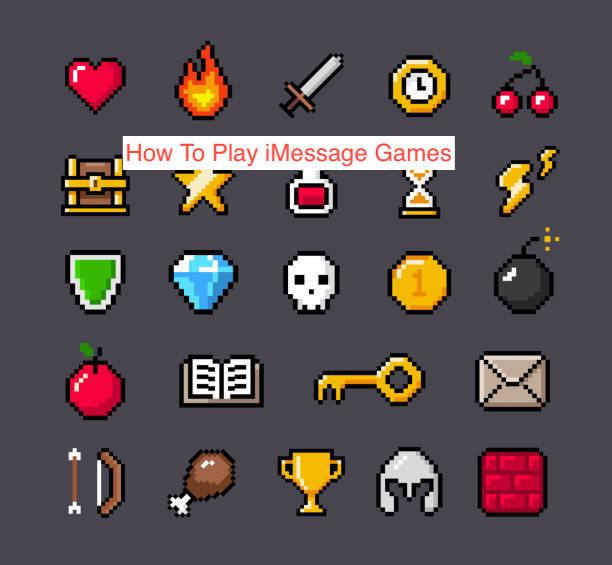While I love a lot of things about iMessage, I’d confess that the games are what won me over. Of all the instant messaging platforms available on the market right now, none has been as successful as iMessage in implementing a gaming feature.
Granted, you can’t play the latest AAA games on iMessage. However, you also don’t have to keep thinking about what to discuss; simply fire up a game of Boggles with Friends and you’ll be chatting excitedly in no time. Honestly, that’s pretty handy for an introvert like me.
One hindrance to the adoption of iMessage games is people not knowing how to play iMessage games. There are some levels to this issue; some people are incapable of installing and setting up a game, while others only can’t understand how to win the games available on iMessage.
It doesn’t matter which of the categories you fall into, this article should help you. Here, I’ll show you how to play iMessage games with your friends and win every time. In case you’re unsure about the setup, this article will also show you how to install and set up the game.
How to Install and Play an iMessage Game
As I said earlier, it’s not uncommon to have challenges relating to downloading and setting up iMessage games. If you don’t understand how to fire up any of the games, you see your friends play, you can read and learn from this article.
However, there’s a catch; you can only install and play iMessage games if you use a device that can run iMessage. If you’re on an Android smartphone, there’s no hope since Apple has refused to bring the insanely popular instant messaging service to the Android world.
If you meet the initial requirement of having an iPhone, you can follow the steps below to install and play games on iMessage.
- Enable iMessage (if it’s not enabled already)
The Messages app on your iPhone comes with iMessage enabled by default, but there’s always a chance that it’s not active at the moment. If it isn’t, the fault is entirely yours, but fortunately, you can enable iMessage on your iPhone using easy steps.
When you enable iMessage, you can play iMessage games, exchange GIFs, videos, and high-quality images with other iPhone users, send voice notes, and do all sorts of things that only come with traditional instant messaging services that run on the internet.
You can enable iMessage on your smartphone by heading over to the Settings app. When you get there, scroll down until you see the Messages option. Tap on Messages and enable the toggle on iMessage to send and receive messages using the iMessage protocol.
- Download a game
After installing iMessage, you will have access to the in-app App Store for Messages, the feature that makes it possible to install add-on apps for iMessage. If you can access it, you can download and play iMessage games with all your friends that also use iPhones and have enabled iMessage.
To know if you’ve enabled iMessage properly, look for a bar above the keyboard with a grey App Store icon, as well as icons from apps you’ve installed when composing messages on iMessage. If you can find it, you can download most games available for iMessage.
To download a game for iMessage, tap on the App Store icon above the keyboard to open the iMessage App Store. The store contains a lot of games and emoji packs, but the majority of them are exclusive to the iMessage app.
Find a game that looks interesting from the options or use the search button if you already have something in mind. Press the GET button whenever you see a game you want to install and it should be ready for you to play in seconds.
- Start a gaming session with a friend
After downloading your iMessage game, you should also have your friend download it if you intend to play the game together. They can follow the same steps in this article to get the game, but they do not have to do that.
Instead, you can tap on the game you intend to play from the bar above the keyboard within a conversation with them to start a session. Doing that will notify them about your intention to play with them and prompt them to install the game.
If they intend to play the game with you, they may choose to also download and install it and start the gaming session. You can play a game with a group of friends if you find one that supports playing with more than one person.
How to Play iMessage Games
The preceding section has done enough to explain how to set up a game and start a session with friends on iMessage. However, there’s still a minor problem: what if you can’t play the games on the iMessage App Store? What if they don’t make a lot of sense to you?
In that case, there are a couple of things you can do. First, each game should have a quick tutorial that explains how you play it in the description on the App Store. Also, you may want to try out other games if the iMessage games you’ve been playing prove to be a bit too difficult.
Some of the other games you may want to consider playing with friends include WIT Puzzles, Boggle with Friends, Truth Truth Lie, Checkmate, and Game Pigeon. All of these games are mildly difficult, but you’ll enjoy playing them as you compete with your friends.
READ MORE: Best iMessage Games
READ MORE: How to Play iMessage Games on Android
Conclusion
While iMessage has had games for as far back as we remember, they only became the talk of the town recently. Now, everyone is trying to figure out how to play iMessage games with friends on their iPhones.
To cater to everyone, this article has two parts. First, you’ll learn how to set up and play iMessage games, and the second part zeroes in on individual iMessage games, showing you how to play them.