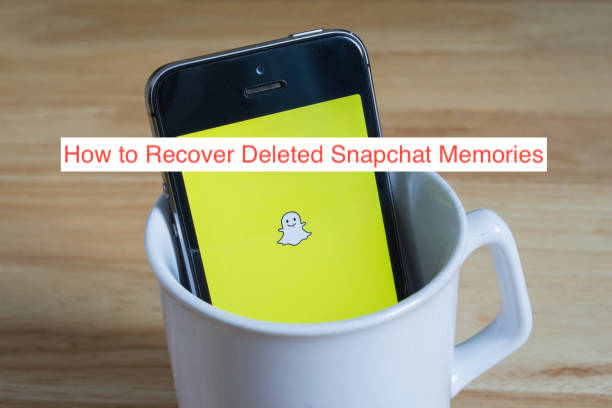When you take pictures on Snapchat, they save to a portion of Snapchat’s server and move to a section of the app dubbed “Memories.” In your Snapchat Memories section, you can see every photo you’ve taken with Snapchat using your account and you can always save them back to your phone.
Since Snapchat Memories follow your account and not your phone, you can always get your photos back, even if you lost your device. However, that would involve logging in to your Snapchat account, which is not a very complicated process.
However, what if you completely delete your snaps from the Memories section of Snapchat yourself? While it may not sound like it, doing that puts you at risk of losing your photos forever, or does it. This article will show you the possibilities of recovering lost Memories and how to recover deleted Snapchat Memories if that’s possible.
What Are Snapchat Memories?
Before looking at the possibility of recovering deleted Snapchat Memories, understanding if they’re recoverable in the first place is important. If you’ve ever spent more than a minute jumping around the Snapchat interface, you should see a section dubbed Memories.
The idea of the Memories section for Snapchat is pretty simple: all photos you take on Snapchat eventually get backed up on Snapchat’s servers. That way, even if you uninstall Snapchat from your phone, all of your photos will still be back there as soon as you log into the account once again.
Since we’re talking about your photos here, you should know all of your photos that are currently backed up on Snapchat servers. In some sense, that’s exactly what Snapchat Memories are; they simply show you what pictures you can access even if you delete the app from your devices.
The photos on Snapchat Memories do not have to be taken on Snapchat. If you have other adorable photos that you fancy, you can save them to Snapchat Memories using certain steps. Doing that will be akin to backing up a photo on Google Drive or iCloud if you’re into that.
With all that said, you may wonder what happens to your photos once you delete them from Snapchat Memories. Unfortunately, there’s nothing like a recycle bin for them, at least not that I know of. Once you hit delete on any photo on your Memories, it’s likely gone forever and unrecoverable.
Since we thrive on finding workarounds for everything, this article will explore the possibility of recovering an image after you’ve deleted it from Memories on Snapchat. Sit back and read some of our suggestions on recovering your photos.
How to Recover Deleted Snapchat Memories
If you’ve been following this article carefully, you should already know what I’m driving at: there’s no official way to recover deleted Snapchat memories after you’ve deleted them. The app will ask you to confirm if you intend to delete the photo; hitting “Yes” typically means you’ll never need it again.
But what if you do? Seriously, people needing to get back to pictures that they willfully deleted happens more often than you think, and your reading this article is proof that it is happening to you as well. If that is the case, what is the way out?
Several suggestions are floating around the internet detailing the steps required to recover deleted Snapchat memories. While I haven’t tried every single one of them, I can confirm that none of them will cause irreparable damage to your smartphone, making it all worth trying.
With that said, here is how to recover deleted Snapchat Memories for free.
- Check Your Google Drive
To be clear, Google Drive is unrelated to the whole Snapchat situation, and snaps from your Memories don’t magically save to Google Drive. However, if you use Snapchat from an Android smartphone, there’s always a good chance that you can recover it from Google Drive; I’ll explain.
If you’re using an Android smartphone, you can set every photo on your device to automatically back itself up to your cloud storage. You can choose between backing up all photos on your device and backing up photos from specific folders; most people simply stick with backing everything up.
When you take a photo on Snapchat, you have an option to save it to your internal storage, making it show up on the Google Photos app. If that has ever happened, Google Photos should automatically try to back the photo up, potentially making it show up on your Google Drive.
With that said, it’s probably worthwhile to go through drive.google.com in search of the image. You should find out if it’s backed up by any chance within 10 minutes, and if it isn’t, there are other options to try.
- Request Your Data from Snapchat
If it hasn’t been a long time since you deleted the photos, you can still get it as part of your Snapchat data by requesting it directly from My Data page. You can start requesting your data by opening the app and clicking on the Settings icon.
From the settings, find the privacy options and select “My Data” when you find it. You may be required to reenter your login details to continue, log in with the correct information and choose to recover your data from the next page.
Doing these will submit a request to the Snapchat team to send back an archive of your snaps and memories. It takes a while to compile the data; wait until they’re done and you’ll receive a mail with the data.
Open the ZIP archive and you should see all of your memories, including the recently deleted ones. If the memory isn’t included, there’s a good chance that you may never see the photo again, sadly.
READ MORE: How to Back Up Photos on Snapchat
READ MORE: How to Read Snapchat Messages Without Them Knowing
Conclusion
How to recover deleted Snapchat Memories is a trending search term on all major search engines because of how common it is to delete videos and photos that people will eventually need. Thankfully, there are ways by which you can do that, even if none of them guarantees you can get back the photos.
Even if there’s no explicit guarantee, you should still try to push your luck. You never know; you may get those photos back!