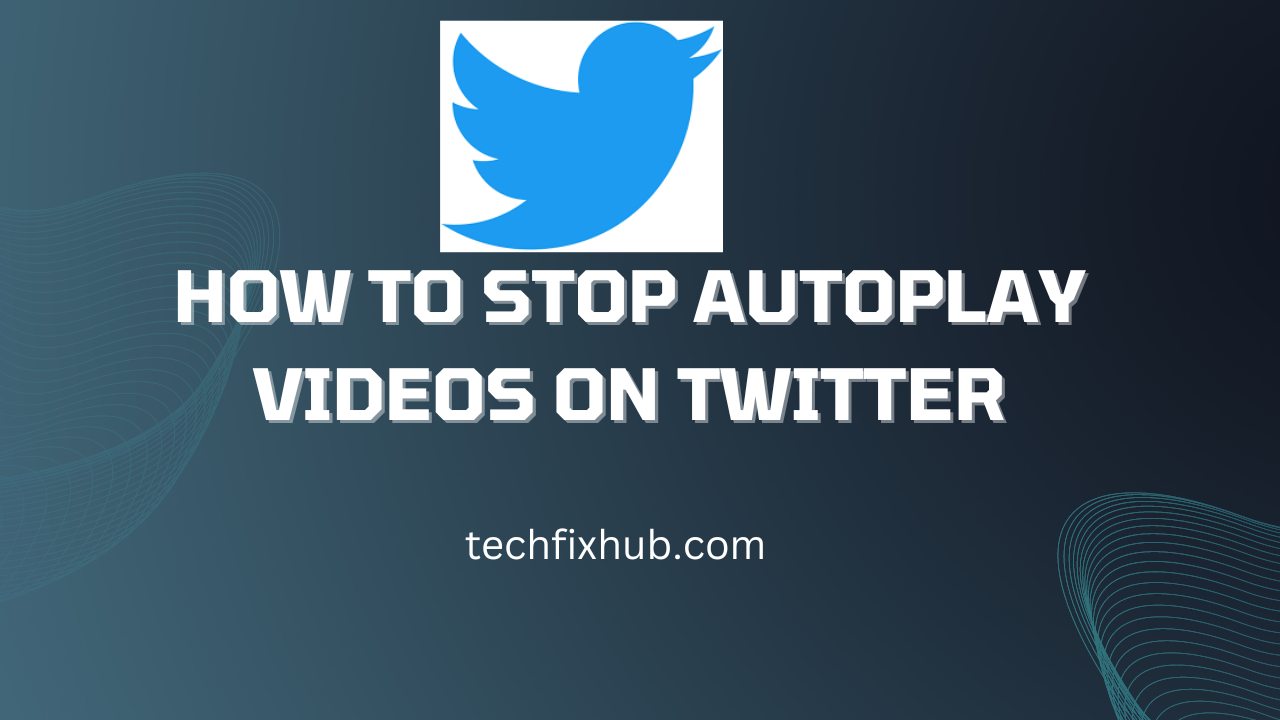The trend of auto-playing videos on social media sites has recently risen, but many users are not happy about it. While auto-play videos can be quite entertaining, they can also create an annoyance when you’re trying to scroll down your timeline and want to see the next photo or text update from friends and family.
Fortunately, there are ways to turn off auto-play videos on Twitter. Here’s how to stop autoplay videos on Twitter in four simple steps.
Why Are There Auto Play Videos On Twitter?
Twitter has started including auto-play videos for some tweets. If you’re not a fan of this, then you have the option to turn it off. Here’s how:
- In your browser preferences, uncheck Play videos automatically
- On iOS and Android, turn off Settings > General > Auto-play Video > Never
- On the Twitter app on your phone or tablet, go into Settings and set Media auto play to Never
- You can also mute the video by tapping on the speaker icon in the tweet -If you don’t want to see videos at all, tap Data Saver instead of Wi-Fi only
Auto Play Videos On Twitter
Twitter is a great way to keep up with the latest news and chat with friends. However, if you don’t know how to stop videos from playing automatically in your feed, it can be a real nuisance. Luckily, there’s an easy fix that will have auto-play videos stopping for good in no time. Simply go to Settings > Data usage > Mobile data and make sure Video auto-play is turned off. That’s all! Now you’ll never have to deal with another auto playing video again.
If you’re still not seeing any results after turning off auto-play, try shutting down the app by holding down the power button or double-tapping your home button and selecting close apps. The next time you open it back up, video auto plays should be disabled. Hopefully, this little trick fixes the problem once and for all.
In addition to Twitter, Facebook also has this feature enabled, so head over there and check out the settings as well. With social media sites like these always evolving, we’ll need new tricks like this now and then.
How To Stop Autoplay Videos on Twitter iPhone?
To stop videos from automatically playing on your iPhone, follow these simple steps:
- Tap the Settings icon (a gear) in the bottom menu bar.
- Scroll down and tap Safari.
- Disable Auto-Play in the left column. You’ll see a list of sites that will automatically play videos, like Facebook, Instagram and YouTube. Uncheck any site you don’t want to have autoplay video enabled. Now, when you visit those sites, you won’t be bothered with an automatic video starting up.
If you’re browsing Twitter on your iPhone, the mobile app does not allow for this option. To disable videos from autoplayting when using the mobile app for iOS 10 or higher, go to settings > scroll down and select Site Preferences > uncheck Video Preload. That’s all there is to it!
Avoid Clicking Play
If you’re using a computer, click the gear icon in the top-right corner of your browser and select ‘Settings’. From there, scroll down to the ‘Media’ tab and uncheck the box next to ‘Play videos automatically’.
If you’re browsing from a mobile device, go into Settings and disable Auto-play. You can also mute the sound on auto-play videos by tapping the speaker icon at the bottom right of any video that plays automatically.
That way, if someone sends you an annoying or inappropriate video that’s autoplaying, it won’t disturb other people around you – or be heard at all!
How Do I Change The Autoplay Video on Twitter?
- Go to Settings in your account and scroll down until you find the Content section.
- Click on Videos and Photos.
- Under the Autoplay videos section, choose one of these settings: Off, On, or Ask Me Every Time .
To turn auto-play video off, click Off. You can also select On to play videos automatically but only when you’re connected to Wi-Fi. If this is not what you want, then select Ask me every time so that a pop-up box will ask if you want to play the video each time.
You can also enable and disable auto playing video from individual tweet screens by tapping the small square with an arrow inside it at the bottom left corner of any tweet that has a video attached to it. The same options for Off, On or Ask Me Every Time will be available here. Once you make a selection, tap Done.
Repeat steps 1 through 3 for all of your devices. Video will not auto-play if it is set to Off or On on all devices linked to your account. If you have selected Ask me every time, your Twitter account will still show preloaded videos on the app even if they are muted, which may mean other people who don’t know about your setting might see them.
Turning this setting off is the best way to avoid seeing video content unless you actually want to watch it! You’ll always be able to manually trigger playback on a video link by clicking the Play button that appears after hovering over the media player icon (the triangle pointing right).
How Do You Make Videos Stop Playing Automatically?
Twitter is an excellent way for businesses to reach their customers, but it can be tough when videos keep playing automatically. Luckily, there are a few simple steps you can take to stop auto-play videos.
- To stop videos from playing automatically in the timeline or search results, toggle off the Videos option in Settings.
- To change how long video previews appear before they play automatically, visit Preferences and click the Video Previews tab. Here, you can choose from 3-10 seconds or set them to never play automatically.
- If you want your followers to see video previews without having to manually select them, then turn this setting back on and adjust the preview duration as desired.
- The next time you post a new video, remember to include a written summary with links that will allow viewers to learn more if they don’t have time to watch.
- Once people know about your company through social media platforms like Facebook and Twitter, you can send out email campaigns inviting visitors to explore your website further by watching videos or reading blog posts.
- You should also consider including watch buttons for YouTube and Vimeo videos embedded within blog posts and emails – these make it easy for your audience to view content of interest whenever they’re ready.
How To Turn Off Autoplay On Twitter Android
Twitter recently announced that it will be rolling out auto-play videos. This is a feature that not all users may want, however. Thankfully, you can turn off this feature in your settings. You’ll need to head over to the Settings app and scroll down until you see the Videos option. From there, just uncheck the box next to Play videos automatically.
The next time you visit Twitter and start scrolling through tweets, you won’t have to worry about any pesky auto-play video popping up without warning! If for some reason you want them back, just go back into the settings and check the box.
How To Turn Off Autoplay On Twitter
Just like with Facebook, you can turn off autoplay videos on twitter. You can do this by clicking the gear icon in the upper right corner of the app and scrolling down until you see Media Playback.
Clicking this will take you to your settings where you can choose to disable autoplay. You’ll have to scroll all the way down for a separate video option at the bottom of the page that says Tweets Have Auto-Play Video.
It’s enabled by default but if you want it disabled just toggle it off and click Save Changes. When you’re done turning off auto-play, make sure to visit those friends that keep sending you autoplay videos and tell them about how they can stop it too!
How To Hide Birthday On Twitter
How to Hide Likes on Twitter (easy Guide)
How To Delete Twitter Search History
Conclusion
Now you know how you can stop auto play videos on Twitter, do we hope you find this helpful. Share with others.