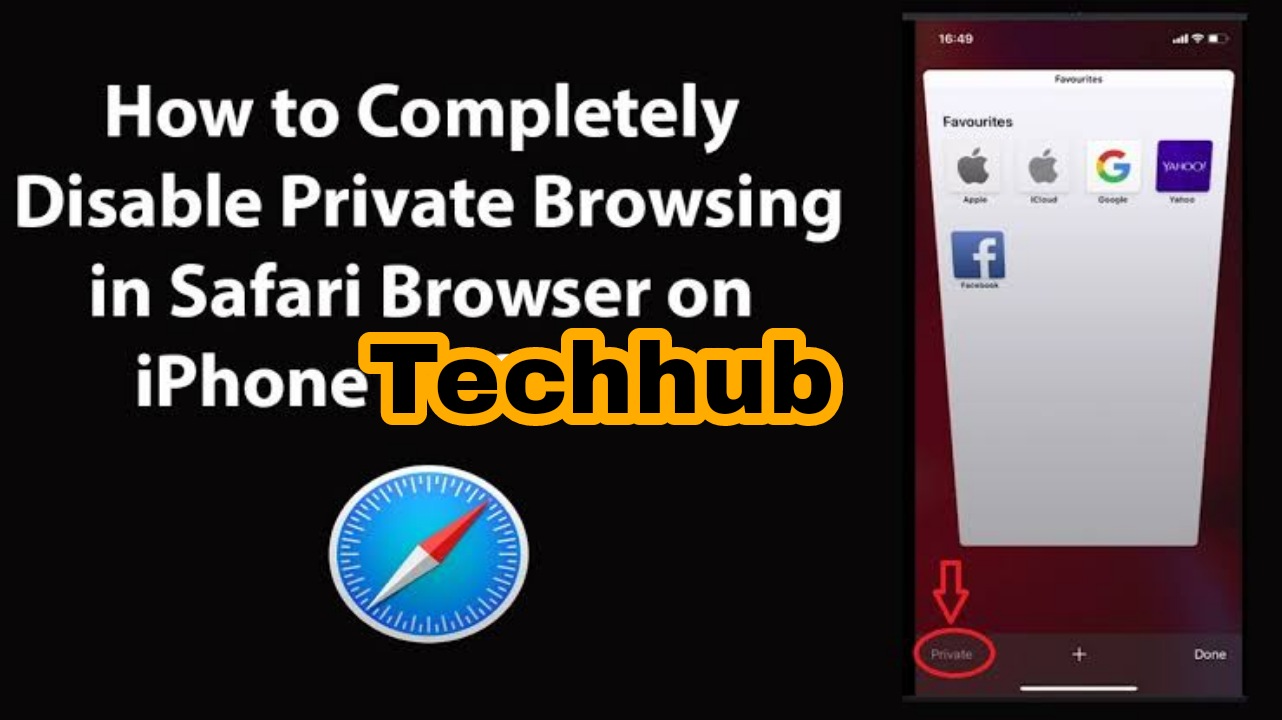How to turn off private browsing on iPhone? Your Ultimate Guide. Private browsing on iPhone; popularly known as “incognito mode” is the secrecy that you get to experience while browsing. The private mode is readily available on some web browsers.
Private browsing on iPhone is mostly used to erase recently browsed browsing history without leaving a trace. What this means is that you can use the private browsing mode to wipe off your recently visited website, as they designed the private browser to shred off any data when it’s been utilized.
Private browsing on iPhone thus offers anonymity, keeping your search history secure. With private or incognito browsing, there’s no need to manually delete browser history, saved passwords, etc. The second you launch incognito browsing, your data get shredded.
For example Emmanuel is trying to use a friend or coworker phone to access his social media site. He might worry about leaving some patches on his friend’s phone, which can then gain access to his social media account. It’s no news that some mobile web browser automatically saves passwords for later.
Given a case where Emmanuel’s password has been saved on the web browser, his friend may then use the password to regain access to Emmanuel’s account behind his back. Activating a privacy browsing mode on iPhone prevents that from happening.
The second you close your incognito browser fab or close your data, your whole browsing data will be erased off your phone.
Benefits Of incognito mode iPhone
Private or incognito browsing mode performs a lot of functions which include:
- (I) It prevents other people from digging in into your browser history
- (II) It allows you to search for new things, whereas your normal browser uses your previous search history to influence search suggestions.
- (III) It allows you to access your personal email or social media from virtually anywhere you want.
What Does Privacy And Anonymous Browser Means?
Often, “private browsing” is often confused with “anonymous browsing,” but they perform different functions. Private browsing is used to clear browsing cache, cookies, browser history, etc. Private browsing does not shield your IP address from governmental agencies like the Police, neither can you use private browsing to access websites that are restricted in your country.
For example, Cuba placed a heavy restriction on adult websites, which means a citizen of Cuba cannot visit adult websites from his phone. It doesn’t matter if someone tries to access the site through private browsing.
Anonymous browsing is used to protect your online presence; which means your location, IP address, etc. will not be recorded on the website. In situations where the government is prying into its citizen’s browser history, anonymous browsing can shield the government or governmental agencies from accessing what you are browsing on the internet.
How To Kickstart Private/Anonymous Browsing?
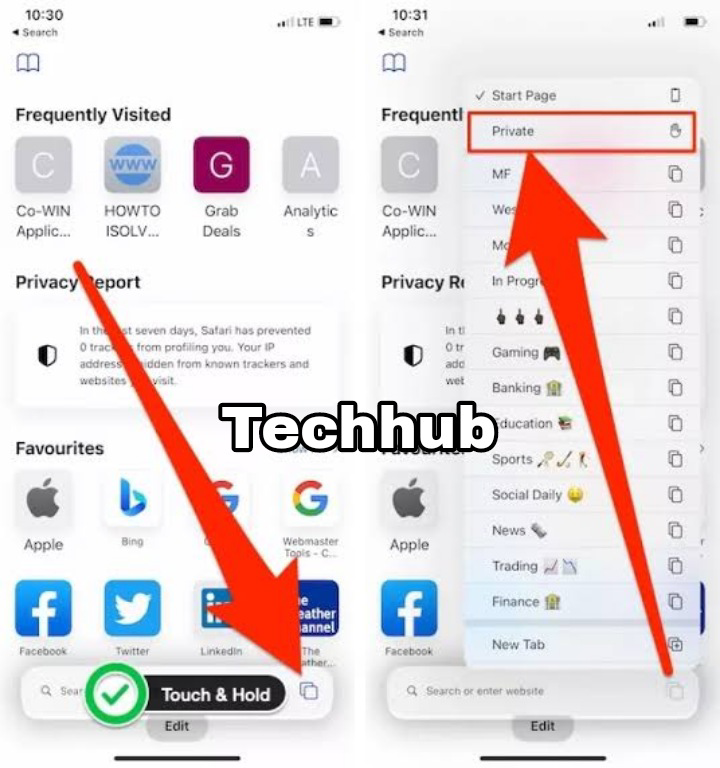
Most famous browsers like Opera mini web browser, chrome, Mozilla Firefox, and the brave browser offer an inbuilt private or incognito browsing mode to protect your privacy from intruders.
Given a situation where Frank is browsing the internet through his company laptop, he doesn’t want to make the mistake of forgetting to clear his browser history after he finishes surfing the web at work. Frank may need to clear his browser history because he might be put in trouble when his supervisor or a co-worker finds out that he has been accessing sites that are not related to work on the company’s PC. Sites like his personal social media platform, streaming a video online doesn’t, or catching up on the latest sports news, amongst others.
In other, for Frank to protect his privacy at work, all he has to do is to turn on incognito browsing mode on the company laptop and it will automatically clear his browsing history while browsing.
How To Turn Off Private Browsing On iPhone
To turn on the private browsing mode on Chrome;
- Step 1: Open the chrome web browser.
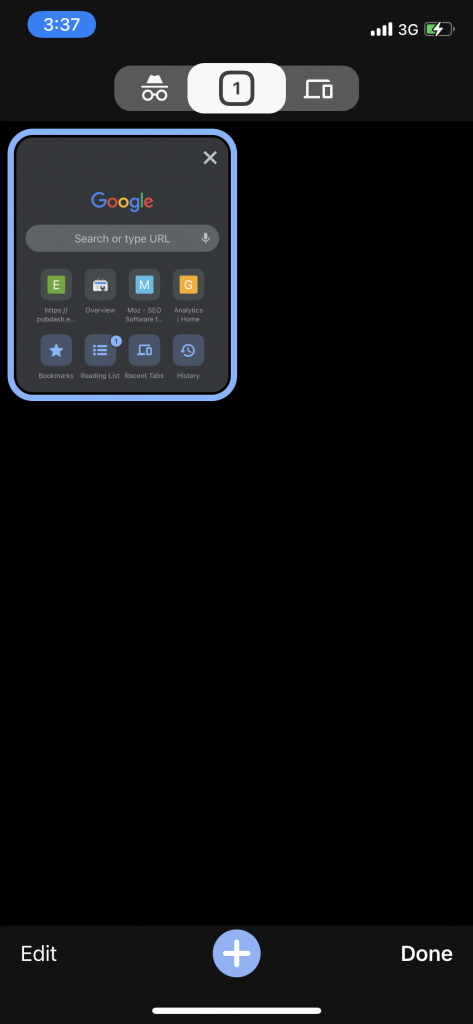
- Step 2: Click on the “Tabs” icon to view your browser tabs.
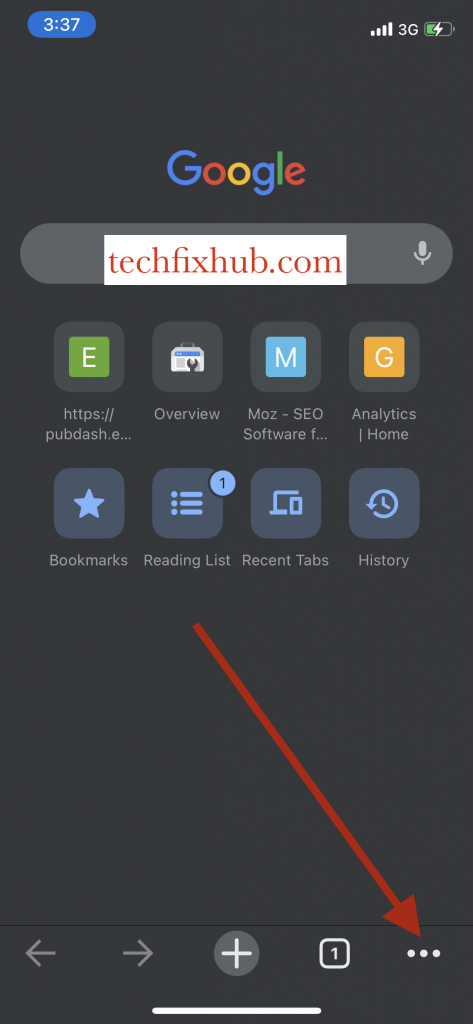
- Then tab icon can be viewed at the top right icon of your chrome browser screen.
- Step 3: Once you’ve seen the tab options, look over the top right, you will see a three dot icon.
- Step 4: Click on the 3-dot icon to see the list of opening a new browsing tab or an incognito browsing tab.
Starting the incognito browsing works similarly on every web browser. You should, however, note that you may not take screenshots in your incognito browsing mode. What that implies is that no one can take a screenshot of what you are viewing on the internet behind your back.
Given a situation where a friend or coworker borrows his phone to use in accessing the web, he or she might turn the on-screen record in the background so he or she can take a sneak peek of what you were browsing about or see your login email and password. The incognito browsing mode disables any snapshot or screen recording app from working in the background. Hence giving you total privacy.
Launching anonymous browsing simply starts by downloading an anonymous web browser like the Tor web browser, which offers a free designated IP address. A web browser can clear your web history, but your IP is usually still recorded for targeted ads placement, tracking, etc.
In addition, an anonymous browser can access restricted websites like the Deep web.
Why an iPhone User May Want To Turn Off Private Browsing
Private or incognito browsing is great as it helps you clear track of your previously visited websites.
An iPhone user may not like the idea of a privacy browser because they feel they have nothing to hide. For example, Mike, a committed husband, may feel tempted to use the privacy browser to access dating sites, or sometimes, women may allege their spouse of using the privacy browser to play dirty games with them.
Looking at it from a work perspective. It gives your employer or supervisor assurance that you are serious about work and not getting distracted with your personal life while at work.
Turning off the private browsing mode on iPhone helps build trust among employee-supervisor, between lovers, etc.
Turning Off Private Browsing Mode On iPhone Safari Web Browser
Turn off the private browser on your safari web browser for reasons best known to you. Turning on/off private browsing mode on the safari browser is easy. All you have to do is to switch it on or off on the Safari web browser. But there are cases where an iPhone user may not like the idea of a private browsing mode on Safari.
Turning Off Private Browsing On iOS Device
Safari private browsing allows you to access websites without having to worry about your search history. The private browsing feature prevents your browser from saving personal pieces of information like your username and password, cookies and cache, bank details, autofill data, etc.
If for whatever reason you want to just toggle Private Browsing off and leave it for a particular browsing session, rather than completely disable the feature, here’s what you do;
Disabling the use of private browsing on safari comes easy. All you need to do is to alter your time settings to disable the safari private browsing mode permanently.
Turning Off Private Browsing On Safari
- Step 1: Launch the safari web browser.
- Step 2: Look for the private icon and tap on it.
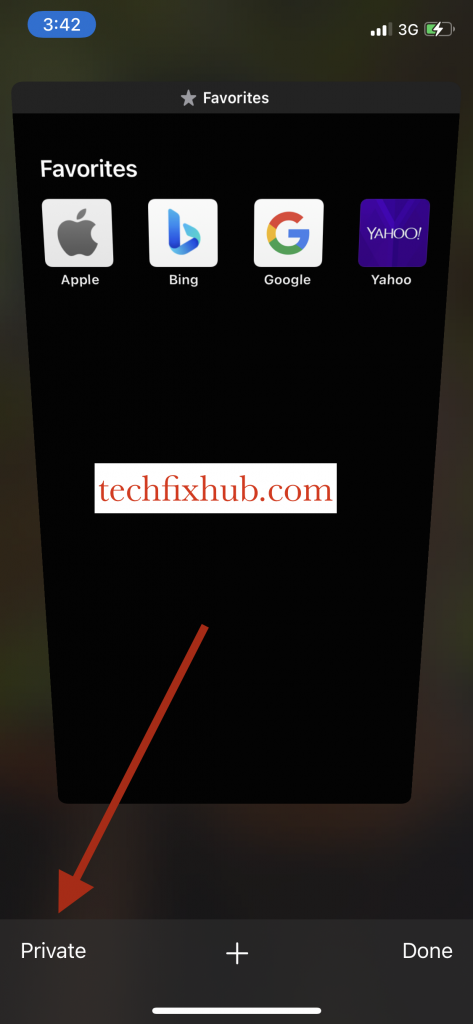
- Once you open the private tab, you should know that your browser history is now protected. In other to know if you are browsing in incognito mode, look above your screen to see if the “Private” icon is displayed on your screen.
- Step 3: To Turn off privacy browser on safari, you simply avoid going to the Safari “private” page.
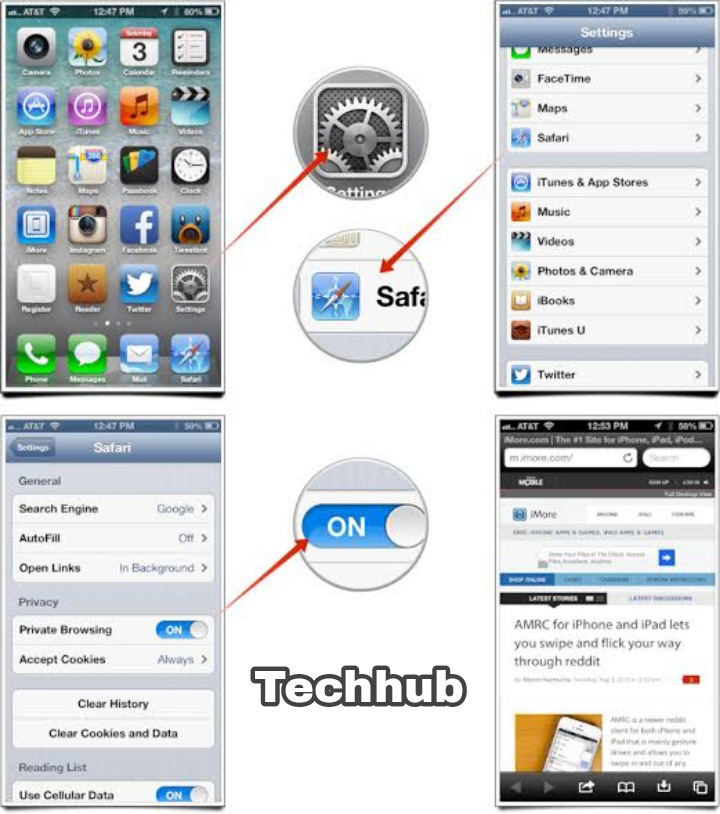
You’ll know if you are browsing in incognito mode when your whole screen background is in black (almost like the dark mode), rather than the usual blue and white background on Safari.
In other to turn off private browsing mode on safari, you simply avoid clicking on the “Private” icon.
How To Turn on/ Off Private Browsing On Chrome
If you are an iOS user and you are wondering how to turn off incognito browsing on chrome, simply open the chrome browser, click on the three dots line hovering at the top right of your screen. That way, you will see the option of selecting the incognito browser.
Once you select the incognito browser, your whole screen will turn black (like you’ve activated dark mode). You can then be rest assured that your privacy is secured.
Once on the incognito browsing mode, you can browse seamlessly without having to worry about website owners using you to study what type of action you perform on their site or worry about your search history, etc.
To turn off the privacy browsing on chrome, simply avoid going to the incognito browsing page. If you accidentally clicked the incognito browsing page and you don’t know how to go back to your normal browsing page.
Simply look at the top right of your screen to click on the tab icon, once you’ve clicked on it, simply close the current tab in which you are on and look at your top left-hand side (beside the incognito mode icon) to see the normal browsing icon.
The second you click on the normal browsing icon, you are back to browsing normally and all sites you visited on the incognito browsing mode will not be recorded.
How To Permanently Turn Off Private Browsing Mode On iPhone
How to remove Incognito mode on iPhone Google?
- (I) Go to your iOS phone settings, once you are in, look for the option that says “Screen Time.”
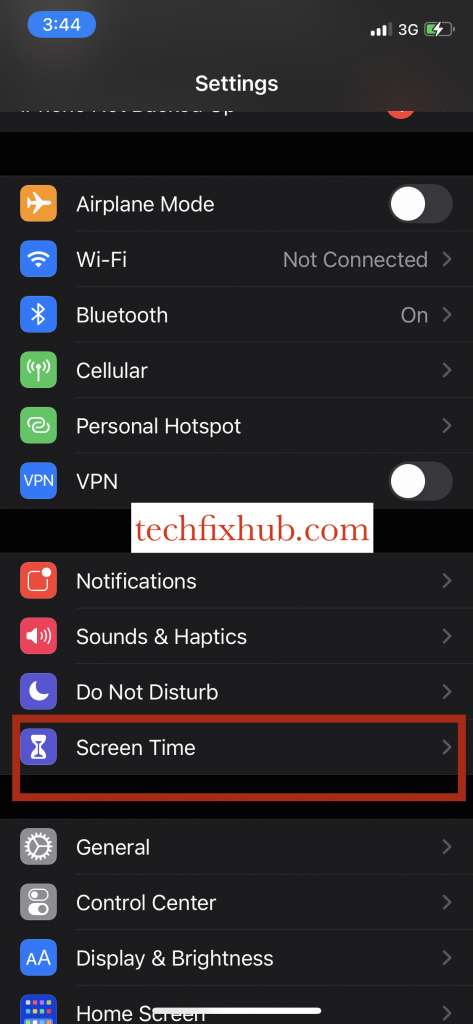
- (II) Tap on Content and Privacy.
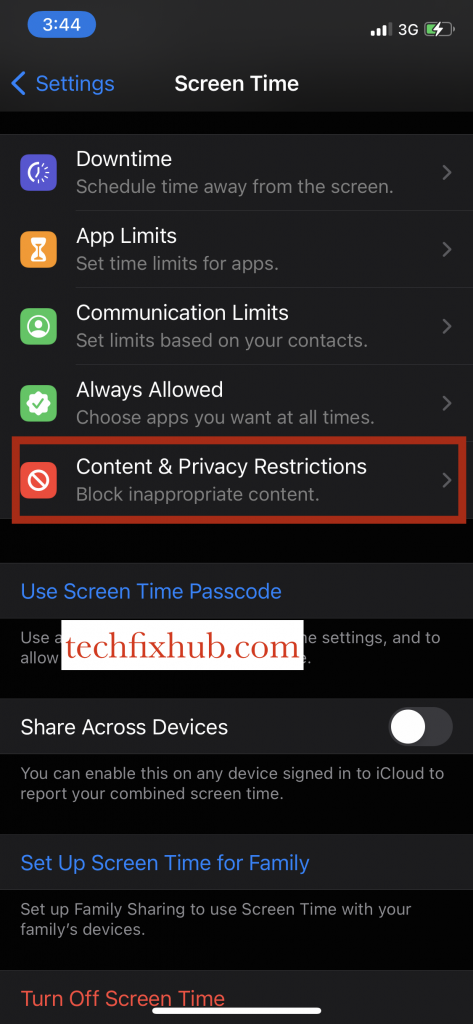
- (III) Thereafter, look for the menu option that reads “Content Restriction.”
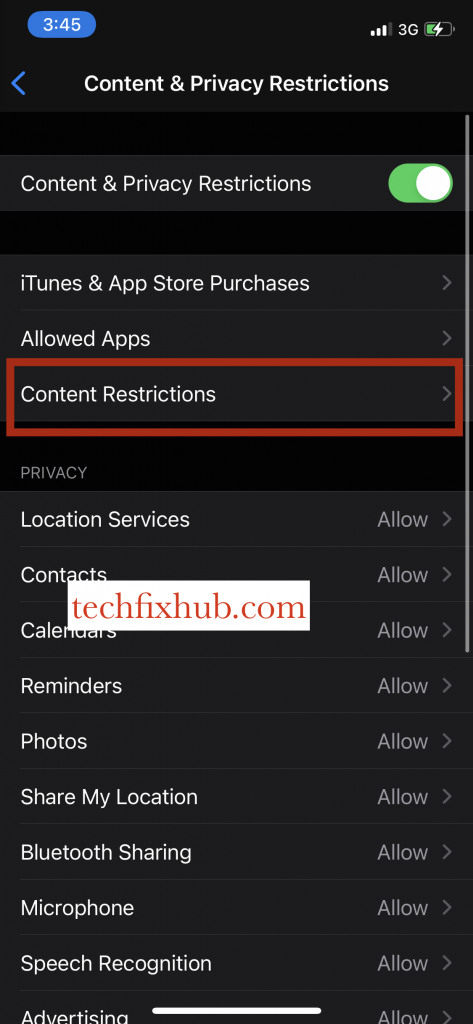
- (IV) Activate restrictions on your iPhone, thereafter scroll down until you see the “web contents” option.
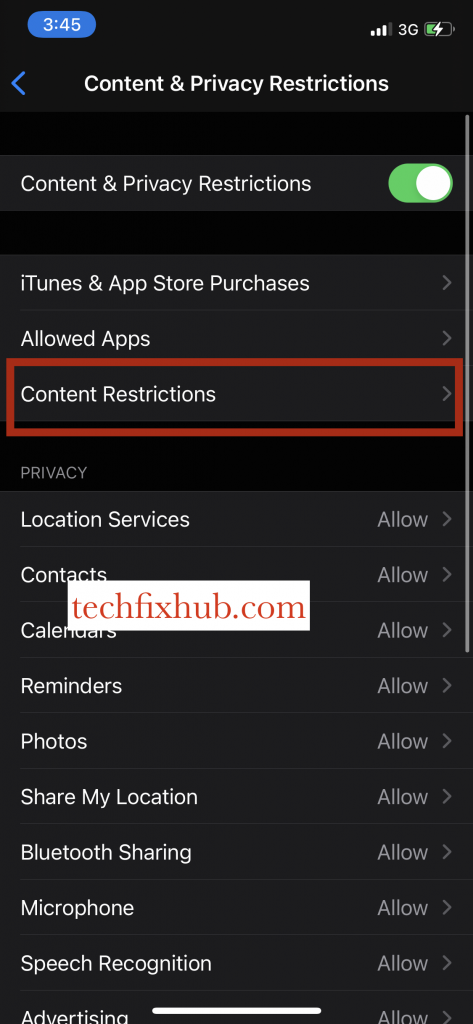
- (V) Click on the web option menu option and limit adult websites.
Limiting adult content will automatically disable the private browsing mode on all of your browsers. Although you may choose to lift the restrictions whenever you wish or whitelist a special browser.
Conclusion
In this article, you’ve learned how to turn off private browsing on iPhone. Use the comment section to drop your questions.