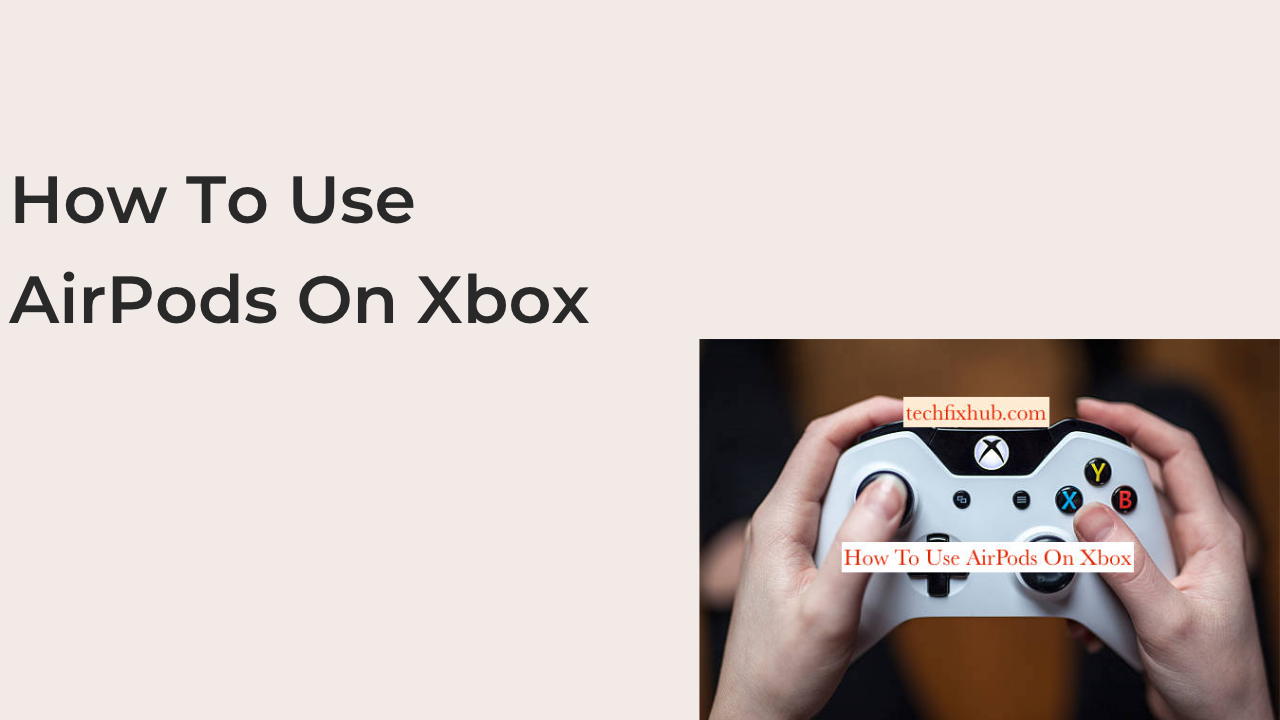This article will discuss how to use AirPods on Xbox. AirPods help users enjoy quality sounds from their audio and video content. It’s also suitable for all gaming activities on your device.
How To Use AirPods On Xbox
AirPods work with almost all Bluetooth connections, but the Xbox console does not support the blue tooth required for audio devices, So AirPods will not work well with the console. The only alternative is to create a connection that will allow you to use AirPods to communicate with other players. To connect AirPods to Xbox, follow these steps.
- Download The Xbox App on Your Device
The Xbox app is a gaming application that allows one to manage their account from any device. It also provides for communication with friends. If you do not have an Xbox, start by downloading the Xbox application and signing in with your Microsoft account details. If your device does not recognize any Microsoft details, click on “Add New Account.” This will take you to a short process of setup. Ensure you add your console because you would require it when you intend to add it to the app. Select ” Enable” to complete the connection process. It’s not essential to voice chat, but it is necessary if you intend to use the Xbox for long.
- Pair Your AirPod With Your Device
Connect your AirPods with your mobile device to access the Xbox app. Wait for confirmation that the AirPod is connected, then check the battery levels to ensure you have enough battery for your gaming session.
- Turn Your Xbox and Ensure Your Group is Ready
If you haven’t taken this step, turn on your Xbox and check for who’s online, start your game and get ready to voice chat your fellow gamers. If you are already in a chat, ensure you leave and rejoin using the app.
- Create a Party With The Xbox App and Invite
On the home screen of your Xbox app, look for the icon showing two individuals on either the bottom or side of your screen. This is the social section; ensure you click on it. At the top of the screen, you would see two icons showing a headset and a notepad. Click on the headset icon to start your party. You may be required to grant permission to the App to use the microphone option. Once your party is created, you can decide to “Add People” and search for your friends or a specific gamer tag. If you want to keep your party private, choose the notepad icon and scroll through your contact list to pick and invite those of your choice.
- Begin Your Chat and Your Game
Once you have added people to your chat, your AirPod should begin delivering the audio and serving as your mic for chat communication. You can play, invite people or leave a party just as you prefer.
Can You Use AirPods for Gaming?
You can use the apple’s AirPod very well for your light or moderate gaming. The AirPod max or AirPod pro is the most suitable AirPod version for gaming because of its sound quality, audio range, directional sound, noise cancellations, and microphone. However, they are not made for more advanced gaming, and it’s hard for them to integrate with non-apple-related products.
Can You Use AirPod for Playing PS4?
Yes, it is possible, but since the PS4 and PS5 do not have inbuilt Bluetooth capabilities, you may need to get an adaptor to connect your AirPods to it quickly. It would be best if you specifically had a blue tooth adaptor that you can plug into your console via the USB port or using your headphone jack.
Why Are My Headphones Not Working on The Xbox App
We know the Xbox app for disagreeing to pick up various audio from microphones or headsets when connected through a USB. So correct this, if your recording device is connected through your USB, redo the connection with a 3 mm jack and ensure you restart your computer.
Do BlueTooth Headphones Work on The Xbox App?
Yes, once your Xbox One console is connected to any of your devices, you need to pair any of your blue tooth headphones with your phone to listen to the game’s audio.
Do Apple Earbuds Work With Xbox
Yes, iPhone headphones work effectively with the Xbox One. However, since Apple uses a proprietary implementation of the CTIA standard connector, you would be presented with stagnant noise when you plug your headphones into your controller, available in your Xbox console setting menu.
Can You Talk on Xbox Without a Headset?
Yes, Xbox users can talk with their fellow gamers without a headset. But you may still require a specific headset that is meant for gaming or computer and would need to change the audio settings to headset/speaker so your gamers can actively hear you and you can overhear your conversations with them.
Does Xbox Have Bluetooth?
Yes, currently, Xbox has a wireless headset that helps to wirelessly connect to your Xbox series X|S or Xbox One console or your Android or iOS device through blue tooth.
Alternative Steps to Connect AirPods on Xbox
- Using Remote Play
This is one of the fastest and most straightforward ways to enjoy your gaming activities with your friends. With the cloud feature, you can easily stream your games on your mobile device, and if you connect your device with the AirPod, you will hear the gaming sound and chat with your fellow games. Below are the steps to be followed.
- Tap the Xbox button on your controller.
- Go to profile and system.
- Select the settings option.
- Click on “Device and Connection”
- Enable remote functionally.
- Enable remote play.
- Switch over your phone and connect your AirPod via blue tooth.
- Open the Xbox app and select your Xbox console.
- Turn on remote play from your device.
Remote play will help to show the video from your Xbox and audio from your paired AirPods.
- Using Party Chat in Xbox App
Using the party chat, ensure you have downloaded and installed the Xbox app, and then pair AirPods with your device. Follow these steps to use AirPods in party chats.
- Pair your AirPods with your phone.
- Launch the Xbox app.
- Go to party chat.
- Join the party chat.
Now you will use the AirPods for your communication.
- Connect AirPods With Your Smart Tv
You can use your smart Tv Bluetooth connection to connect your AirPods and play games on your Tv. Follow these steps to connect AirPods with Xbox Tv.
- Go to your Tv settings. Turn on bluetooth.
- Pair your AirPods.
- Go to your Xbox settings.
- Select volume and audio output.
- Change the speaker audio to through the Tv.
The game music will stream through your AirPods.
- Using Third-Party Adapter
You can use a third-party adapter to connect AirPods to your Xbox. You would need to purchase a Bluetooth adapter to help you get access to Xbox while connected to the console.
Head Phones Compatible With Xbox
While Xbox may not support Bluetooth headphones like AirPods, there are many reliable headphones you can use to connect to Xbox. The top five headphones compatible with Xbox series X|S include:
- Steel Series Arctis 7X Wireless
- Corsair H575 XB Wireless.
- Microsoft Xbox Wireless Headset.
- Razer Kaira Pro.
- Razer Nari Ultimate for Xbox.
READ MORE: (Solved) Xbox One S Turns Off Then On Instantly
READ MORE: (Solved) No Sound on Xbox One
Conclusion
In this article, you’ve learned how to use AirPods on Xbox. Use the comment section to drop your questions and do not forget to share this article with friends.