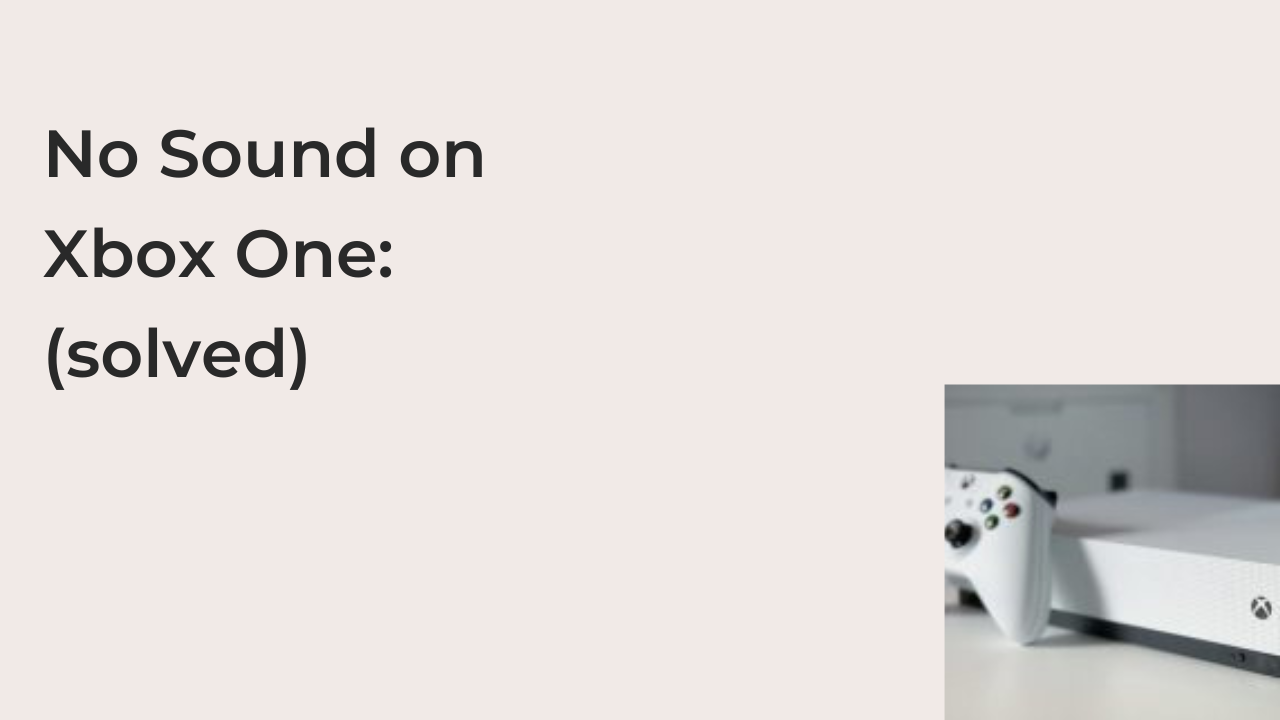No sound on Xbox One: Audio playback is an essential part of gaming, as you want your game to be as true to life as possible. Imagine a life where there’s no sound. You don’t have to; you’ll be experiencing it firsthand if your Xbox One suddenly stops playing any sound or audio.
There are many reasons your Xbox One may suddenly play any sound, and there are also solutions to the problem. The exact solution to the problem should depend on what’s causing the lack of sound from your TV while playing your Xbox console.
In this article, I’ll examine some of the most common reasons your Xbox One might not be outputting any sound. I’ll offer some solutions to this problem to help you with your malfunctioning Xbox One audio.
How to Fix the No Sound on Xbox One Issue
If your Xbox One doesn’t output any sound but works fine otherwise, the problem is usually not with the console. In most cases, you can fix the issue with the sound easily without having to use the services of a professional technician.
Here are some solutions to try if your Xbox One console isn’t outputting any sound during a game.
- Check the volume of the TV or monitor
While your Xbox has speakers, its speakers are so tiny that they’re not suitable to play the sound for any game available on the Xbox. Instead, your Xbox uses the speakers from your TV, monitors, or whatever you use in playing the game to output audio. Therefore, if the volume of your TV is extremely low, your Xbox One won’t output any sound.
To solve this issue, you can simply increase the volume of the speakers on your TV using the remote controller. If you’re playing from a monitor with built-in speakers, you can also turn on the speakers’ volume to force your Xbox to output sound.
- Check your Xbox connection to your TV
Your HDMI cable carries both video and audio from your Xbox to your TV. If your HDMI cable doesn’t work properly, it might be incapable of carrying audio from your Xbox to your TV. You should try using another HDMI cable to see if the problem is true with the cable and not with the TV or console.
If audio works fine on the alternate cable, there goes your answer. To continue playing your Xbox games with audio, you must replace the cable. You can also try cleaning it to see if the problem was really with dirt clogging the pins in your HDMI connector.
- Select the correct audio output format
Sometimes, your Xbox might output audio that the TV or monitor cannot output correctly. If this is indeed the case, you’ll need to review your Xbox’s audio output settings to see if you can get the audio to work on your existing hardware.
To correct your audio output format, press the Xbox button once to open the guide for the console. Navigate around the menu and select Setting, All Settings, and then display and sound. From the Display and sound settings, see an option to tweak the audio output.
If you’re connected via HDMI, ensure HDMI audio is selected at this point; otherwise, you can select the other option. Then, you’ll have the option to select what kind of audio format you want Xbox to send to your speakers. You can select from 5.1 uncompressed, 7.1 compressed, and studio uncompressed.
Normally, studio uncompressed should work fine, but jump around all the options to determine which of the audio options sounds the best for you.
- Restart your Xbox
If you’ve tried everything in this article without success, consider turning the console off and on again to see if it fixes the problem. A restart is usually the solution to most of the issues on your console, even if they’re problematic to do consistently.
You can press the Xbox button on the controller once to restart your console instantly. If that doesn’t appear to solve your problem, you can shut it down completely by disconnecting it from the power outlet and reconnecting it. If these don’t work, you may have to reset the console to restore the sound.
- Reset your Xbox
A hard reset may not be the best way to solve any issue on your Xbox, but it’s always one of the last resorts. If you’ve tried every troubleshooting option on this list, you may need to try a factory reset to wipe everything off your beloved console.
You can reset your Xbox using the Reset Console option in the console settings. The reset option is available as one option on the System menu and it removes everything from your Xbox to restore it to factory settings.
If restoring the console to factory settings doesn’t fix your problem, it’s almost certainly a hardware problem. Most times, you can’t fix hardware faults yourself and you may need to send it to Microsoft to fix the issue with the console.
- Send the Xbox for repair
If you’ve confirmed that the problem is true with the console, you can send it to Microsoft to have it repaired by experienced technicians. Alternatively, you can use a local repairer with experience fixing faulty Xboxes.
Before sending the console to Microsoft for repair, however, confirm that the speakers on your TV work with someone else. You should also try all the solutions above to ensure that the problem is with the console itself.
Conclusion
If your Xbox One gaming console stops outputting sound, you’ll notice a world of difference between the new gaming experience and your old gaming experience. Indeed, the sound is half of what you enjoy in most of your favorite games.
Once you notice that the silence of the game isn’t how it was designed, try troubleshooting your Xbox. If you can’t find what the problem is, you might send it to Microsoft for repair as a last resort.