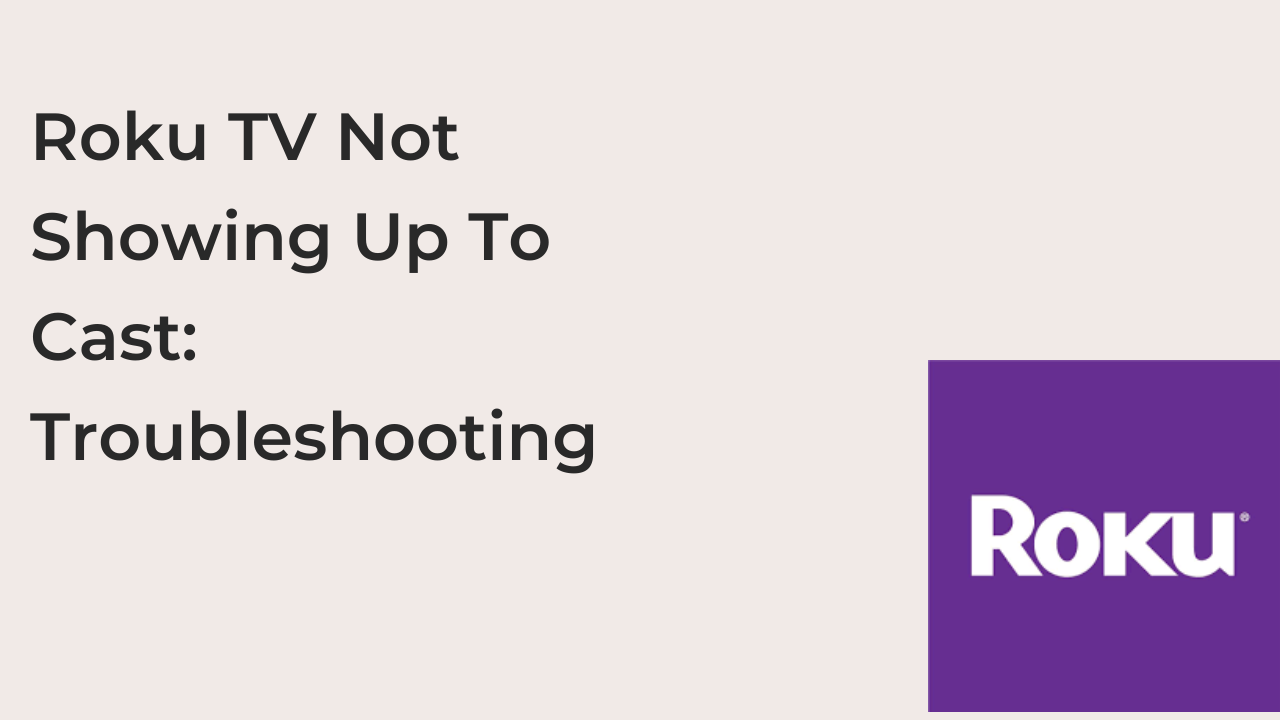The casting features of Roku TV allows users stream contents on their Mobile phone, and watch later on their TV for a better experience.
Are you trying to cast content from your phone or tablet to your Roku TV, but it’s not showing up as an available device? This can frustrate, especially if you’ve successfully cast to your Roku TV in the past. Don’t worry, there are a few troubleshooting steps you can try to get your Roku TV back up and running for casting.
In this blog post, we’ll go over some common causes for a Roku TV not showing up for casting and provide solutions for each issue. By the end of this post, you should be able to get your Roku TV casting again in no time.
Why is Roku TV Not Showing Up To Cast?
There are several possible reasons why your Roku TV may not be showing up as an available device for casting:
- The casting feature may not be enabled on your Roku TV. To check if this is the case, go to the Roku TV’s settings and make sure the “Screen Mirroring” feature is turned on.
- Your phone or tablet may not be on the same Wi-Fi network as your Roku TV. In order to cast to a Roku TV, both devices must be connected to the same Wi-Fi network.
- There may be an issue with the casting app or device you’re using. Try using a different casting app or device to see if that fixes the problem.
- There may be a problem with the Wi-Fi network itself. Try restarting your router or switching to a different Wi-Fi network to see if that helps.
- There may be an issue with the Roku TV itself. Try restarting the Roku TV and see if that fixes the problem. If the issue persists, there may be a problem with the hardware or software on the Roku TV that needs to be addressed.
How To Enable Mirror Settings
- Make sure that your Roku TV and the device you want to mirror are connected to the same Wi-Fi network.
- On your device, go to the settings and look for the “screen mirroring” or “cast screen” option. This may be located in the “display” or “connections” settings.
- Enable screen mirroring on your device and select the name of your Roku TV from the list of available devices.
- Your Roku TV will display a prompt asking you to allow the connection. Press “OK” to confirm.
- Your device’s screen will now be mirrored on your Roku TV. To stop mirroring, simply go back to the “screen mirroring” or “cast screen” settings on your device and disable the feature.
Note: The specific steps may vary depending on the device and operating system you are using. If you are having trouble finding the screen mirroring option on your device, you may need to consult the device’s user manual or online support resources.
How To Fix Roku TV Not Showing Up To Cast
1. Enable Mirror Setting
The old Roku TV operating system doesn’t have the mirror settings enabled. If you are using this old system you will need to manually update and enable the mirror settings.
2. Check Your Network Connection
In order for your Roku TV and casting device to connect with each other, they both need to be connected to the same Wi-Fi network. If either device is not connected to the network, or if the connection is weak or unstable, you may experience issues with casting.
3. Check The Casting Device’s Settings
Make sure that the device you’re trying to cast from is set up to allow casting.
4. Try A Different Casting Method
If you’re still having trouble casting to your Roku TV, try a different method of casting. The Roku TV supports several methods, including screen mirroring, casting from a supported app, and casting from the web. If you want to cast using screen mirroring, make sure your casting device supports it and follows the steps for your specific device.
5. Check For Compatibility Issues
If you’re still having trouble casting to your Roku TV, it’s possible that there may be compatibility issues between your casting device and Roku TV.
6. Update Your Roku TV’s Software
If you’re using an older version of the Roku operating system, you may need to update it in order to use the casting feature. To check for updates on your Roku TV,
- Tap the Home button on your Roku remote.
- Next, scroll and tap on the Settings tab.
- Next, select System.
- Next, tap on System update.
- Tap Check Now to manually check for updates
If an update is available, follow the prompts to download and install it.
7. Restart Your Roku TV And Casting Device
One of the simplest and most effective troubleshooting steps you can take is to restart both your Roku TV and the device you’re trying to cast from. This can often resolve issues with connectivity or communication between the two devices. To restart your Roku TV, simply unplug it from the power outlet and wait a few seconds before plugging it back in.
8. Reset The Casting Device’s Connection To Your Roku TV
If you’ve tried the above steps and are still experiencing issues with casting, you may need to reset the connection between your casting device and Roku TV. On your Roku TV, go to “Settings” > “System” > “Advanced system settings” > “Screen mirroring” > “Set up screen mirroring.” Follow the prompts to reset the connection.
Conclusion
In conclusion, there are few things that could make your Roku tv not to show up to cast. In this article, we have listed the troubleshooting tips to help you get rid of the issue.
Was this helpful? We hope that the above information could help solve Roku TV Not Showing Up To Cast issues. Do you have anything to say? We are right here at the comment box.