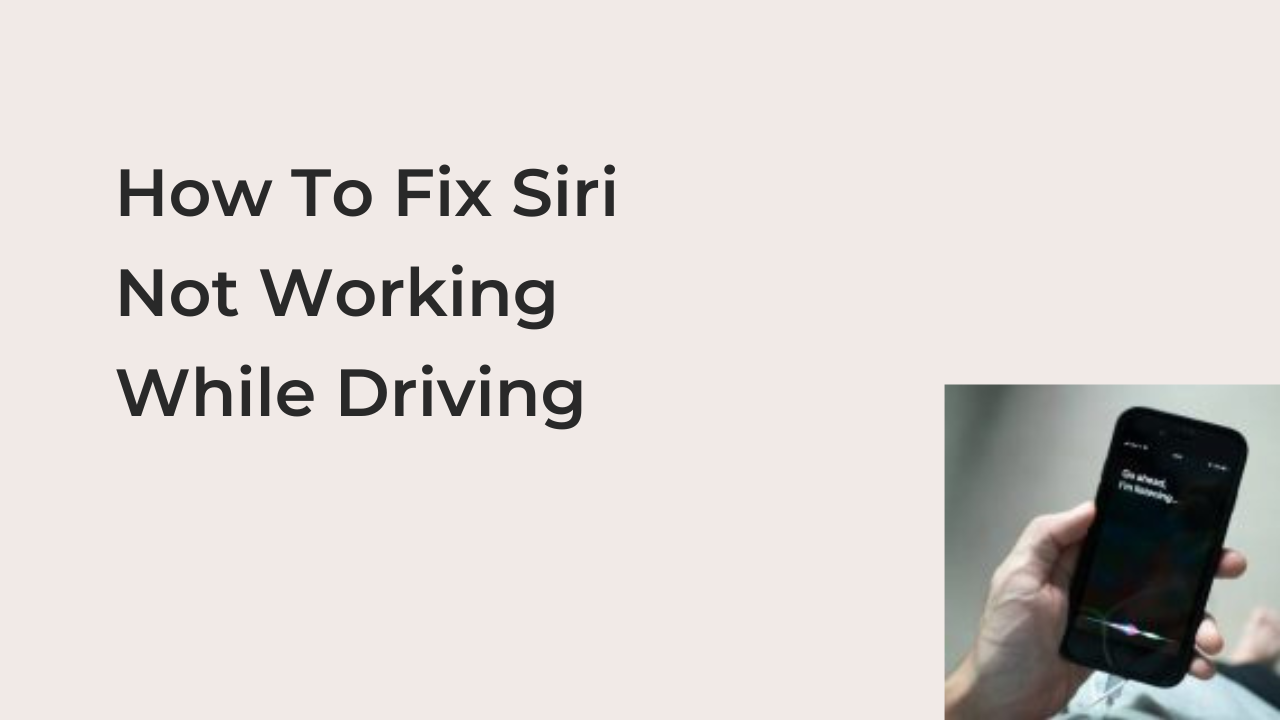Apple Siri is a voice automated human assistant. The software is an inbuilt application program on various iOS devices. It’s continually undergoing effective upgrades and improvements to meet the needs of its users. Siri is only limited to Apple users, and it’s one reason many people use Apple products today.
In this article, you’ll learn how to fix Siri not working while driving. The below fixes are the proven methods that will help you get rid of all the issues you are having with your Siri on your iOS device.
Allow Siri when driving
People all over the world often use Siri while driving their cars as it makes driving more comfortable. Siri can simply be automated by saying “Hey Siri” and it will then follow your voice command prompt.
Siri CarPlay Commands
Let’s take for example, Emmanuel is trying to answer an important call from work while driving and he may have to slow down to receive the call. Let’s take another example; Kelvin feels lost while driving and he needs to navigate locations while driving. Siri makes driving more soothing as one can answer calls while driving, navigate locations, change music, etc. Without having to endanger life and properties.
Troubleshoot and fix “Siri Not Working While Driving”
Here’s what to do if Siri stops working or if you’re not getting verbal feedback from Siri while driving, first ensure that Siri is switched on.
1. Some people complain about Siri not working. Meanwhile, Siri might be switched off. Maybe you might have accidentally muted your device or you’ve switched off the “voice feedback command” prompt. What you need to do is to launch your voice feedback settings.
How do I make Siri work while driving?
- Turn On your iPhone, go to the settings menu.
- Locate the Siri and search option, click on it and locate the voice feedback command.
- You can then change Siri response settings.
2. You need to check if Siri language is the same as your spoken language, for example, if you are speaking Spanish and they set your Siri to interact or understand English.
Fix: Simply launch your settings, locate the general menu and click on Siri then click on language. You can then add any language of your choice.
3. Did you activate low-power mode? Low-power mode usually limits the core functions of your smartphone. This explains why Siri might not be responding.
Fix: Click on settings, then locate the battery option, click on it and then deactivate low-power mode. This should fix Siri not working while driving.
4. Ensure your microphone is working; Siri uses your microphone to get voice commands from you. Siri may not take commands from you if your phone microphone is not working or malfunctioning. How to know if your microphone works well is by placing a call and asking your recipient if he or she can hear you. Or you may simply launch your voice recording app and record your voice. You’ll know if your microphone is working fine when you hear yourself clearly.
Fix: You may get a small brush and use it to clean the microphone, as there may be dust blocking the transfer of data from your mouth to your phone. If trouble persists, kindly visit any apple store nearest to you.
5. Check if you are connected to the internet as Siri relies on strong internet access to work efficiently. Siri can’t take commands while driving if you are off the internet.
Fix: Ensure they connected you to the internet and consider switching to mobile networks if you are on Wi-Fi.
6. Is your iPhone up to date? One way to enjoy the best experience with iPhones is by not overlooking update notifications whenever you have one. I usually load updates with a long-lasting solution to fix bugs that might alter the performance of your iOS device.
Fix: if you have ignored some important updates in the past, update your iPhone by yourself by simply launching your settings program, locate general. Now look for where it says ‘software update,’ then click on “install now”. This should fix Siri not working while driving.
7. Are you audible enough? Siri might not follow your voice command prompt if you are not audible enough or you are not clear and concise while speaking.
Fix: To fix this, you simply have to use the simplest forms of words or by speaking slowly so Siri can pick up your speech command.
8. You should your iOS device as it may help correct the issue you are facing with Siri not responding. Most times, a simple restart of your device addresses some petty issues that are affecting the overall welfare of your phone.
Proven Solutions To Curb Siri Not Working While Driving
If you have tried the above simple troubleshoot process and nothing seems to work. Do not fear, as these proven solutions will put an end to Siri not working while you are driving. Do well to read to the end as there’s a 95% chance you will successfully address the issue you are experiencing with Siri not working while you are driving.
Learn how to fix Siri not working while driving iOS 15
- (a) Try cable connection:
If you are finding it hard to get Siri to work while driving, consider switching from a wireless connection (Bluetooth) to a wired connection. We can achieve this by simply using the iPhone cable to connect your iOS device with your car.
- (b)Downgrade your iOS device:
There’s a 70% chance that Siri might stop working after an important upgrade on your phone. This is most likely normal, as Siri might not be compatible with the new iOS version on your phone. Rather than waiting for Apple to release a new version of Siri that will be compatible with your iOS device, you can simply downgrade your device to a previous version.
READ MORE: How To Make Siri Say Something When Charging
Conclusion
There’s a 95% chance that you will be able to profound a suitable solution to Siri not working on your device from the quick fixes highlighted above. Should, in case none of the above work for you, simply locate an Apple store nearest to you today! And get your device fixed by a qualified technician who will examine your iOS device and be able to pinpoint while Siri is not working.