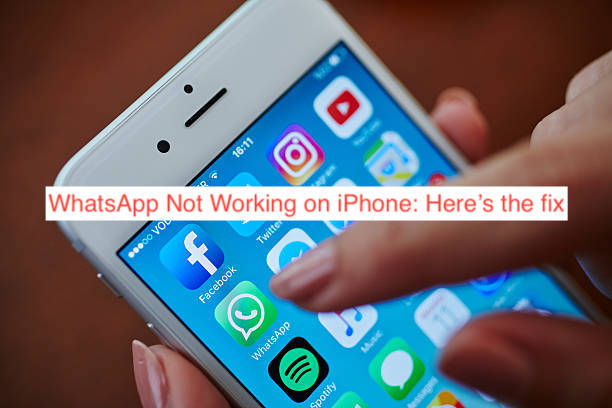iPhones have iMessage, which by itself is a decent instant messaging app, probably the best on the OS. However, everyone knows the main problem with iMessage: it’s unavailable on any other platform apart from iPhones. If you have Android-loving friends and family members, you need alternatives.
One of the more popular alternatives out there is WhatsApp, having more users than iMessage itself. Thankfully, WhatsApp has clients for Android, iOS, web, and even desktop operating systems like Windows? However, the app isn’t flawless, as you may run into issues that may make it stop working on your iPhone.
That begs the question: why is WhatsApp not working on iPhones. In this article, I’ll answer your questions about WhatsApp not working on iPhone and why that’s the case. Then, you’ll learn some fixes to implement to get the instant messaging app working on your device again.
Why is WhatsApp Not Working on iPhone?
It’s easy to encounter a case of someone having issues with WhatsApp on their iPhone. The reason why that’s the case is that the app can suddenly stop working for a plethora of reasons. Here are some of the reasons WhatsApp may stop working on your iPhone.
- WhatsApp is down
One of the more common reasons WhatsApp may not be working on your iPhone is that the app is down. These days, the servers go down a bit too often, and in some cases, Facebook, Instagram, and WhatsApp will go down in one fell swoop.
You can check if WhatsApp is down by asking a few other friends if they can send or receive messages using the app. Some tools can also help you check if the app is currently experiencing a downtown; Down Detector and Is It Down Right Now are some popular ones.
- Your account got deleted
One of the things I hate about WhatsApp is how they compulsively delete accounts without any prior notice. If you’re trying to sign up to WhatsApp with a specific phone number without success, there’s a good chance that WhatsApp has previously deleted an account associated with the phone number.
- You didn’t grant the appropriate permissions
If a specific feature of WhatsApp, like the ability to make voice or video calls, is all that’s not working, it’s certainly because you haven’t granted the crucial permissions. Every app on your iPhone needs permissions to offer those features you love to use, and you may miss features if you don’t grant them.
- You haven’t updated to a working version
WhatsApp is pretty strict about updates? The platform will lock you out of your account until you update your account whenever a version becomes obsolete. And if you think versions don’t become obsolete quickly, try not updating WhatsApp for a month and see what happens.
If any of the reasons mentioned above explains why WhatsApp doesn’t work on your iPhone, the following section will explain how to work around it. Even if the correct reason isn’t listed above, there’s still a very good chance that reading the following section will solve the problem.
How to Fix WhatsApp Not Working on iPhone
When WhatsApp isn’t working on your iPhone, it’s crucial to try finding a fix so you can get back to conversing with your friends and family. The solution to the issue with your WhatsApp will depend on the cause in the first place.
If you do not know what caused the problem, you can still follow the steps below to see if anyone will work for you.
- Wait if WhatsApp is down
Another possible reason WhatsApp isn’t working on your iPhone is that it’s down for everyone. This year, we’ve seen quite a fair bit of downtimes to WhatsApp and all of its sister services, and there’s a very good chance that you happen to encounter one happening.
If WhatsApp is down, the only fix worth trying is to wait until Meta fixes whatever is wrong with their servers. No amount of fiddling will make it work; the best you can do is waste your time until the engineers are done fixing whatever went wrong in the first place.
- Update WhatsApp
WhatsApp is probably one of the apps with the strictest update requirements on the App Store. When you don’t update the app for so long, it eventually “expires,” which is a state when the app stops working until you do the needful by updating it.
Updating WhatsApp on an iPhone is both easy and free, as long as you have a supported device. Head over to the App Store on your iPhone, find WhatsApp, and press the “Update” button. If you can’t find the option to update the app, your phone might be the item that needs an update or upgrade as the case may be.
- Ensure you have a steady internet
WhatsApp sends and receives messages using your internet connection, be it cellular or Wi-Fi. Without steady internet, WhatsApp will either work unreliably or stop working altogether on your iPhone. In short, you want to ensure you have steady internet before using WhatsApp on your iPhone.
- Grant the necessary permissions
As explained earlier, if you’re only having issues with a specific WhatsApp feature, you may only need to grant some permissions for the feature to work. For instance, WhatsApp needs access to your microphone for voice calls, and full access to your camera is required for video calls.
If you didn’t grant access when you were first asked, you can still do it after the fact from the Settings app. Simply launch Settings on your iPhone, scroll down to the list of apps and select WhatsApp, and on the resulting page, touch the toggles to grant all necessary permissions.
READ MORE: WhatsApp Not Connecting: Here’s the fix
Conclusion
WhatsApp is one of the most popular instant messaging platforms, which is exactly why you should try not to miss out on the fun? If the app suddenly stops working on your iPhone, consider following some of the suggestions above, and you should have the app working again in no time.