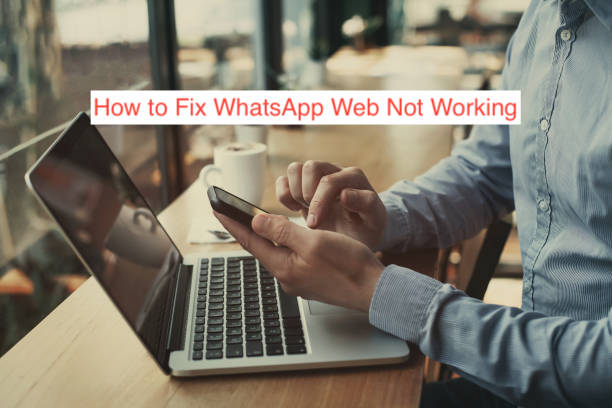If you work primarily from your desktop like me, you’ll find the idea of WhatsApp Web incredibly convenient. Texting from a full-sized keyboard on your desktop or laptop is miles more convenient than using a phone, and the fact that you don’t have to pick up a phone each time you receive a message is out of this world.
While it seems impossible to hate the beloved web version of WhatsApp, it won’t seem so hard once it stops working on your desktop. Since it keeps adding new features and functionalities, it breaks too often, locking people out of the convenience of texting from their desktops.
If your WhatsApp Web also doesn’t work, don’t fret; there are tons of fixes you can try to put it back on the right track. In this article, I’ll show you exactly what to do when WhatsApp Web fails to connect, so you can get back to texting the people you love.
Why is WhatsApp Web Not Working?
When you can’t get WhatsApp Web to work on your computer, one of the questions you’ll want an answer to is why it’s not working exactly. There are several reasons why the web-based version of the instant messaging app may not be working, and it all boils down to how the service works.
WhatsApp Web is designed to load messages from your phone in real-time. For the web-based service to work, your phone must have WhatsApp running in the background with a decent internet connection. You can only receive a message on WhatsApp web after you’ve received it on your phone.
Another reason WhatsApp Web may not be working on your computer is that it doesn’t have a stable connection to the internet. Needless to say, you need an internet connection to get WhatsApp Web to work, and if you can’t get that to your computer, why even try to use WhatsApp on it?
Another possible reason WhatsApp Web may not be functional is downtime from the app’s servers. We’ve seen several Facebook downtimes today, so it’s not surprising to see WhatsApp not working anymore. And if the regular WhatsApp app suddenly stops working, WhatsApp Web won’t work either.
Finally, you want to ensure your phone’s camera has decent QR code scanning abilities. I’m not sure why, but some really old devices find it difficult to scan the QR code from WhatsApp Web. If you’ve tried logging into the platform, you should know that scanning the code is the only way to get in.
Now that you know why WhatsApp Web is not working on your computer, it’s time to learn how to fix the possible problems.
How to Fix WhatsApp Web Not Working
If WhatsApp Web is not working on your computer, there’s a huge list of possible solutions. From waiting, in the case of downtime to ensuring WhatsApp is working on your phone, there are just so many things to try.
Without wasting time, here are some ways to fix WhatsApp Web not working.
- Ensure WhatsApp is working on your smartphone
As I pointed out earlier, WhatsApp Web will only work on your PC correctly if it’s working on your phone in the first place. The web version of WhatsApp loads messages from your phone in real-time, so you may want to have your phone’s version working at all times.
In addition to having WhatsApp working on your device, you must also ensure the phone is connected to the internet and is capable of receiving messages sent via WhatsApp. That way, you can broadcast the messages to your computer in real-time, fixing any potential issues with WhatsApp Web.
- Scan the QR code properly
In some cases, the reason you’re unable to use WhatsApp Web is that you can’t scan the code successfully. Anyone who has tried logging in knows the only login method is scanning the QR code on the opening page using the scanner within WhatsApp on your phone.
The most crucial thing to note before even scanning the code is that you can only scan it successfully using WhatsApp’s QR code scanner that’s available within the app. If you try using alternative scanners like the one included with the camera app on your smartphone, you shouldn’t expect it to work.
In addition to that, increasing the brightness of your computer’s display should help your phone scan the QR code, and you may also want to zoom into the code to make it large enough. If you still can’t scan the code, you may want to check your internet connection.
- Ensure you have a decent internet connection to all your devices
Another crucial point to note is that you need an internet connection to both of your devices to get WhatsApp Web to work. When I say both, I’m referring to your main smartphone and the computer you’re trying to log in from. If both of these devices lack a decent internet connection, you may as well forget about using WhatsApp Web.
You can check the connection of each of your devices by playing an online video on each of them. If they both play the video fine, you can rest assured that the problem is unrelated to internet connection issues.
As a last resort, you may want to restart both your smartphone and your PC to see if the scan will work after that. If you tried all the steps in this article properly, you should be able to log into your account by now.
READ MORE: WhatsApp Not Working on iPhone: Here’s the fix
READ MORE: WhatsApp Not Connecting: Here’s the fix
Conclusion
No one doubts the convenience of the WhatsApp Web; not only does it look excellent, but it also brings the features of WhatsApp to your desktop, which is like a dream come true. However, WhatsApp Web doesn’t always work like you’d expect, leading to you asking why it’s not working.
In this article, I’ve explained why WhatsApp Web may not be working for your device. To help you solve any possible problems, I’ve also explained what to do when it doesn’t work to get you back to chatting with friends.