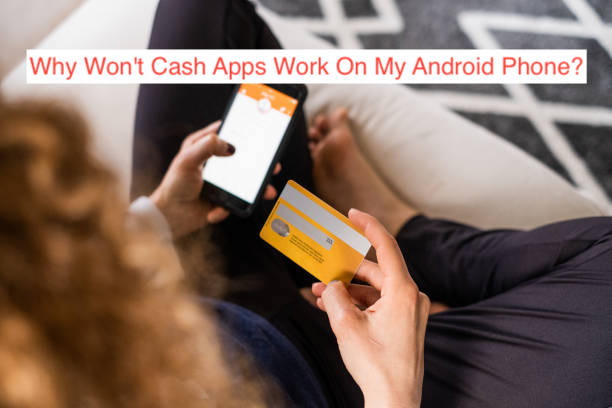Cash App is one of the best ways to send money to friends and family. It’s fast, easy, and secure! But what happens when it stops working?
Are you wondering why won’t Cash Apps work on my Android Phone? In this article, you’ll learn some of the most common Cash App problems and how to solve them in this article!
What Is Cash App
Cash App is a free app for your smartphone that helps you manage your money by allowing you to send and receive money, pay your bills, and keep track of what you’ve spent. So, if you don’t already have it on your phone, why not download it today? You can get started with Cash App in just a few minutes. Here’s how.
How To Fix Cash app Not Working On Android
If you’re experiencing problems with the Cash app, we’ve collected a few ways to troubleshoot and fix your issue. Although not every fix will work for everyone, some spots resolve many common problems. Be sure to try these before contacting customer support. If none of these steps work, please contact customer support by submitting a ticket.
You can also reach out on Twitter @CashAppSupport or Facebook @CashAppSupport if you need help fast! Here are some tips:
- Uninstall/Reinstall The App: To uninstall an app, go to Settings > Apps > [name of app] > Uninstall. This should remove any corrupted files that might cause your problem. Then, download and install it again from Google Play or Apple App Store (depending on your device). This is one of the easiest ways to fix minor issues without needing tech support.
- Clear Cache And Data From The App: If uninstalling and reinstalling don’t work, clear cache and data from within your phone settings. Go to Settings > Apps > [name of app] > Storage & Memory. From here, select Clear Cache and Clear Data.
- Turn Off Your Device And Turn It Back Again: Sometimes apps get stuck in a weird state, especially when they’re brand new. Restarting your device clears up memory and makes things run more smoothly.
- Update The App: Many times, bugs are fixed through updates, so make sure you’re running the latest version of the Cash app. To update an app, go to Settings > Apps > [name of app] > Update.
How To Download Cash App
Are you having trouble downloading or updating CashApp on your phone? If so, take a deep breath and relax. The steps below will guide you through downloading and installing CashApp. Follow them carefully to ensure that everything goes smoothly.
As long as you have internet access and followed these instructions to a tee, there’s no reason it shouldn’t work for you! So let’s get started. First, open up your Play Store app.
This app comes pre-installed on most phones and tablets running Google’s Android operating system. You can also find it by typing Play Store into your device’s search bar. Once inside, search for Cash App in the search bar at the top of your screen.
You should see several results from different apps with similar names (such as Cash App by Square Inc.). Scroll down until you find one called Cash App by Square Inc. Click on its icon to download and installing it onto your device.
It may take a few minutes for it to download, depending on how fast your internet connection is. Once it has downloaded, click Open when prompted. A pop-up window will appear asking if you want to install Cash App now or later. Choose Install Now and tap OK when prompted.
How To Use Cash App
This is a simple step-by-step guide to getting started with your first transaction. If you already have a debit card linked to your account, skip Step 3. Otherwise, you’ll need to verify that your debit card is linked to an eligible bank account and then link it before moving on.
You can also add funds to your CashApp balance from other sources (like a credit or debit card) to fund future transactions. Check out our FAQ page here for more information about adding money to your CashApp balance. Once you’ve added funds to your CashApp balance, simply follow these steps: 1. Navigate to the Buy tab at the bottom of screen 2. Select purchase amount 3. Enter payment info 4. Confirm details 5. Review & send Paypal Payment 6. Scan QR code or enter address 7. Confirm payment 8. Make sure you get paid! And there you go! In just a few easy steps, you should be able to complete your first transaction using CashApp. Happy spending!
How To Add Money To Your Cash App Account
First, head to your phone’s settings and find the Add Payment Method. You can add a debit card and connect it to your Cash App account. Next, click on Payments from within your app dashboard.
This will take you to a page where you can enter how much money you want to send and which payment method you’d like to use. You should now be able to transfer funds into your Cash App account! If you have any trouble or questions about these steps, reach out to customer support via email at
What do I do next once you have deposited money into your Cash App account? Now that you have some money in your account, it’s time to buy Bitcoin (BTC). To do so, tap on Buy Bitcoin in your app dashboard. Select an amount of BTC you wish to purchase and then confirm by tapping Buy Bitcoin at the bottom of your screen.
How to Send Money with Cash App
If you’re ready to use your app, there are a few simple steps.
First, download it from Google Play or App Store. Next, you’ll have to link a debit card (you can use prepaid cards like RushCard if you don’t have a regular one), then fund your account with cash. Once that’s complete, you can send money through text messages.
READ MORE: What to Do When Your Email Can’t Be Verified for Cash App
Conclusion
If you were wondering why won’t Cash Apps work on my Android Phone, then this article has clarified everything to you. Use the comment section to drop other problem youre having on your Cash App.