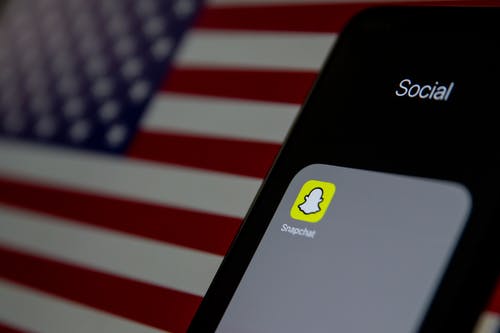Commonly on Snapchat, after sending a snap to a specific user, it will give a negative response that says ‘not able to send a snap’ or ‘Sending’. This issue is mostly caused by a network problem or a bug from the Snapchat app. In any case, you would like to cancel and delete the snap so that it will not forward to someone else. Unfortunately,
Snapchat doesn’t give any immediate method to delete a snap. In this article, you will learn how to delete a Snapchat that failed to send. These techniques work on iPhone, Android, and so on.
Snapchat is quite possibly the most popular photos and messaging apps just like WhatsApp. It allows you to send messages and photos to friends and family. Probably, you will face many problems while using the Snapchat app. It turns out to be seriously baffling when you can’t delete an unsent chat.
What to do when Snapchat says failed to send
They are numerous things that could prompt ‘Failed To Send’ on Snapchat, however, If you are experiencing this annoying issue, try these troubleshooting tips.
- The first to do is check your internet connection.
- Clear the cache of the App.
- Restart your device.
- Reinstall Snapchat.
If the problem persists after trying the listed tips below, Logged out from your Snapchat account, force close the Snapchat then open it again.
How To Delete A Snapchat That Failed To Send
Like I said earlier, a network problem can also prompt this issue, however, if you are unable to send messages and snaps to a particular individual. Probably the user has blocked you, so you won’t be able to send them messages or snap but you may see them in your Friends list.
Close the app and turn of internet connection
If you’re experiencing this issue, close the app and turn off your internet. After closing the app, open it again and you will see tap to retry option in the chat.

Don’t click on the ‘Tap to retry’ button. Just tap on your failed chat or snap. A new pop-up will show up requesting to clear failed messages.
Clear the Apps Cache
If the above method doesn’t work for you, then toy should clear the cache of the app. In this way, all the unnecessary files and data saved in the app will be deleted.
After clearing the cache of the app, it will look like a newly downloaded app when you open it and the performance will enhance.
NOTE: it will not wipe your chats.
Follow the steps below to clear the cache of the app:
- Open the Settings tab.
- Go to Application.
- Scroll down and open the Snapchat app.
- Tap on the Clear All Data.
After you’ve finished clearing the cache, close the settings tab and go back to the Snapchat conversations, you see that the ‘failed to send’ has disappeared.
Delete the app permanently
In most cases, none of the listed troubleshooting methods above will work for you. Therefore, the best thing to do in this situation is to permanently delete the Snapchat app and download a fresh and updated one with a bug-free.
Conclusion
In this article, you learned how to delete a Snapchat that failed to send let us know which method works for you in the comments below.