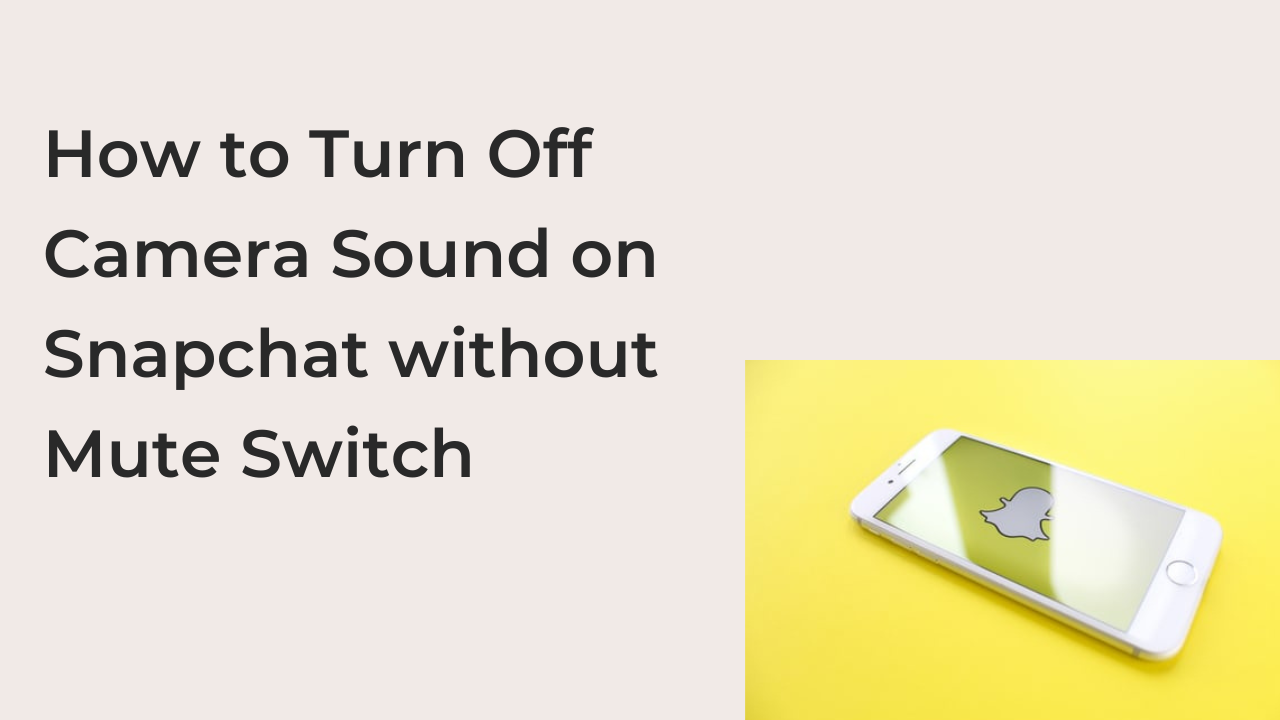Normally, you can flip the mute switch beside your iPhone to silence all apps. When you do this, Snapchat should also stop playing the camera sound. But what if your iPhone’s mute switch doesn’t work anymore? How do you turn off the Snapchat camera sound without a mute switch?
Fortunately, there are many other ways to turn off your Snapchat camera sounds without the mute switch. Regardless of whether you use an Android or iOS smartphone, there’s always a solution for you.
In this article, you’ll learn all the alternate ways to turn off the camera sound on the Snapchat app. The steps are pretty easy on Android phones, but the steps can be a little more complicated on iPhones.
Can You Turn Off Camera Sound on Snapchat without the Mute Switch?
If you use an Android smartphone, you can turn off your camera sound on Snapchat easily without any mute switch. Needless to say, most Android phones lack a switch button, making it impossible to use one anyway.
However, trying to turn off the camera sound on Snapchat for iPhone is a bit more complicated. Even if you turn down your volume completely, you’ll continue to hear the shutter sound when you take pictures using Snapchat on your iPhone.
Turning off the Snapchat camera sound with a broken mute switch on an iPhone might be a daunting task, but it’s certainly not impossible. The next section will explore all of the ways by which you can turn off the Snapchat camera sound on both iOS and Android smartphones.
How to Turn Off the Camera Sound on Snapchat without Mute Switch
In case you haven’t tried searching, Snapchat doesn’t offer the option to turn off camera sound in the app. If you were planning to turn it off that way, you may want to reconsider.
When I say reconsider, I mean reconsider turning it off in the Snapchat app. There are other better ways to turn off your Snapchat camera without using your phone’s mute switch, and here are some that are worth trying.
- Turn the volume down.
This solution only works for Android smartphones. If you use an iPhone, you’ll want to attempt reading on to the other options in this list to learn to turn off the camera sound on Snapchat. Even if you turn off your device’s volume using the volume buttons by the side of the phone, you’ll still hear the sounds.
If you use an Android phone, however, your device should have two volume buttons above or below the power button. Press down the button to lower the volume of your device until it goes all the way down.
On most smartphone models, you may have to press the volume button once more after it reaches the end to silence the device. After doing that, open the Snapchat app and try taking a few pictures with the camera.
In most cases, you shouldn’t hear any shutter sound. In the rare cases when you do, you may have to use alternative solutions below.
- Mute your device using Assistive Touch.
If your iPhone’s mute button is broken, you still have an alternative way to mute your device. Thanks to the Assistive Touch feature on most iPhones, you can mute and unmute your phone without having to flip a physical switch.
To use Assistive Touch on your iPhone, you must enable it first. Assistive Touch is available in your iPhone’s Accessibility Settings. Follow the steps below to enable Assistive Touch on your iPhone.
- Launch the Settings app on your iPhone and select Accessibility.
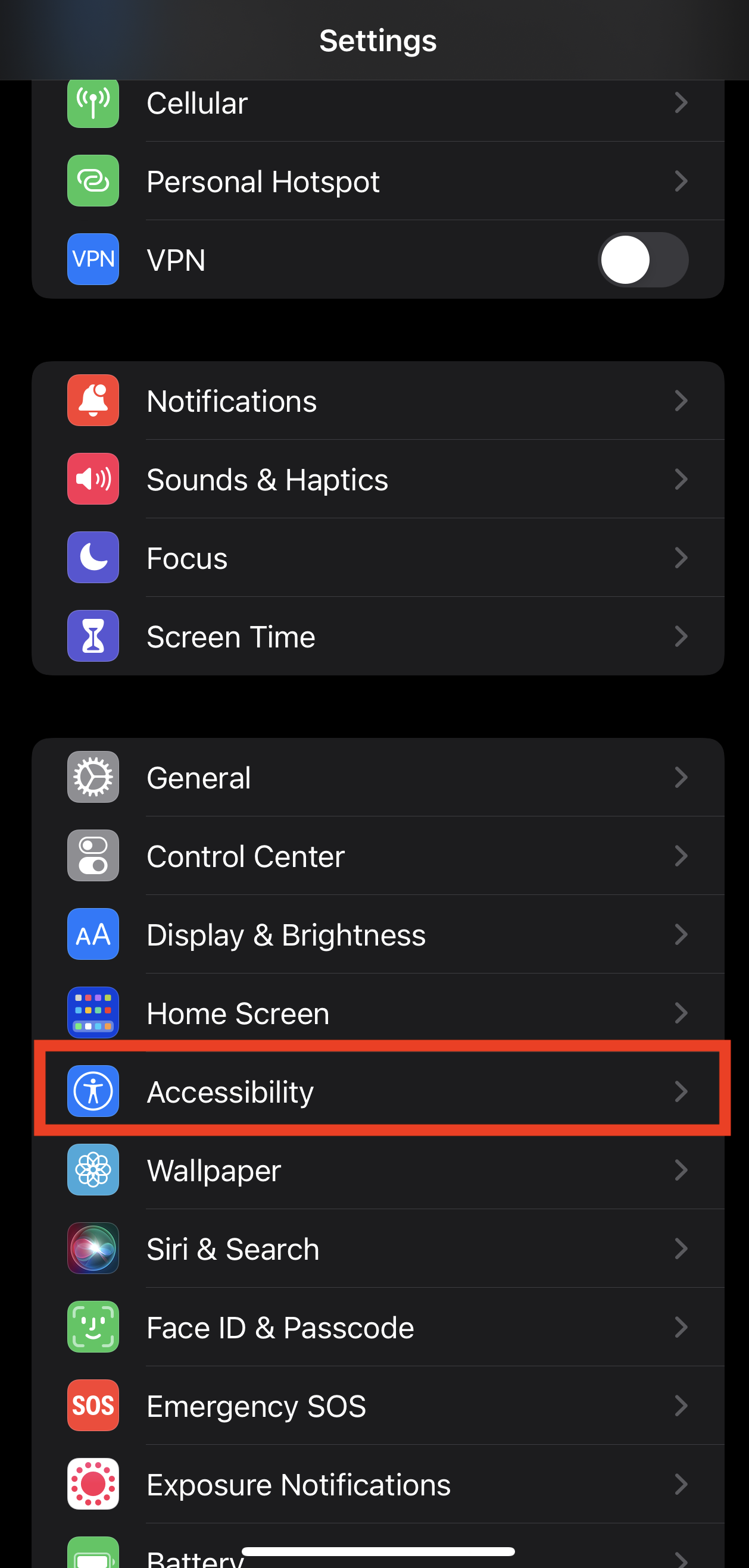
- Navigate to the “Touch” option in the Accessibility option and select it.
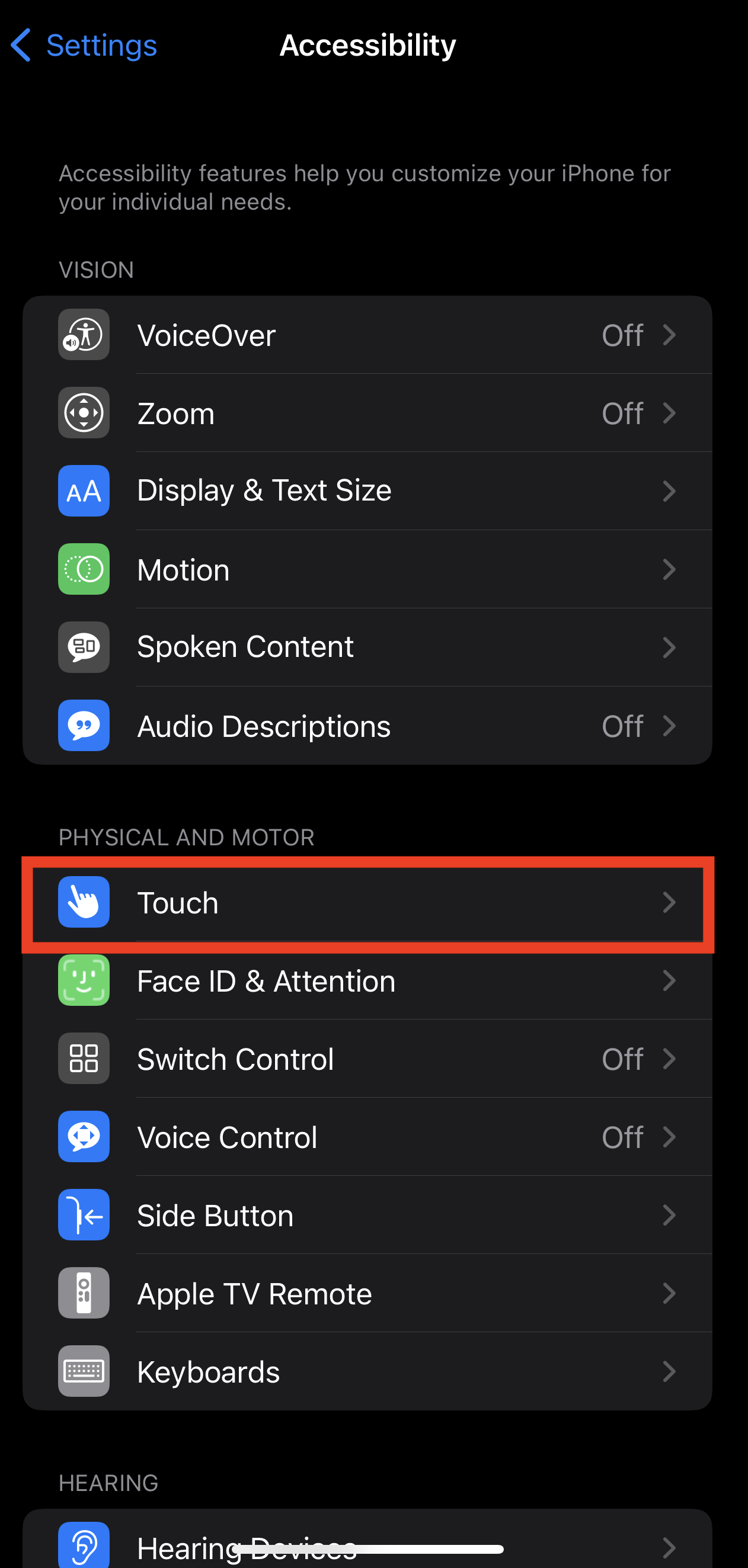
- After selecting Touch from the menu, you should have many other menu options, one of which will be AssistiveTouch. Tap on the toggle after AssistiveTouch to enable the feature and start setting it up.
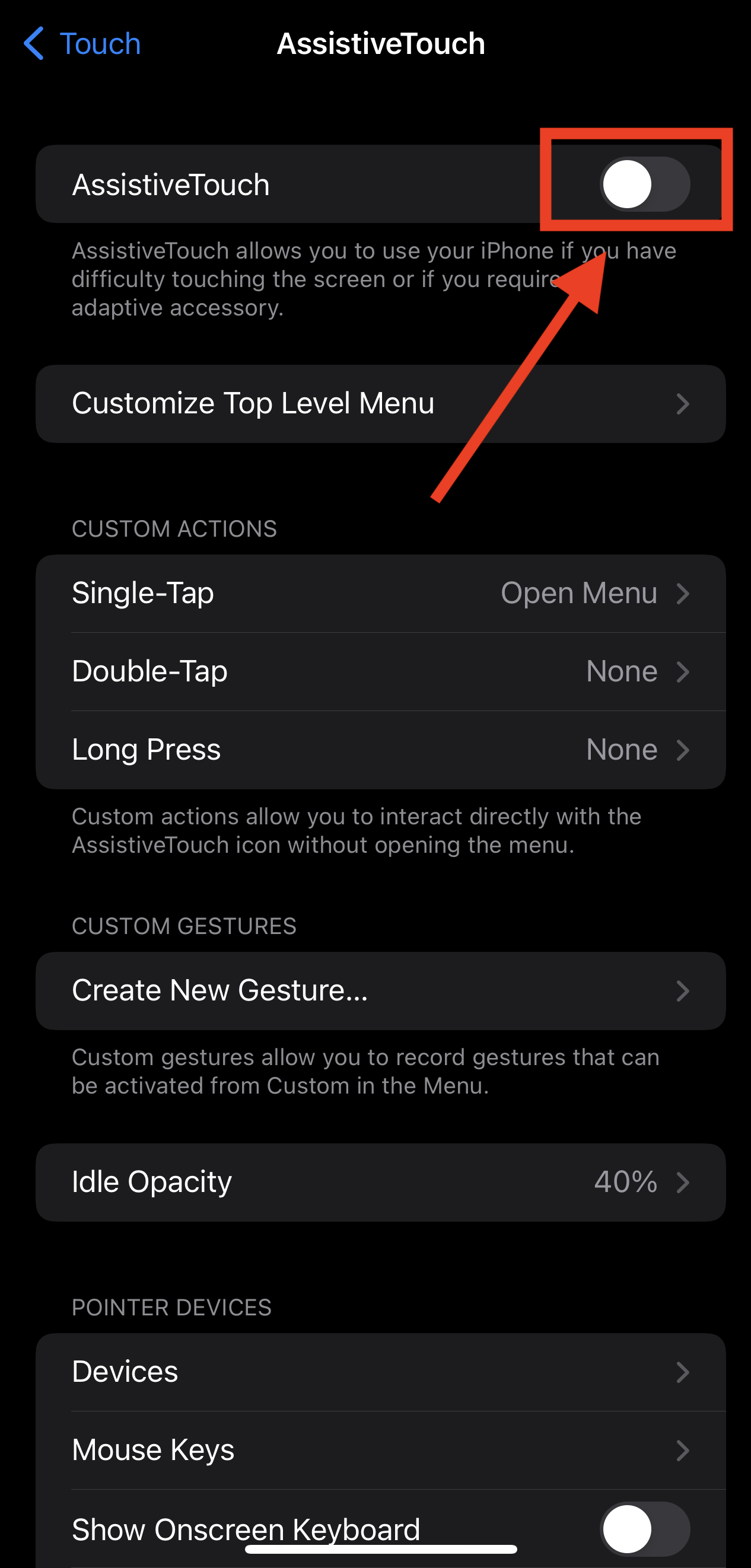
After enabling Assistive Touch, you can set it up to replace the broken mute switch on your iPhone. Once you enable this feature, you’ll see the Assistive Touch icon as an overlay on your screen.
To mute your iPhone using the Assistive Touch feature, tap on the button to bring up some options. From the available options, select “Device,” and you’ll see options to turn your volume up and down. Also, you’ll see an option to either mute or unmute your ringer, depending on its present state.
Tap on the bell icon once and open your Snapchat camera to take a picture. If the camera sound persists, it can only mean one thing; you can’t turn off your phone’s camera sound. Read on to the next section to learn about this and how to solve it.
- Bypass geographical restrictions.
As unbelievable as it sounds, there are locations in the world where you can’t turn off your camera’s sound. If you live in Japan or South Korea, your Snapchat camera will make sounds even when you mute your device.
The logic behind this legislation is to prevent people from taking pictures of others without their permission. It’s not a law; it’s just a manufacturing code that all smartphone OEMs have agreed to abide by.
If you use the Japanese variant of any Android phone or iPhone, you may have to use Live Photos whenever you’re taking pictures where you don’t want the shutter sound to interrupt. If you must use Snapchat, there is another fix to try.
Firstly, you have to make sure you’re using the international version of your smartphone. The Japanese and South Korean versions have the feature built-in fundamentally, making it almost impossible to disable.
If you use the international variant, removing your SIM card from the device should make it possible to turn off your camera sound. Simply mute your iPhone using Assistive Touch after removing the SIM to turn off the annoying camera sound.
Conclusion
Your iPhone’s mute switch is undoubtedly the best way to disable the shutter sound on Snapchat. If you have a broken shutter sound, however, it’s still very possible to turn off the camera sound on Snapchat.
Thanks to Assistive Touch and some features on your device, you can easily turn off your iPhone’s camera sound on Snapchat without needing to touch the mute switch at all.