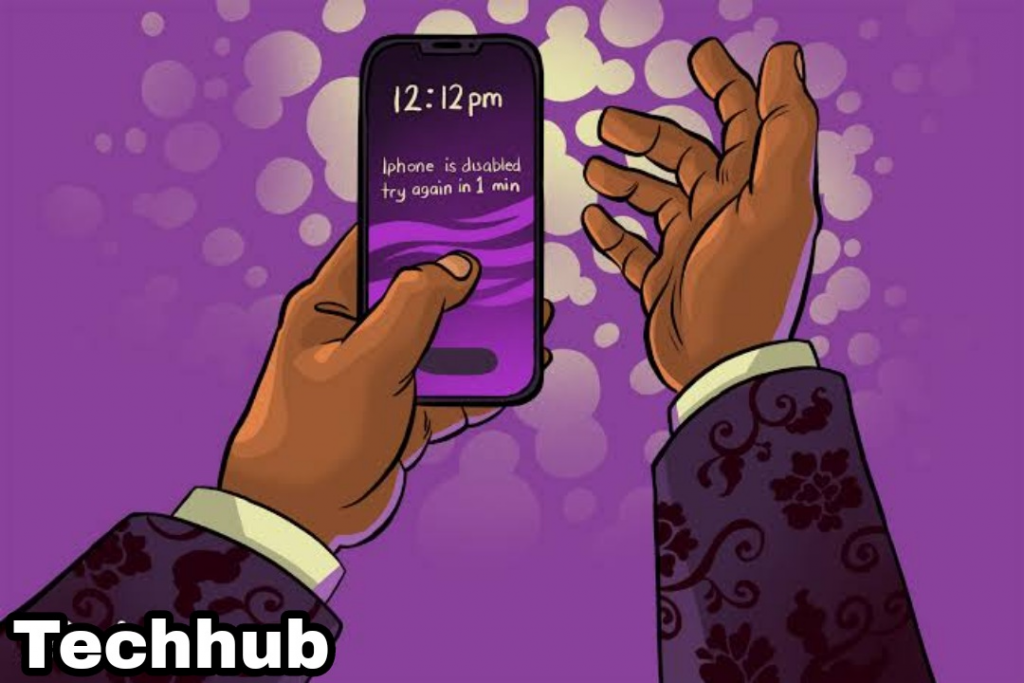How to unlock disabled iPhone without iTunes, iCloud, or a computer? Are you restricted from accessing files and apps on your iPhone? Your iPhone locks you out when you cannot enter the right password after several trials. You may also get locked off your iPhone when an intruder tries to work their way into your iPhone device. In cases like this, your iPhone will automatically prevent the intruder from gaining access to your personal or business files by disabling the iPhone.
It is important to note that you can still unlock your iPhone without iTunes. This article will act as a torch and guide you on how to unlock a disabled iPhone without losing data.
Being restricted from accessing files, apps and documents can frustrate and unpleasant and it’s usually caused by when you or someone else input a wrong passcode after several trials. The lockout prevents you from accessing your contact’s information, your media library, placing and receiving calls, connecting to the internet, etc.
Unlocking your iPhone without iTunes can be done by launching the recovery mode on your iOS device. But there are cases where using the recovery mode to reset your iPhone may not work because of hardware issues like a defective or bad button on your iPhone device.
Unlocking your iPhone without iTunes may seem impossible. It may relax to know that unlocking iPhone without iTunes is not cumbersome at all.
What Causes iPhone To Lock?
What causes your iPhone to lock you out of your phone? It usually activates this when you input a wrong passcode on your iPhone a maximum number of ten times.
It’s essential to note there are situations that may arise and cause you to input a wrong passcode over ten times.
Using Dave as an example, Dave’s wife suspects him of cheating on her so she tries taking a sneak peek at Dave’s phone while be was inputting hi password so she can try it out later. Dave’s wife may then try inputting the password she saw earlier, but she may miss out on some character’s.
Or given another situation where Dave, where a toddler, gained access to Dave’s phone and keep inputting in the wrong passcode on Dave’s iPhone.
The security measure installed on your iPhone will regard anyone who inputs a wrong passcode for over ten times as an intruder and it will protect itself by disabling your iPhone. There are solutions on how to unlock your iPhone without iTunes.
How To Unlock Disabled iPhone Without iTunes
Over the years, iTunes, an application program designed by Apple, is usually used to unlock a disabled iPhone. However, a lot of iOS users tagged iTunes as a complicated app that takes a lot of storage space, while some claim the app usually crashes on their smartphones. iTunes can still unlock an iPhone, but some iOS users avoided it because using iTunes to unlock an iPhone can be cumbersome.
The following are ways in which an iPhone user might adopt unlocking iPhone without iTunes;
- 1. By using the iPhone “Find My Phone” application program
The Apple Find My Phone application program is an additional security measure for iPhone and iPad users where iPhone users can gain some sort of control over their device when their phone is missing.
The Apple Find My Phone program can locate a missing or stolen phone. However, the app is not restricted to finding a missing or stolen phone alone, as Apple designed this software to unlock your iPhone without iTunes.
For this method to work, you are going to need a fully charged phone, or at least be connected to a power outlet, then you are going to need another Apple smartphone, it could be a coworker’s iPhone, your wife’s iPhone, your co-worker phone, etc. Follow the steps below on how to unlock a disabled iPhone with the “Find My Phone” program.
- (a) Launch the “Find My Phone” app on another iPhone or iPad
- (b) You may be required to login with your Apple ID
- (c) Look for the “Device” icon and select your locked iPhone.
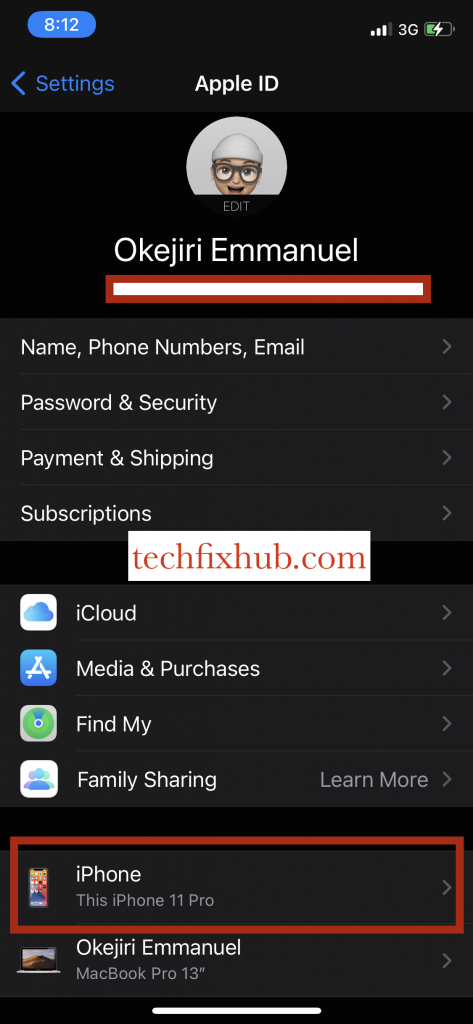
- (d) Select the “Erase this device” option to reset your phone back to its default settings
- (e) Confirm the command “Erase this device”
- (f) Your iPhone will feel brand new once erased; clearing the “iPhone Disabled Error Code.”
- (g) You may then restore lost data on your iPhone device using your iCloud backup feature.
The above method is one of the easiest ways to reset an iOS device, and preferably one of the best ways to unlock a disabled iPhone without iTunes. You just have to get another iPhone or iPad device for this method of work; it’s easier when you have a spare iPhone or iPad device.
The downside of this method is that you cannot do it on your own, as you require the use of another iPhone or iPad device to make this work. This method may not work if you don’t have any close relatives who use an iPhone or iPad device or if you are the type who’s hostile to his neighbors.
But not to worry, if you can’t find another iPhone device, you may simply locate the nearest Apple store to you and get the needed help on using iCloud to unlock your iPhone device without iTunes.
Can I Use Find My iPhone On Android Or A Windows Laptop?
Sadly, no! The above method only works with an iPhone or iPad device. And you should also note that using the “Find My Phone” program will only work if you have previously set up the “Find My Phone Program” on your device.
Another downside of the above method is that you are going to lose all site data, videos, pictures, etc and there are chances where you may not recover all if you had not properly backed up your files before your iPhone was disabled.
If you are not the type who backs up his iPhone device to iCloud, there are chances you may not recover your recent files. In other to avoid losing important data, it’s best to always back up your device and you never know what might happen.
2. By Using A Third-Party App Like Mobrix Lockway:
A disabled iPhone is as good as dead. The second your iPhone gets disabled, you instantly lose access to all your social media apps, your media library, your camera, and other application programs on your phone.
A locked iPhone might leave you disorganized, as you may need to access work-related files on your iPhone device or you may need to pass/receive a piece of urgent information on your iPhone device.
One of the quickest ways in which you can use to regain access to your locked iPhone device without iTunes is by using a third-party app like Mobrix Lockway. Mobrix Lockway helps iPhone users regain access to their locked account with no iTunes.
3. By Using Siri Voice Command Prompt
Siri’s voice command prompt is every iPhone user’s personal assistant, which uses speech recognition to take commands from its user.
Siri does more than search the web, check the time, place a phone call, get weather updates, etc. You can also use the Siri voice command prompt to unlock a disabled iPhone.
The first thing to note is that this method will only work on an iPhone device with iOS versions above 8.0. With that being said, you should know that this method wouldn’t work for you if your iPhone device runs an iOS 7 version or less.
If you own an iPhone device with iOS version 8 or above, here is how to unlock your iPhone with Siri voice command prompt.
- (a) Activate Siri on your iPhone by simply saying “Hey Siri”
- (b) Ask Siri what the time says. You can simply say the voice command out loud, “Hey Siri, what says the time?” This will instantly toggle on the clock on your iOS device.
- (c) You will then see this clock displayed on your screen, then look for the plus (+) icon
- (d) Click on the plus (+) icon to set a new clock,
- (e) A new pop up will come up on your screen asking you to pick a city of your choice. You may choose any city you wish,
- (f) Simply double tap the selected city of your choosing,
- (g) Then click select all. An additional set of pop up may then appear on your screen asking you to choose the cut, copy or share option,
- (h) Select the “Share” option. You will then be required to share the city you’ve selected using the messaging feature.
- (i) You may choose to send the message to anyone. It does not matter if it is an invalid phone number.
- (j) Then press the reverse arrow key on your keyboard to go back (⏪)
- (k) The selected city will then be highlighted in green. Let’s take, for example, you selected Chicago. Chicago will then appear as Chicago.
- (l) You will then be allowed to create a new contact on your device,
- (m) Then you’ll select a photo from your media gallery,
- (n) Selecting a photo from your media gallery automatically unlocks your iPhone device without iTunes. Then simply go to your homepage and go activate a new passcode. Remember to pen it down for quick reference.
The only downside of this feature is that an unauthorized user can use it to gain access to your device. They may then force Apple Inc to disable the above method of unlocking an iPhone without iTunes.
4. Using A Mac Computer To Unlock an iPhone Without iTunes
For this method to work, you are going to need any MacBook device and a USB cable. Simply connect the USB device to your disabled iPhone and to the MacBook computer.
Do note that this method does not work on Windows computer devices.
- (a) Once you’ve successfully connected your iPhone device to the MacBook, locate the “finder” program,
- (b) Find the recovery mode option and start the recovery mode program
- (c) Once you’ve selected the recovery mode program, select restore
- (d) Once done with the restoration process, you may then gain access to your disabled iPhone by logging in to your iCloud and restoring data from iCloud.
The above process is simple and free to use but it’s only limited to MacBook PC.
READ MORE: How to Remove Find My iPhone Activation Lock without Previous Owner
READ MORE: How do you unlock an iPhone that is disabled and says connect to iTunes?
Conclusion
Unlocking your iPhone without iTunes can be done using iCloud, Siri, or a MacBook or you may use trusted third-party software to gain access to your iPhone device. It is then up to you to select the most preferable method of unlocking your iPhone device without iTunes.