For some reason, you may decide to archive some of your Facebook messages without actually wanting to get rid of them. However, when it’s time to recover the messages you’ve archived, finding out the correct location for the messages might appear to be somewhat tasking.
Before moving on, it’s important to note that there’s a major difference between archiving and deleting a message. When you delete a message, you get rid of it permanently, leaving no way to recover it. With archiving, however, you simply move the message away from your inbox without deleting it permanently.
In this article, I’ll show you what it means to archive a message on Facebook and Messenger. Also, you’ll learn the step-by-step process required to find archived messages on Facebook, and why you should even consider moving a message to the archived folder in the first place.
What Does It Mean to Archive a Facebook Message?
If you already use other messaging apps that aren’t named Messenger, you should know that deleting a message removes it from your inbox, as well as every other part of the app. The delete button practically deletes the post, making it unrecoverable by any means.
Archiving a message rarely has the same effect as a full deletion. When you archive a message, it only leaves your inbox, disappearing from your list of chats. Ideally, you should be able to recover the message if you ever need it later.
With that said, it’s pretty clear that you use the archive feature when you need to show someone else the chats without exposing certain messages. However, you also don’t delete the messages, since you can always dive into the archive folder to get them.
The major challenge for most Facebook users is how to recover an archived message after deleting it. Since all messages that you move to your archive stay there until you decide otherwise, there’s always a way to find archived messages on Facebook. The successive sections will show you how the archiving feature works on the Facebook Messenger app.
How to Find Archived Messages On Facebook
When you move a message to the archived folder on your Facebook app, the only way to reverse it is by navigating to the archived folder and recovering it. The archive section on Facebook isn’t quite hidden, but it’s not very obvious either. Since it’s a feature that should make your messages secret, you’ll have to do some digging to find it.
If you’re trying to find your archived messages on Facebook, you’ll need the Facebook Messenger. Messenger is the official Facebook messaging client that lets you chat with all of your Facebook friends and pages on the social media platform.
Once you get a suitable platform, you can jump into the instructions below to find archived messages on the giant social media site.
- Launch the Facebook Messenger app on your device
As explained earlier, Facebook Messenger is one of the foremost requirements for accessing messages you’ve moved to the archive folder. For most devices, it’s a heavy and feature-rich app, but many desktop devices will have to stick to a web app that’s not as functional as the mobile.
You can get the app for your mobile phone by opening Google Play or the App Store and searching for Messenger using the search box. The first result should be that of the official app from Facebook; download it to continue with the guide.
There’s also a desktop application for Windows computers, but it only takes up extra space. The Windows version of the app is just like a web port that launches in its unique browser. You can access the web version of the app from messenger.com.
- Tap on your profile picture on the top left to get to the menu
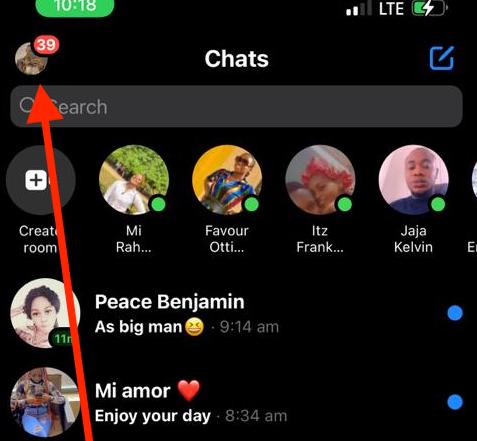
On the regular Facebook Messenger mobile interface, there’s usually your profile picture in the top left corner that leads to the full menu for the app. Tapping on that picture a single time takes you to this menu that includes options like Notifications and Sounds, Active Status, Message Requests, and more.
- Select the Archived Chats option to see your archived chats
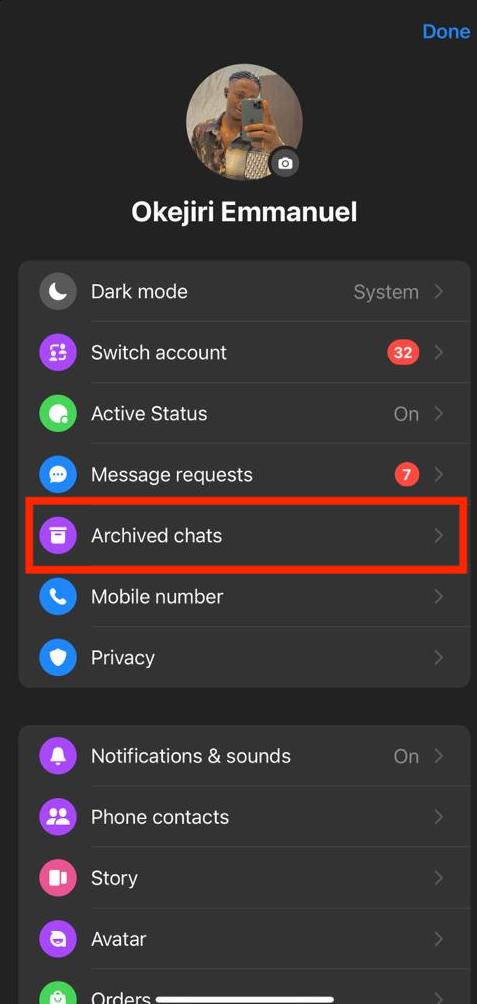
When you get to the resulting page, scroll through the many options to get to the Archived Chats option. It’s right below Notifications and Sounds and before the Privacy options in the latest version of the app. Depending on when you’re reading this article, it should remain largely the same.
Tap on the Archived Chats option to see all of your chats that have been archived. There’s a very high chance this section will contain many entries even if you don’t use the archive button frequently. That happens because every group chats that you leave moves to the Archive Chats section.
To see the specific message you’re looking for, scroll through the list of contacts and groups in this section until you see the user in question. Tap on the chat to see every message you’ve exchanged before the archiving.
You can always unarchive a conversation by long-pressing it and selecting “Unarchive” from the options that show up. Alternatively, you can also arrive at the same effect by sending a new message to the conversation. Facebook will automatically move a message out of the archive section after you send a new message to the conversation.
READ MORE: How to Find Out Who Unfriended You On Facebook
READ MORE: How to Secure Your Facebook Account from Being Disabled
Conclusion
Finding archived messages on the Facebook Messenger app is as easy as archiving messages in the first place. Unarchiving a message will move it out of the Archived Chats folder to your primary inbox, making them more accessible.
If you’re on a desktop, you can access your archived messages by searching for the said individual. When the app brings up your conversation with them, click on it and send them a direct message within the app to unarchive the chat.

