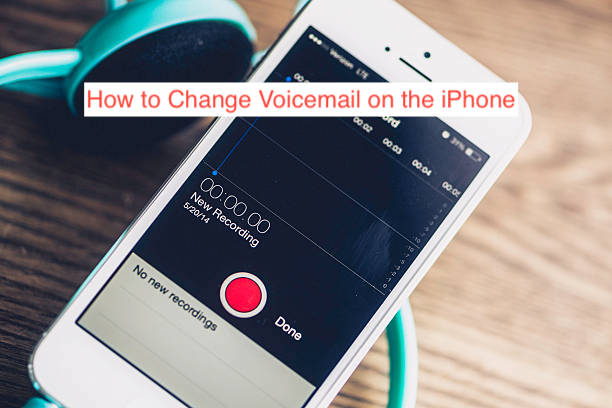Like keeping your default ringtone, having the same voicemail greeting message for a pretty long time is not for everyone. Over time, the urge to change your voicemail on an iPhone gets stronger and stronger until it’s practically impossible to resist it.
That’s even more applicable when you finally discover you don’t have to keep the same voicemail message. If you can change voicemail on your iPhone, why keep it the same and have to sleep through the same boring old message.
In this article, I’ll show you how to change voicemail on iPhone. Besides that, you’ll learn some fun voicemail tricks you never would have thought you could learn from here. Without further ado, let’s get started with the guide.
How to Change Voicemail on iPhone
Every network provider offers a default voicemail greeting that’s almost always lifeless and pathetic. If you want some more vibes to your voicemail experience, you may want to change the greeting to something that fits your true personality a little bit better.
If you’re not sure what a voicemail greeting is, it’s that audio that plays to your callers asking them to leave a voicemail if they can’t pick up your phone at the moment. The vast majority of people do record custom messages, but that doesn’t mean everyone knows how to change their voicemail greeting, especially on an iPhone.
If you need to change the voicemail greeting on your iPhone, here are the steps to follow.
Using the Settings app
Most iPhones have a section in the Settings app where users can change the default voicemail greeting. Since it’s the most easily accessible of all the possible ways to change voicemail on your iPhone, it’s still the most popular option for most users.
If you use an iPhone that runs a recent version of iOS, you can follow the steps below to change your default voicemail greeting from the Settings app.
- Open the Phone app on your iPhone. The app is represented by a white dial phone on a green background and you typically open it around a few thousand times per day.
- After opening the app, head over to the voicemail tab where you manage all your voicemails. From there, select the Greeting option from the available controls that you can use to customize your experience.
- When you select Greeting, you’ll get to the interface that lets you select a new voicemail greeting. If you don’t have any, it will be in the default value, while leaving an option dubbed “Custom.”
- If you’re looking to manually record a new voicemail greeting, you’ll need to select the Custom option. From there, you can press Record and you’ll start recording a new greeting for your voicemails.
When you finish recording a new voicemail message, you can press the Stop button and tap Play again to playback the new voicemail you just recorded. If it sounded like something you want to use, tap Save and that’s all there is to it. Otherwise, you keep pressing Record until you get something satisfactory.
And that’s all about adding a new voicemail greeting on your iPhone. The next time you get a call that you couldn’t answer, the voicemail greeting will kick in to introduce you, why you couldn’t answer the phone, and encourage the caller to leave a message.
Calling your service provider to change your voicemail
Sometimes, when you change your voicemail greeting from the Phone app, it doesn’t work as intended. Imagine subjecting your callers to the torture of having to listen to the default voicemail greeting message right after you’ve recorded a new voicemail.
If the Phone app route doesn’t work, an alternate solution is to call your internet service provider to tell them you’re tired of the default greeting. They should be able to guide you through the correct process of changing the voicemail greeting on your iPhone.
Note that service providers don’t do the magic from their end in most cases. They may lead you to hidden menus specific to them that make it possible to change your voicemail greeting for free. Searching Google should lead you to the appropriate numbers to call to set up your voicemail.
During the call, there should be a section where you’d be asked to record a voicemail greeting. Follow the necessary steps to set it up and set a security code for accessing your voicemails.
Use a third-party voicemail app
If you find yourself spending a lot of time than you’re comfortable with listening to voicemails, you may want to consider buying into a third-party voicemail app. While many of these apps are free, there are also paid ones if you fancy the extra functionality.
Besides getting a visual interface for your voicemails and linking it to your work accounts, some voicemail apps also make it possible to change your default voicemail greeting. Try going through the app’s settings to find if there’s anything that suggests you can change your voicemail.
Nevertheless, it’s crucial to recall that calling your service provider remains the most reliable way to change your voicemail message. If you don’t have enough time for that, you may want to bet on altering your voicemail message right from the Settings app. Using a third-party app you got off the app store should be a last resort kind of thing.
READ MORE: How to Record a Voicemail Message
Conclusion
Voicemails started as this boring service that lets people who are unable to reach you through your phone leave a message. But you have to tell them to leave a message to assure them that you’d even take the time to listen to the voicemail message.
The best way to do this is to record a custom voicemail message for your callers to hear your voice. If you can’t figure out how to do that on an iPhone, this article can help. Here, I’ve already explained how to change voicemail on iPhone in three different ways, all working.