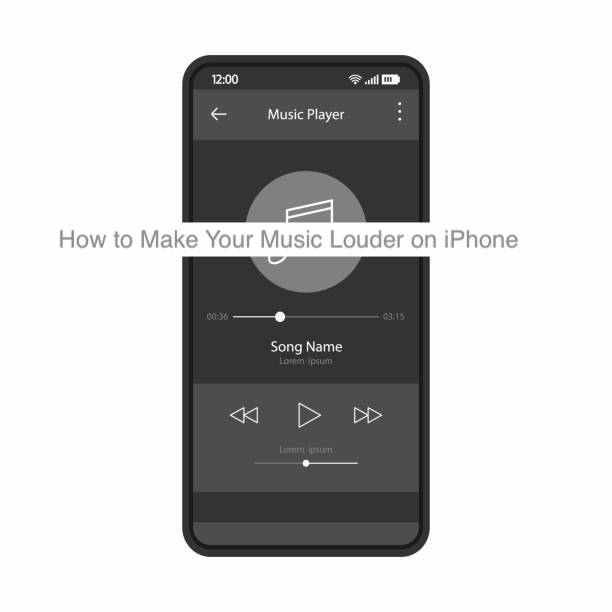Sometimes, you may notice that your music sounds painfully silent when you try to listen on your iPhone. If you prefer your sounds loud and clear, songs that seem like a whisper are usually a frustration, but you’d still have to deal with them anyway.
There are several reasons music might play with such a low volume on your iPhone. From a low media volume to low-quality audio, you may not know what the problem might be. Thankfully, most of the problems that could be applicable have solutions.
In this article, I’ll show you how to make your music louder on iPhone. If your music, or generally all the media on your iPhone sounds too low and distant, here’s the only article you need to solve that problem.
How to Make Your Music Louder on iPhone
There are several reasons your music may not be at its loudest, even when you’ve increased its volume to the max. Likewise, increasing the volume to the max doesn’t mean your music will be loud since you’re probably not altering the volume that has to do with music in the first place.
If you think a particular song is underutilizing your speakers, there are a bunch of fixes to try. Here are some of the recommended fixes that will probably make your music louder on an iPhone.
- Disable the volume limiter
If you’re listening to music over a pair of headphones, your iPhone automatically enforces a sound limit to protect your ears. The sound limit is the approximate volume that you can safely listen to music without damaging your ear in the long run.
Before jumping right into your Settings app to disable this limit, it’s crucial to note that it’s very useful. You could damage your ear by listening to insanely loud sounds over a lengthy period, making it generally healthy to limit how much sound gets into your ear.
However, if you think the music or your headphones are too quiet, you can always disable this option from your Settings app. Before trying that, you should note that the limit is enforced in certain parts of the world, probably making it impossible for you to change. You’ll never know until you try.
To disable the volume limiter on your iPhone,
- You can head over to the Settings app.
- Select Sounds and Haptics from the available options.
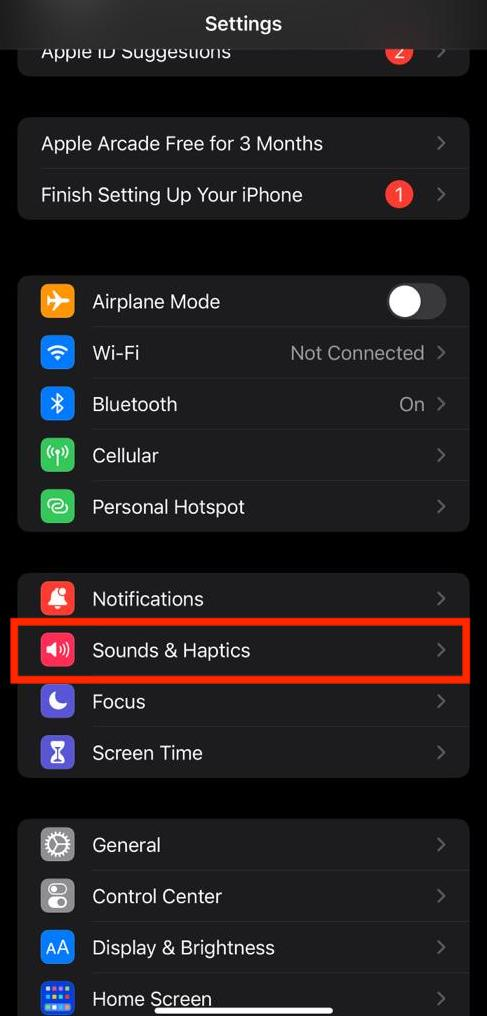
- Under “Headphone Audio,” select the Headphone Safety option.
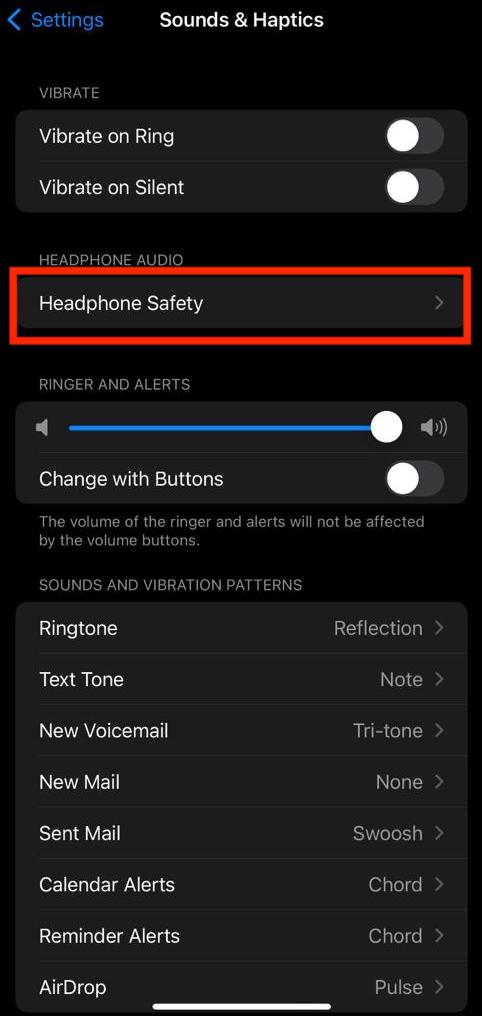
- Tap the toggle next to “Reduce Loud Sounds.”
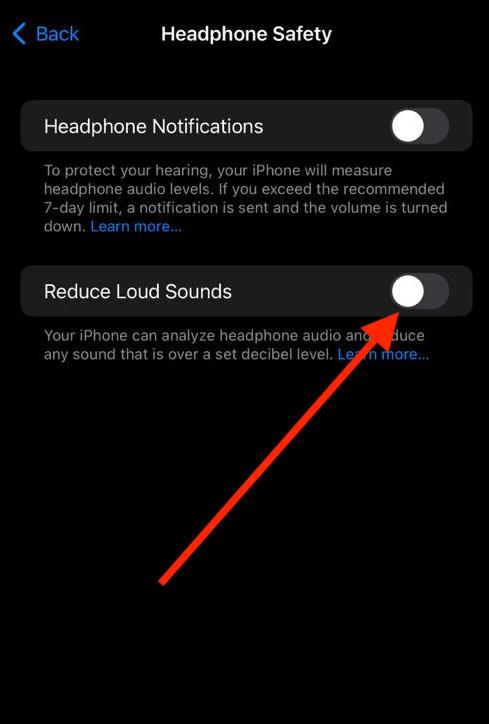
If you’d rather be safe than sorry, you can keep the toggle on but choose to change the loudest sound volume that can blast through your headphones. Your iPhone will keep giving you real-life representations of the loudness of the sound as you move the slider.
- Change your EQ settings
Your iPhone comes with an equalizer that lets you control how it outputs sound through the speakers. The equalizers work by changing the volume of different frequencies, potentially making any audio from your iPhone louder or quieter.
Before going on to mess up your iPhone’s equalizer, it’s crucial to note that you can distort your iPhone’s sound completely by adjusting the EQ settings. If you don’t know what you’re doing, it’s probably better to leave the settings in the default.
Thankfully, you can always attempt changing your EQ settings by altering them and listening to the changes in real-time. While that’s not a perfect way, it’s better than selecting what you don’t know how it works. Once you’re decided on what to do, you can change your iPhone’s equalizer by following the steps below.
- Launch the Settings app and scroll down until you see a list of all your apps. From there, tap on Music (or any other app that you primarily use for listening to music).
- Scroll down and tap on EQ towards the bottom of the interface. You should see a couple of options from the resulting page, including Small Speakers, Late Night, and Treble Booster.
- Try changing the default option to something else and listen to what difference it makes.
Jump around the options a bit until you find one that makes the volume loud enough to make the music enjoyable. Late Night and Small Speakers are some recommended options that should increase the volume of any song you’re playing.
- Clean your speaker grills
Whenever you play a song or any loud media on your iPhone, the device blasts the audio through the speaker grills. For that reason, it’s understandable that having a dirty or obstructed speaker grill will distort the audio coming from your iPhone, making it quieter in the process.
To make your iPhone sound a bit louder, you may want to consider cleaning the speaker grills. You can clean the speaker grills using anything thin enough to go through. The sim eject tool or a large needle are good tools for removing dirt and lint from the grills.
- Reposition your iPhone
If you tend to listen to music on your iPhone through the device’s speakers, there’s a pretty good chance that you’re not positioning it properly. Instead of having your iPhone stand with the bottom to the floor, try positioning it upside down to ensure the speakers are firing up instead of directly onto a table.
Of course, this only applies when you’re using your iPhone in a standing position. For instance, if you’re typing something from the phone and you want to leave it standing upright, enabling rotation and having it stand upside down is the correct way.
READ MORE: Volume on iPhone Not Working – Quick Fix
READ MORE: How to Make iPhone Alarm Louder
Conclusion
iPhones have one of the best speakers on any mobile phone, so you shouldn’t have any problems hearing any song you enjoy at an acceptable volume. If it seems like your iPhone still plays music at low volumes, you may want to try the troubleshooting steps in this article.
This article has shown you how to make your music louder on iPhone. From repositioning your iPhone to cleaning the speaker grills, you may not know what could make your device sound louder.