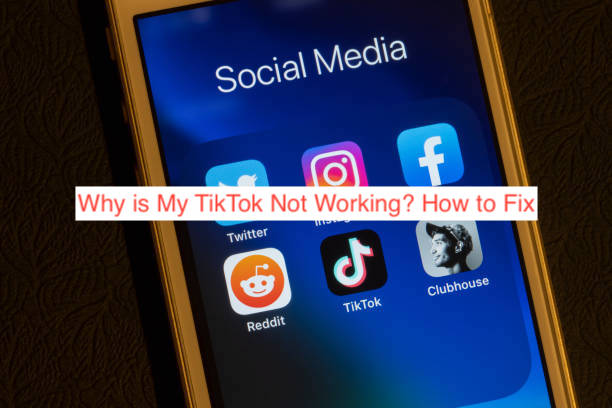I’m not proud to admit this, but we’re all addicted to TikTok at this point. When it first came onto the scene, the thought of a video-sharing platform that will limit all content on the platform to a few seconds irked many. Today, we’re all scrolling to oblivion to the now ubiquitous app.
So, when your TikTok account suddenly stops working, it’s impossible to not notice instantly. There are several reasons why TikTok may not be working on your device, and in most cases, it’s easy to fix. You just need a guide to follow.
With this article, you won’t ever have to ask: “why is my TikTok not working?” anymore. Here, I’ll show you every reason your TikTok may not be working and accompany that with fixes to help you get back to scrolling through 30-second videos again.
Why is My TikTok Not Working? How to Fix
As hinted in the introduction, there are several reasons the TikTok app may suddenly stop working on your device. Mind you, this problem isn’t exclusive to either Android smartphones or iPhones, you could face an issue with TikTok, irrespective of the platform you’re using it from.
While TikTok not working is not as big of a problem as your bank app failing, it still deserves a fix; at least, it’s one of the few options for entertainment these days. Here are some of the reasons TikTok may not be working on your device and how to fix it.
- Check your internet connection
Problems with your internet connection are one of the primary reasons why you may be having issues with the TikTok app on your device. If you can open the app successfully but videos are refusing to load, you should consider checking your internet connection.
You can run a quick test by trying to open a page from the browser on your smartphone. If the page opens normally, you should also consider playing a video from YouTube. The video will stutter or refuse to play if you have a terrible internet connection but will play fine otherwise.
If it appears like your internet connection is indeed the problem, you may want to restart your router to see if that works. Alternatively, consider enabling and disabling airplane mode on your smartphone to perform a soft reset on your phone’s connection to see if the videos will load now.
- Clear TikTok cache
On the TikTok official support document detailing what to do if your TikTok app isn’t working, clearing your TikTok cache appears as one of the foremost suggestions. Sometimes, the cache the app has collected over time will mess up its performance, causing the app to stop working.
If you’re on an iPhone, the best way to clear your cache for TikTok is to head over to your profile within the app. From there, tap the icon that denotes the menu and select Settings and Privacy from the options. Choose to clear your cache for the app when you see the option.
If you’re on Android, however, you can clear the cache from the app options in the Settings app for your device. Simply head over to Settings and select Apps, then select TikTok and tap on the Clear Cache option. Then, consider restarting the app to see if it works.
- Restart your phone and the app
Another way to troubleshoot a problematic TikTok app is to close and reopen the app to see if it works. Sometimes, all the app needs is a restart to rid itself of the bad sectors causing the app not to work properly. You can restart the app by exiting your home screen, bringing up your recent apps, and swiping away TikTok.
If that doesn’t seem to work, you may want to restart your entire device to clear its RAM before moving on to the next step. Restarting your device could be somewhat different, depending on which phone and operating system you’re using. If that doesn’t fix the app, you can try the next suggestion.
- Update TikTok
There’s a pretty good chance that the problem preventing your TikTok account from opening is a far-reaching problem that TikTok is aware of. Before giving up on getting a fix, you want to consider updating your TikTok app to the latest version which will typically carry the fix for the issue.
To update TikTok, open the Play Store app if you’re using an Android device or the App Store if you’re using an iPhone. Search for the TikTok app and press the Update button if there’s any available. Wait for the app to finish updating in a couple of seconds and you’re good.
If the update doesn’t seem to fix the app, you may have to uninstall and reinstall TikTok. Depending on your device and operating system, you should be able to uninstall your TikTok by pressing down on its icon from your homepage and selecting Delete or Uninstall. Afterward, you can proceed to reinstall it from the appropriate app store.
- Use TikTok on the web
If you’ve tried all you can to get TikTok to work but it wouldn’t, you may have to give up on trying at all. In some cases, you can’t fix the problem because there’s no fix for the issue in the first place. Instead, you may have to wait for the next update of the app to use TikTok.
However, the web version of TikTok will always be available for you if you’re only looking to check out videos from your favorite creators. You should also note that you can’t access your camera from your desktop, and the web version lacks the editing features that come with the mobile versions of the app.
READ MORE: How To Change TikTok Username Before 30 Days
Conclusion
Having TikTok suddenly stop working is probably not the end of the world, but it’s not the best experience either. Since it’s one of the most entertaining apps on your device, it deserves a fix, at least. This article shows five ways to get TikTok on your smartphone if it suddenly stops working.