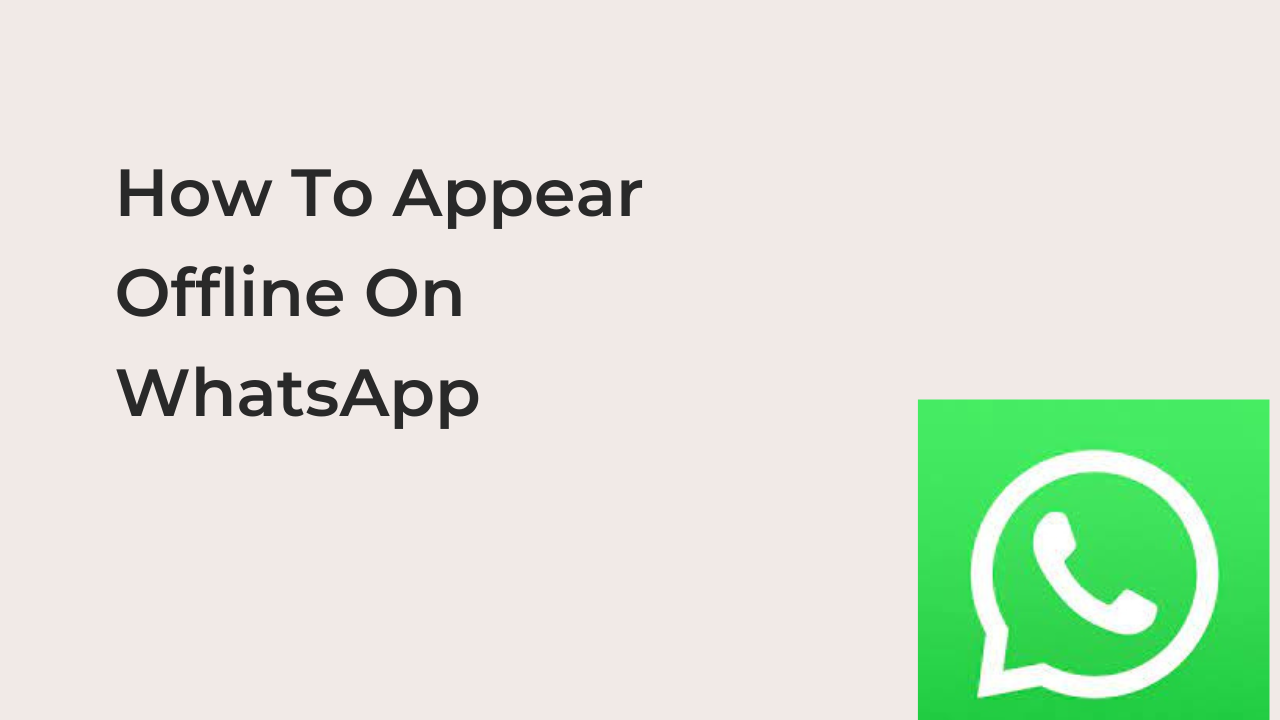WhatsApp has gone from a messaging app where you can only chat with your friends to being a platform to do business. Although no one can message you if you didn’t give them your contact number. But due to one reason or another, it is common these days to chat with people you are not that related to on WhatsApp.
WhatsApp is not the only culprit here. Almost every social media app that was created for the purpose of connecting with friends and families has gone in another direction. For instance, Facebook was meant to be a platform where you share your thoughts, photos, and videos with your friends and stay connected with your family. Today, the app is more or less a marketplace where you buy and sell.
Luckily for us, these apps understand that not everyone likes to be known by the public. So they left us with the option to set our privacy on the app the way we want.
When it comes to WhatsApp. Except for chats and account information, it is set by default for everyone to see your activities. Your Whatsapp status, active status, profile pictures, and the last time you used the app will be known to everyone until you make some changes in the Whatsapp settings.
Can You Appear Offline on WhatsApp?
Yes, you can appear offline on WhatsApp.
WhatsApp provides many privacy options for its users. If you choose to appear offline to your WhatsApp contacts, it can be done, and know will even know. It all depends on what you want to hide. Do you want profile pictures or statuses to not be viewed by everyone or some set of contacts? It can be done by disallowing it in the WhatsApp settings.
In this article, we explain how to use WhatsApp with a bit more privacy. Do you want a WhatsApp contact to not see some of your info? Keep on reading, as we will reveal what you should do.
How To Appear Offline On WhatsApp Without Disconnecting
We understand that you being online doesn’t mean you are in the mood to chat or reply to messages and most times, WhatsApp last seen should not be used to judge your actions on the app. Because some WhatsApp contacts do not understand this, it is better to hide some WhatsApp actions that are shown to them. And this can be done without disconnecting from the internet or going to the extreme of blocking them.
These are the four options you can make changes to whenever you want to appear offline on WhatsApp.
Change The “Last Seen” and “Online” Options
The last-seen feature shows your WhatsApp contacts from the last time you used the app. For instance, if the last time you open your WhatsApp app was June 3, 2022. Whenever someone that has chatted with you before wants to send you a message, “Last seen June 3, 2022” will be shown underneath your name.
When it comes to show if you are online, if your internet connection is on, the status will be shown to everyone. Even when the app is open in the foreground on your device.
So it is better to turn off your last online status when you don’t want people to know if you are active or not.
- You can turn it off by going to Whatsapp Settings.
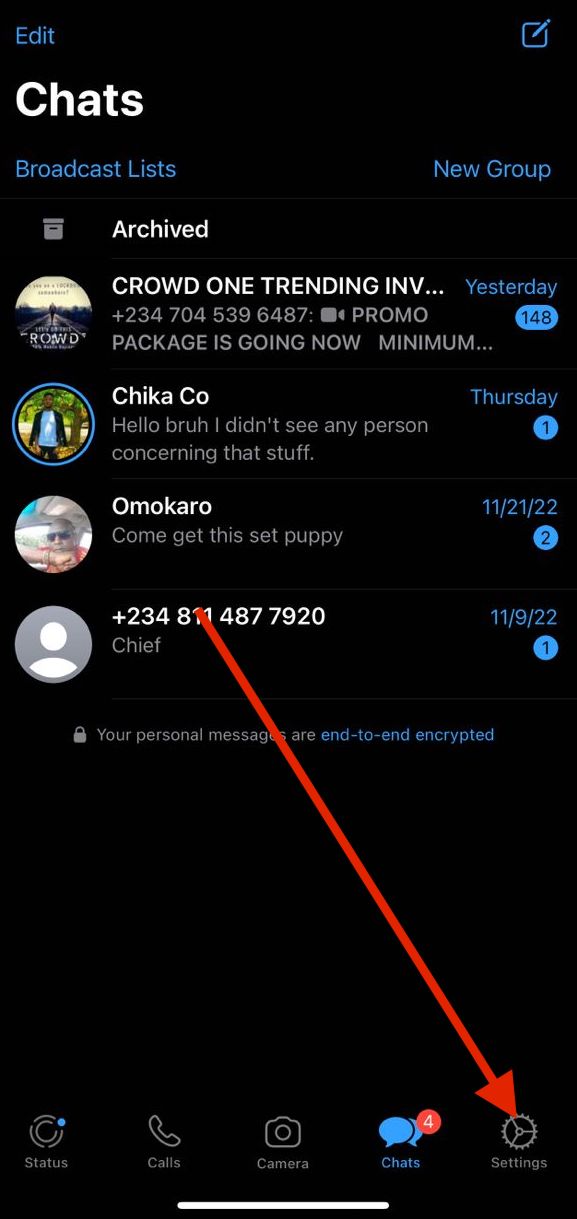
- Tap the Account button.
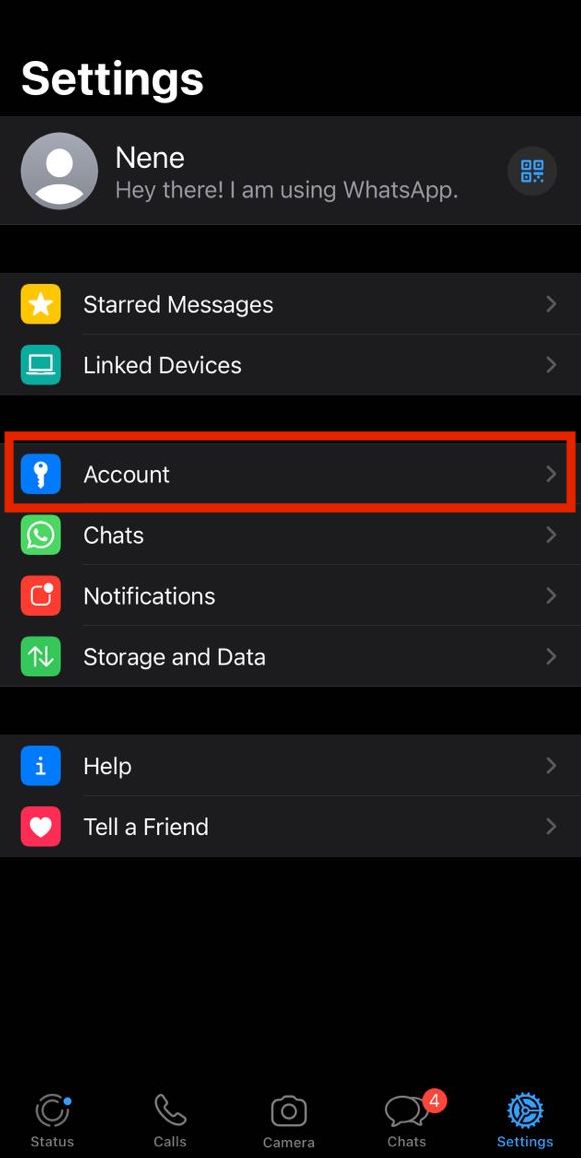
- Go to Privacy.
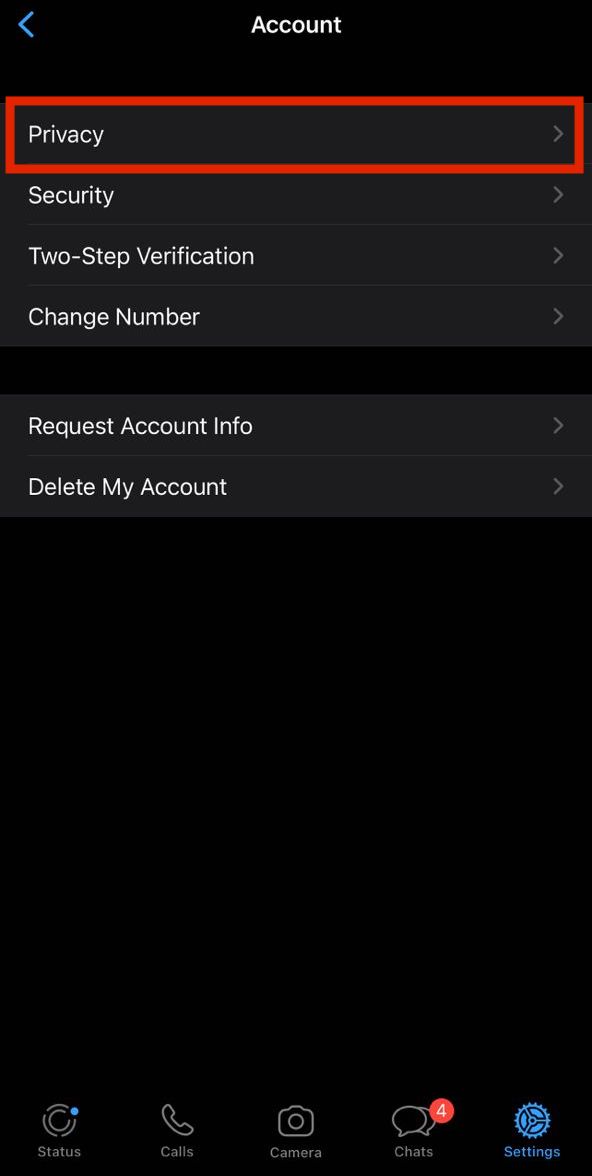
- Select Last seen and online.

- When you are on the page, you can select who can see your last seen and online status. You should note that you won’t also see the last seen and active status of your contacts.
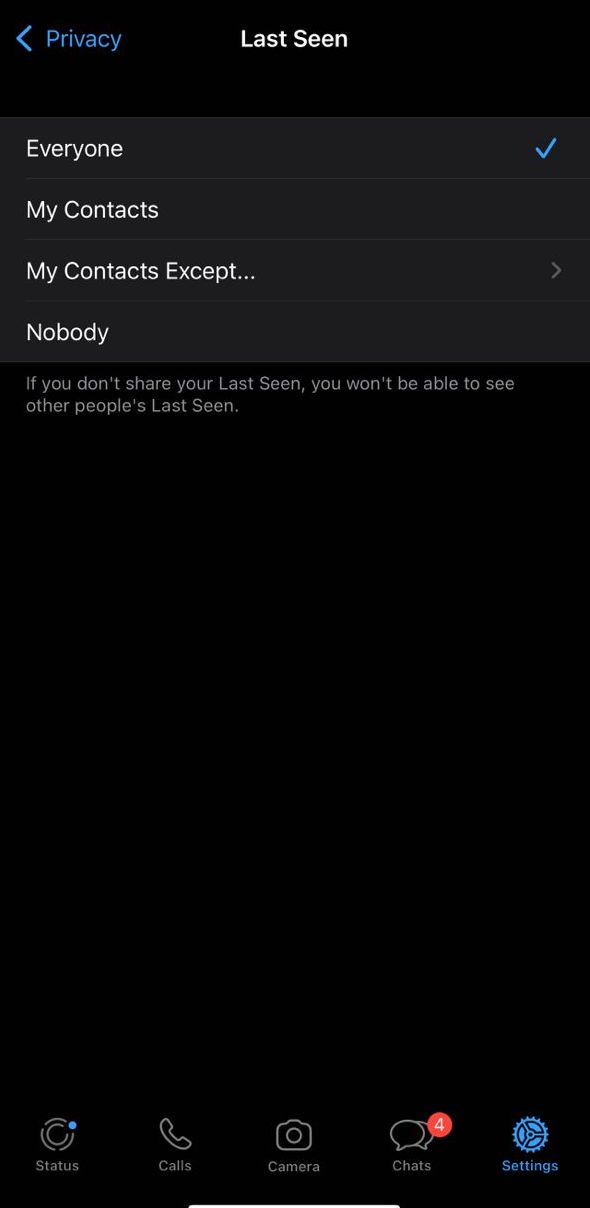
Turn Off Read Receipts
On WhatsApp, when a message is read, the two check marks will turn blue. This lets people know if you are ignoring them or haven’t read the message. Even if you set your last seen and online status to “nobody”. If your read receipt is on, whenever you read and do not reply, they will know you are online but ignoring them.
Turning off the read receipt is one step to achieving appearing offline. You should note that it goes both ways. Once you turn off the read receipt, you also won’t be able to know if they have read your message or not.
- You can turn it off by going to Whatsapp Settings.
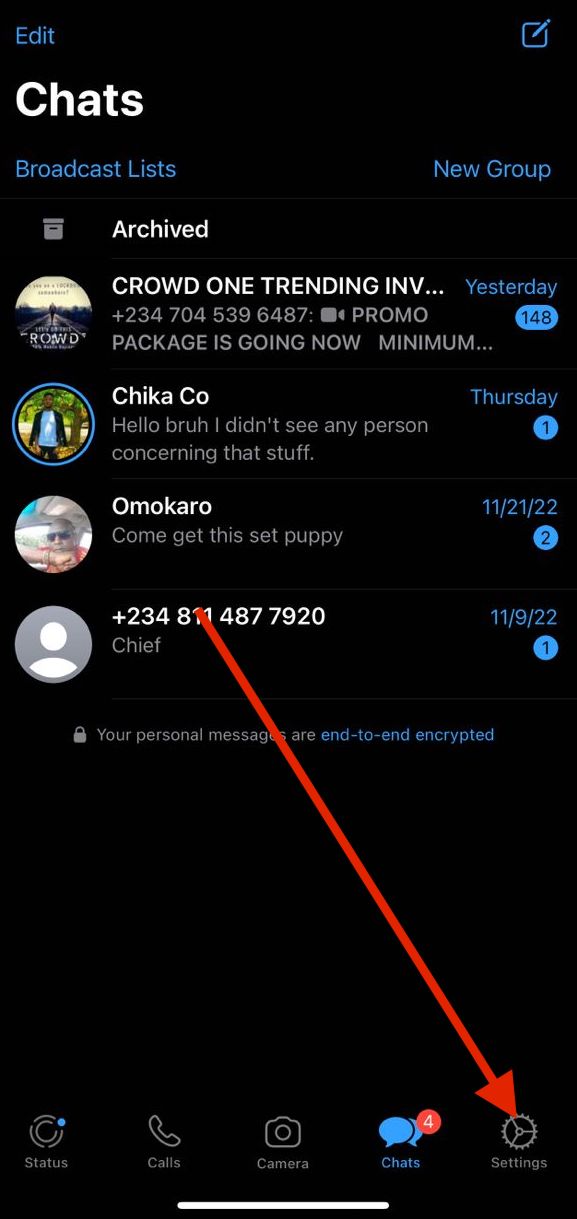
- Go to Account.
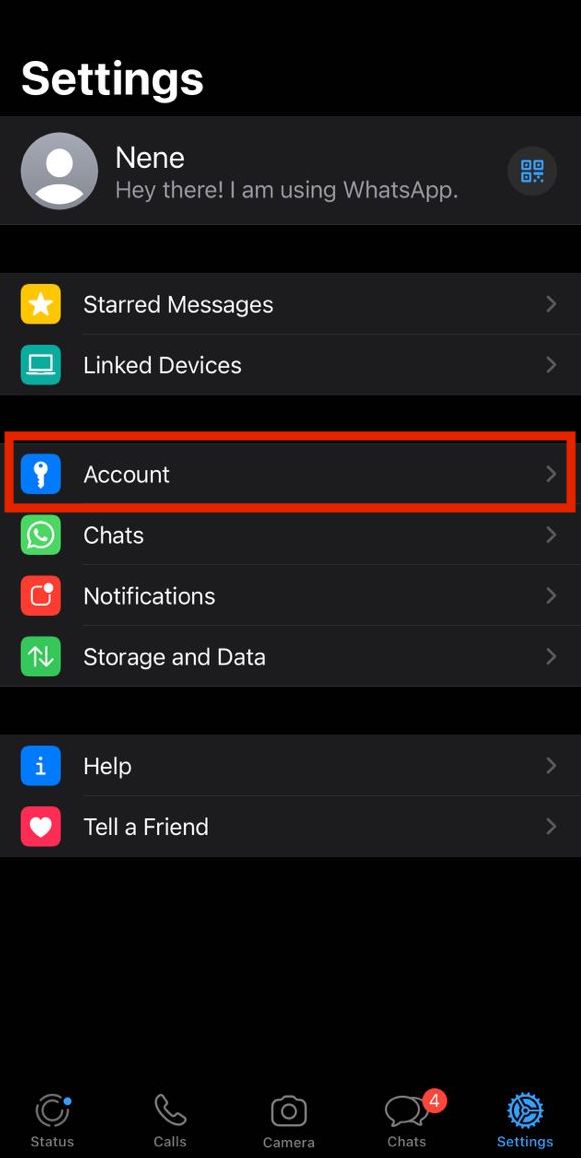
- Select Privacy.
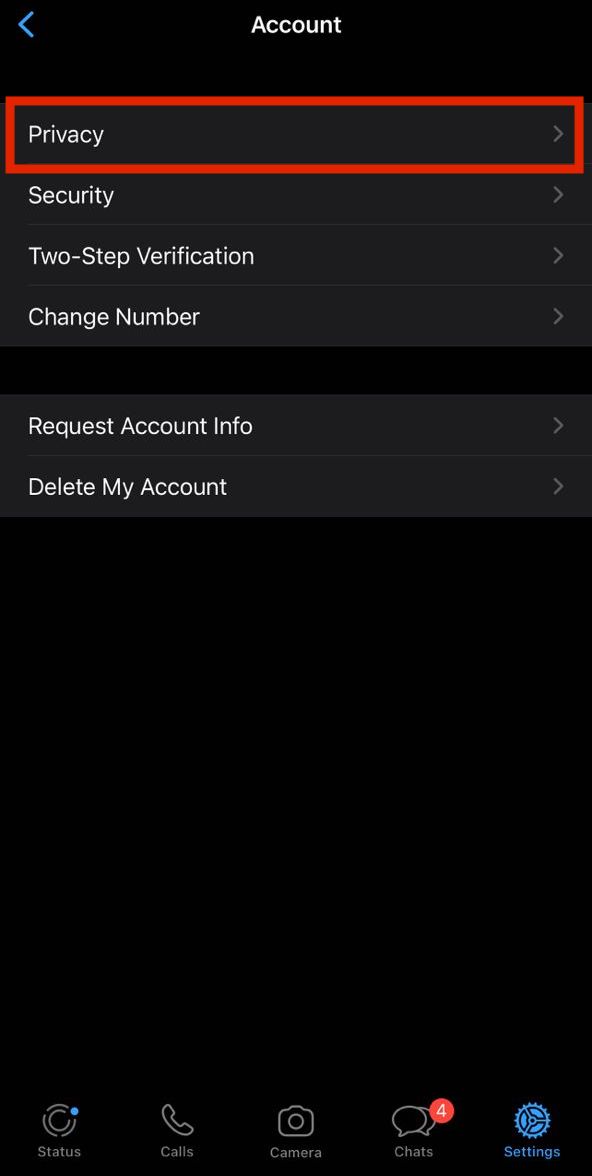
- Tap the Read receipts button.
- Toggle the button. Once it turns gray, the read receipts have been turned off.
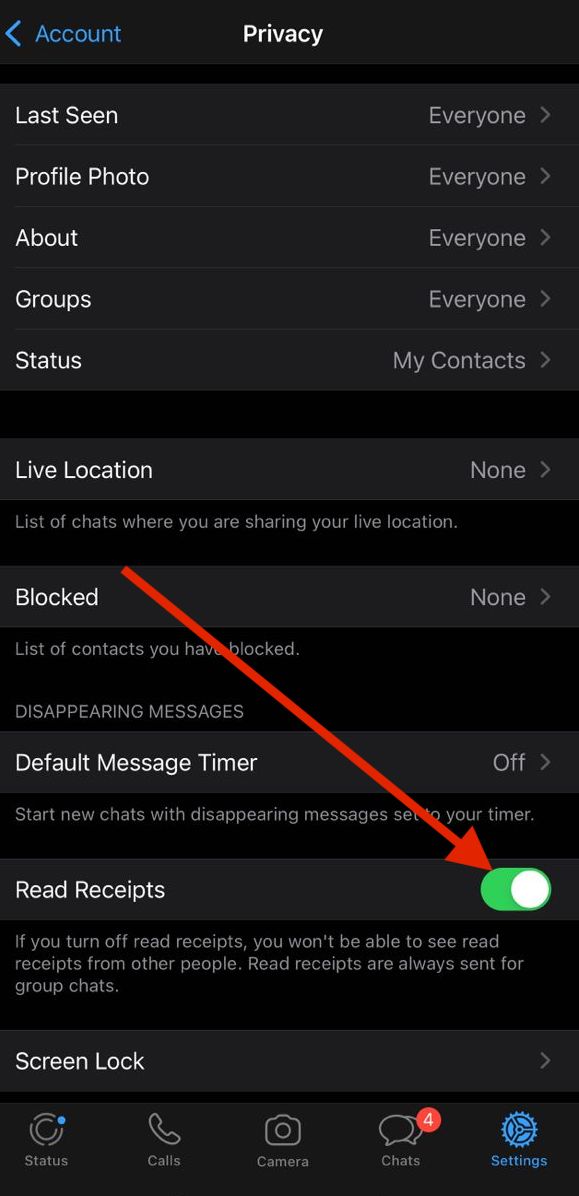
Hide Your Status
If you change your last seen and online status to nobody, and also turn off WhatsApp read receipt. The only thing that can let people know you are online is when you upload photos or videos to your WhatsApp status.
So if you don’t want people to know you are online, do not post your status. If it is some contacts you want to hide a status from so that they won’t know you are online;
- Go to Settings.
- Tap Accounts.
- Select Privacy
- Tap Status and select the ‘My contacts’ except and pick the contacts you want to hide your status from.
Hide Your Profile Photo
If changing last seen, turning off read receipts, and hiding your status is not enough to make you appear inactive, the last thing you can do to supplement these three changes is to hide your profile photo.
- You can turn it off by going to Whatsapp Settings.
- Tap Accounts.
- Select Privacy.
- Tap Profile photo and Change it to nobody.
Henceforth, no one will see your profile photo. If you go with these four changes, no one will know you are online until you send them a message.
Conclusion
This article has shown you the various ways to appear offline on WhatsApp. After applying the four steps in this article, no one will know you are online until you send them a message.
FAQ
When Do You Appear Offline On WhatsApp?
By default, WhatsApp allows everyone to see your activities such as status, profile photo, last seen, etc. If you want to appear offline, you will have to do what we discussed above.
How To Show Online In WhatsApp When I Am Offline
Except you are using a WhatsApp mod that shows online while you are offline. It is not possible to show that you are online when you did not turn on your internet connection on WhatsApp.
How To Appear Offline On WhatsApp Web
The steps to appear offline on WhatsApp web are the same as the app version. Go to WhatsApp settings and make changes to the info you didn’t want people to see.
How To Appear Offline On WhatsApp For One Person
Whenever you want the changes, choose my contacts except option and select the contacts you want to hide from.