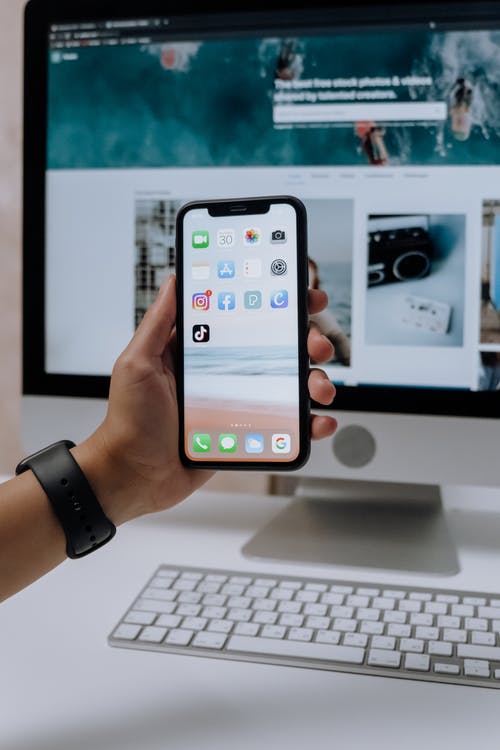In today’s guide, I will show you how to change keyboard background on iPhone. It will enable you to change your iPhone background effortlessly with no issue.
The built-in iPhone keyboard is satisfactory for the vast majority, you have a ton of extra options to customize it the way you like.
The iPhone comes with many backgrounds, which you can install and used to beautify your keyboard.
Also, you can also use a third-party keyboard. Many third part iPhone keyboards have cool emojis and background that can enable you to get the perfect layout you want.
How To Change Keyboard Background On iPhone
There are various methods to change the background of your iPhones keyboard. However, If you need a color other than dim and white, you need to use a third party keyboard.
Enabling the Light or Dark mode on your iPhone keyboard is as simple as reciting 123-10.
- Open the iPhone Settings App.
- Scroll down slowly and select Display & Brightness.
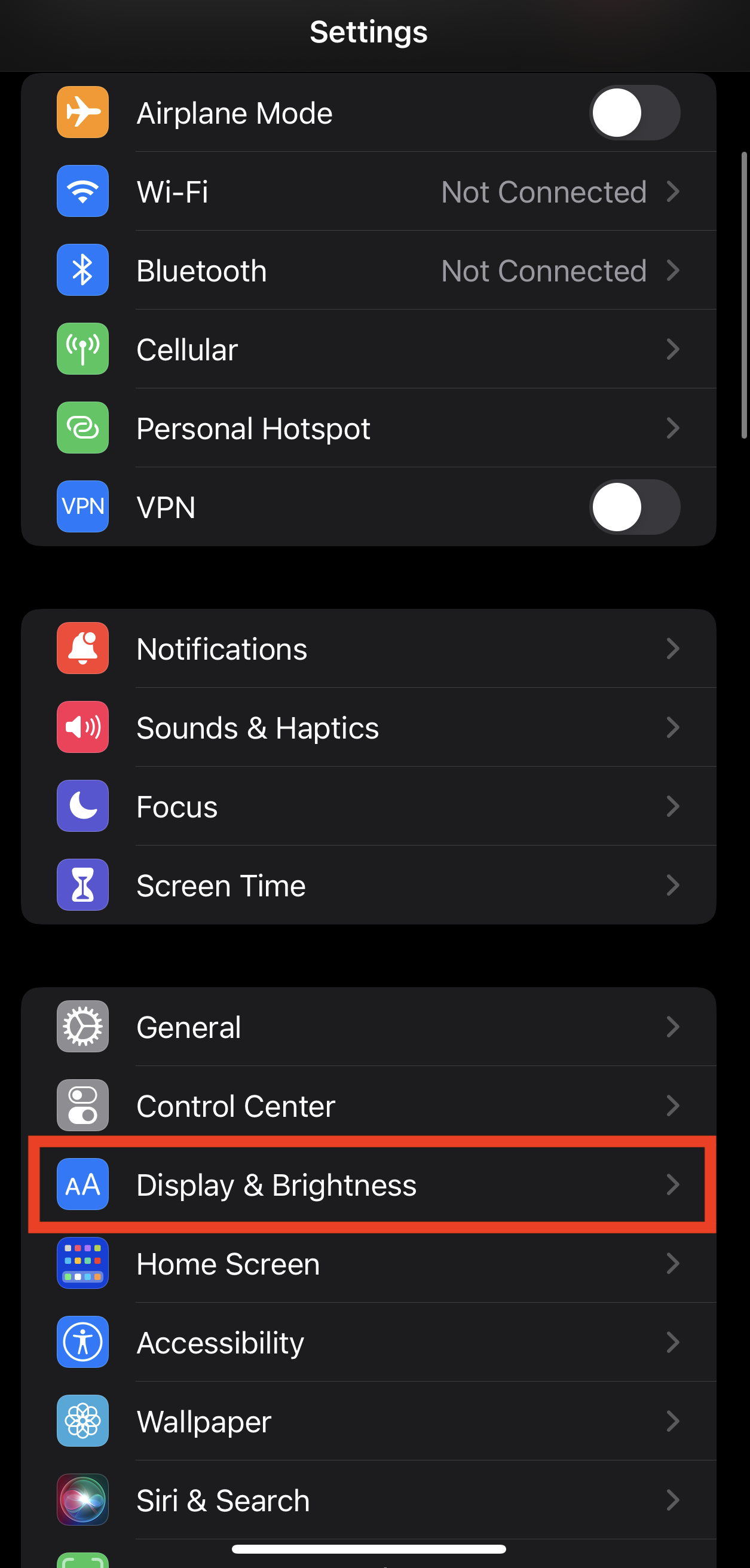
- After that, the first option that pops up is Light and Dark.
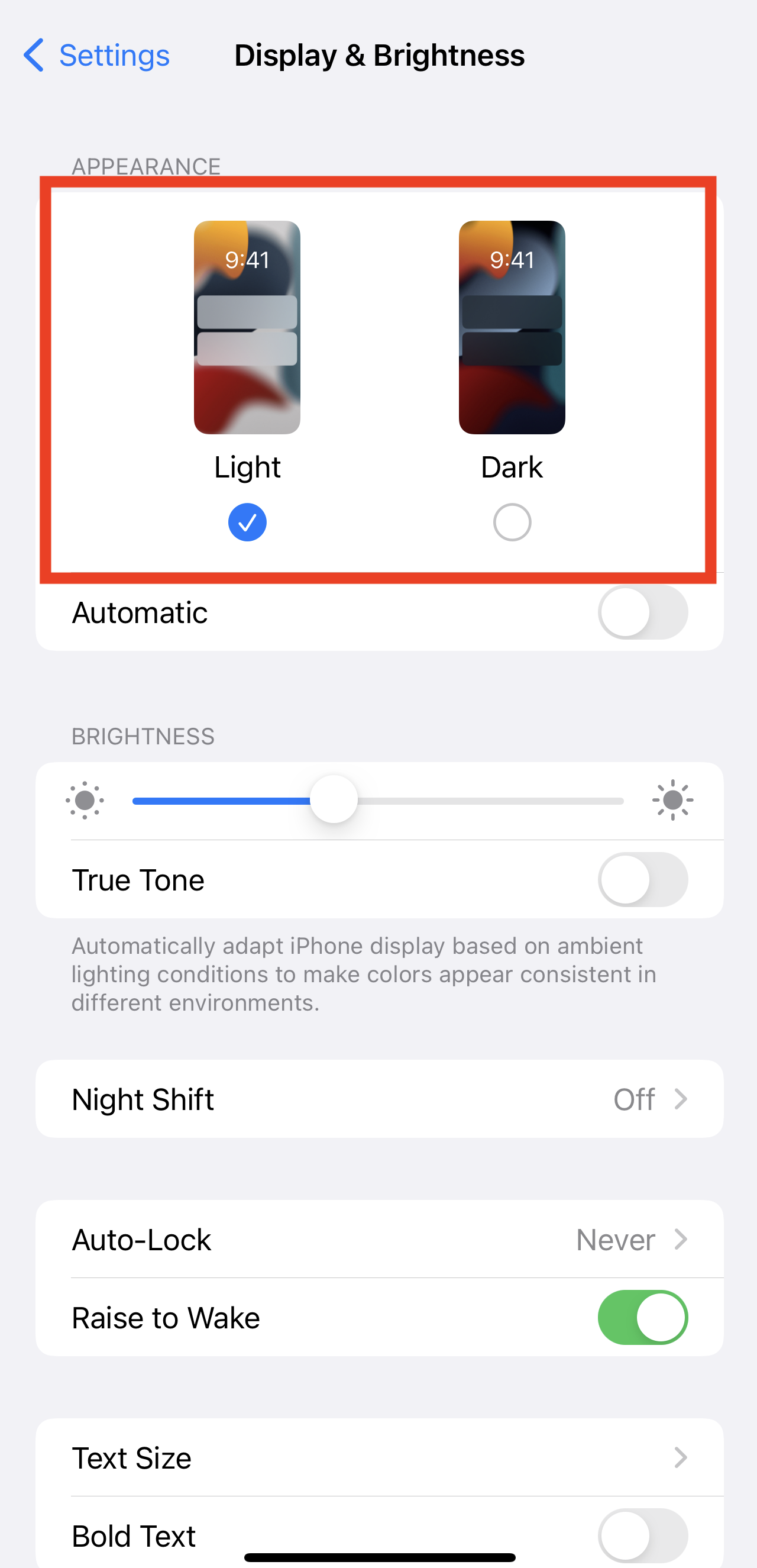
- Select the one you want and tap Ok.
You can enable the Light or Dark mode at your fingertips and make the switch much quicker. Open the Settings, go to the Control Center, and select Customize Controls.
Dark Mode shows up under “More Controls”–tap on the plus icon to add the option to the Control Center. Now, you get to switch between the two modes in one tap. However, this method has certain limitations if you just want to change the keyboard and that’s why consider using third-party apps.
How To Change The Layout Of Your Physical Keyboard
You can pick between many keyboard designs to fit the keys on your actual keyboard. You can likewise use an alternative console design that doesn’t match the keys on your physical keyboard.
Before you can perform any, you need to pair it with your device. Adhere to the directions that came with your keyboard to put it in discovery or pair mode.
- Open your iPhone Settings.
- Go to General.
- Navigate to Hardware Keyboard.
- Then select a Layout.
How To Enable One-Handed Typing On iPhone
You have the option to enable the one-handed typing from your iPhone settings.
- Open the Settings app.
- Go to General.
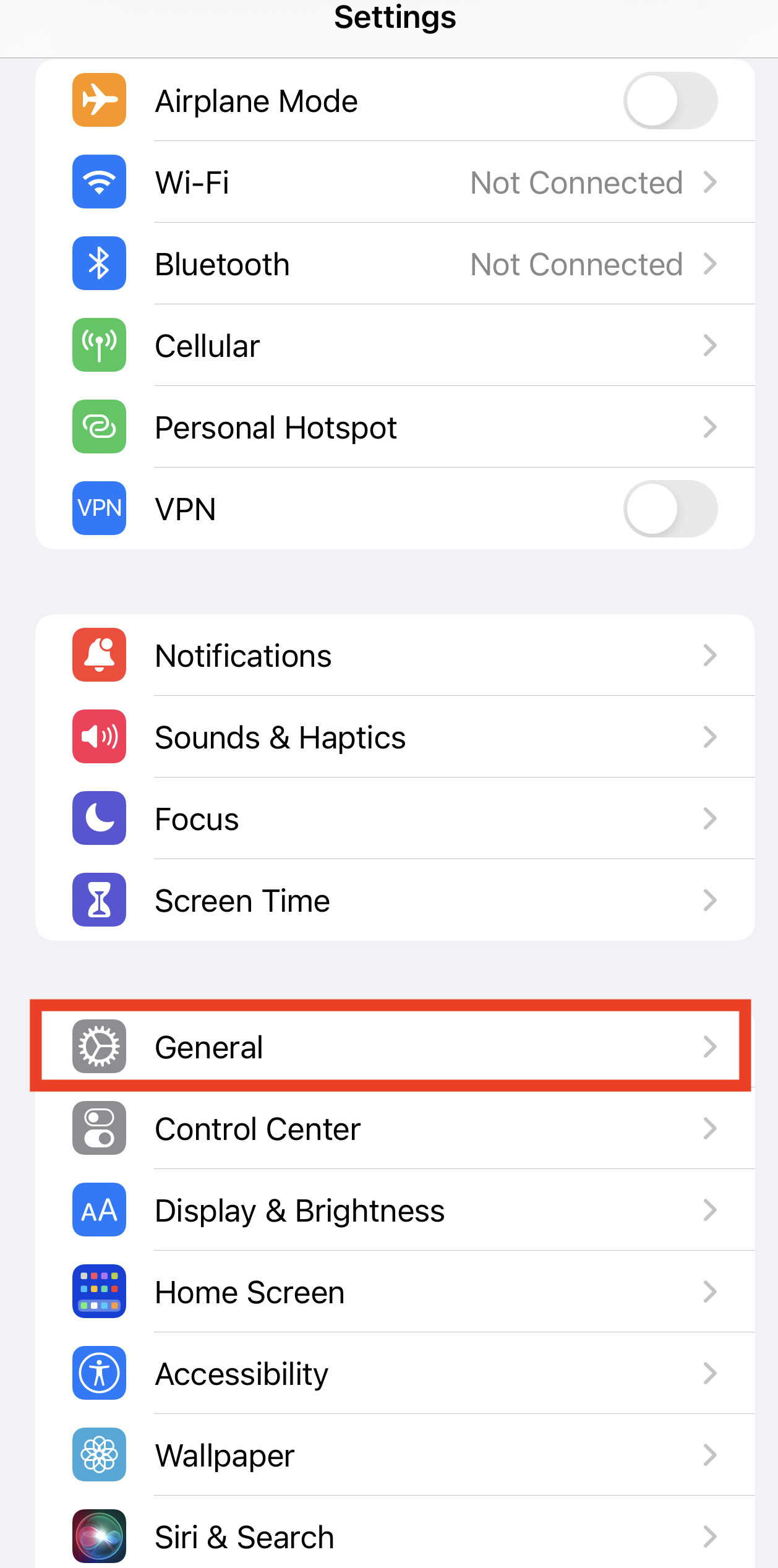
- Navigate to Keyboard.
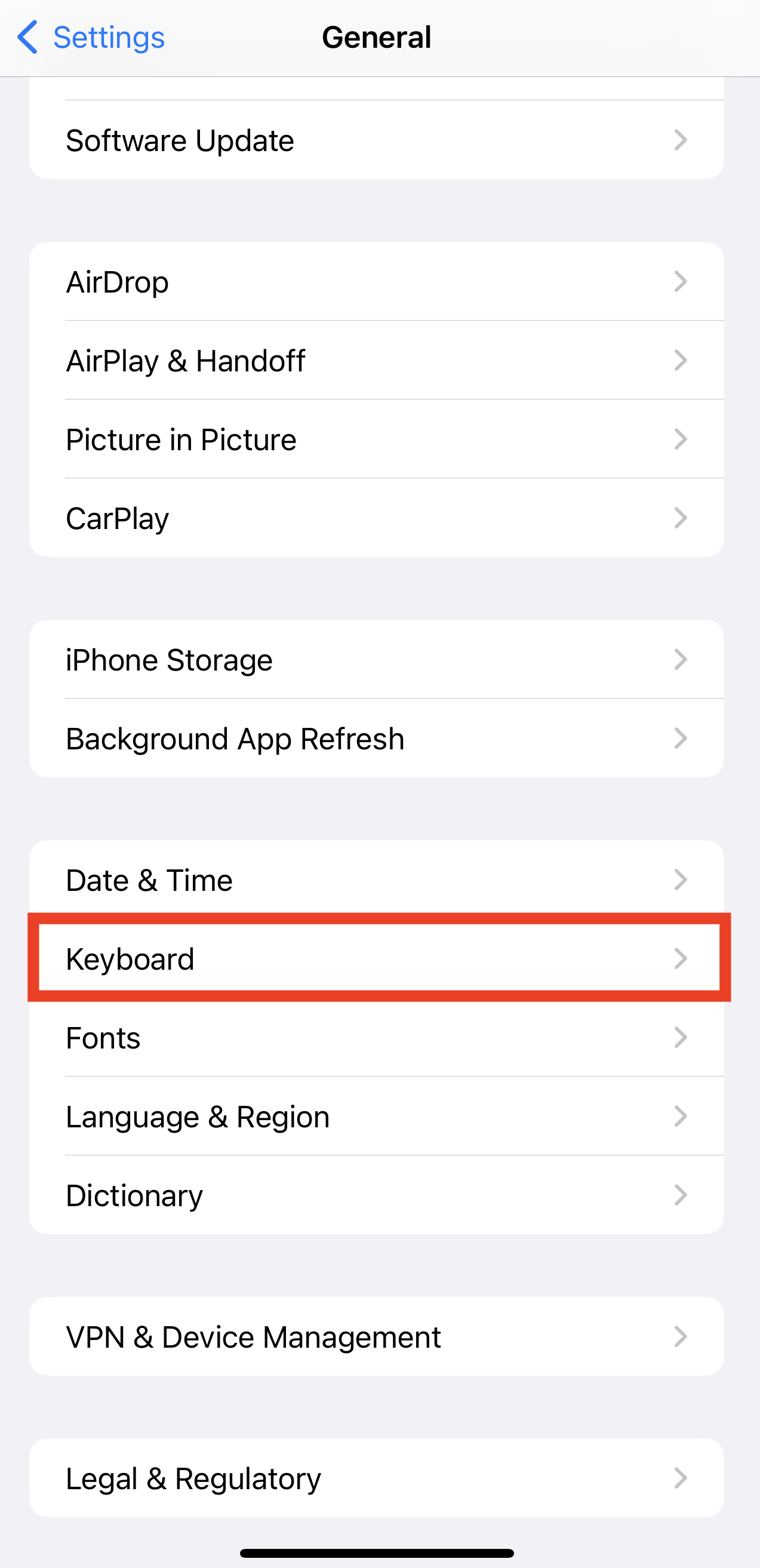
- Tap One Handed Keyboard.
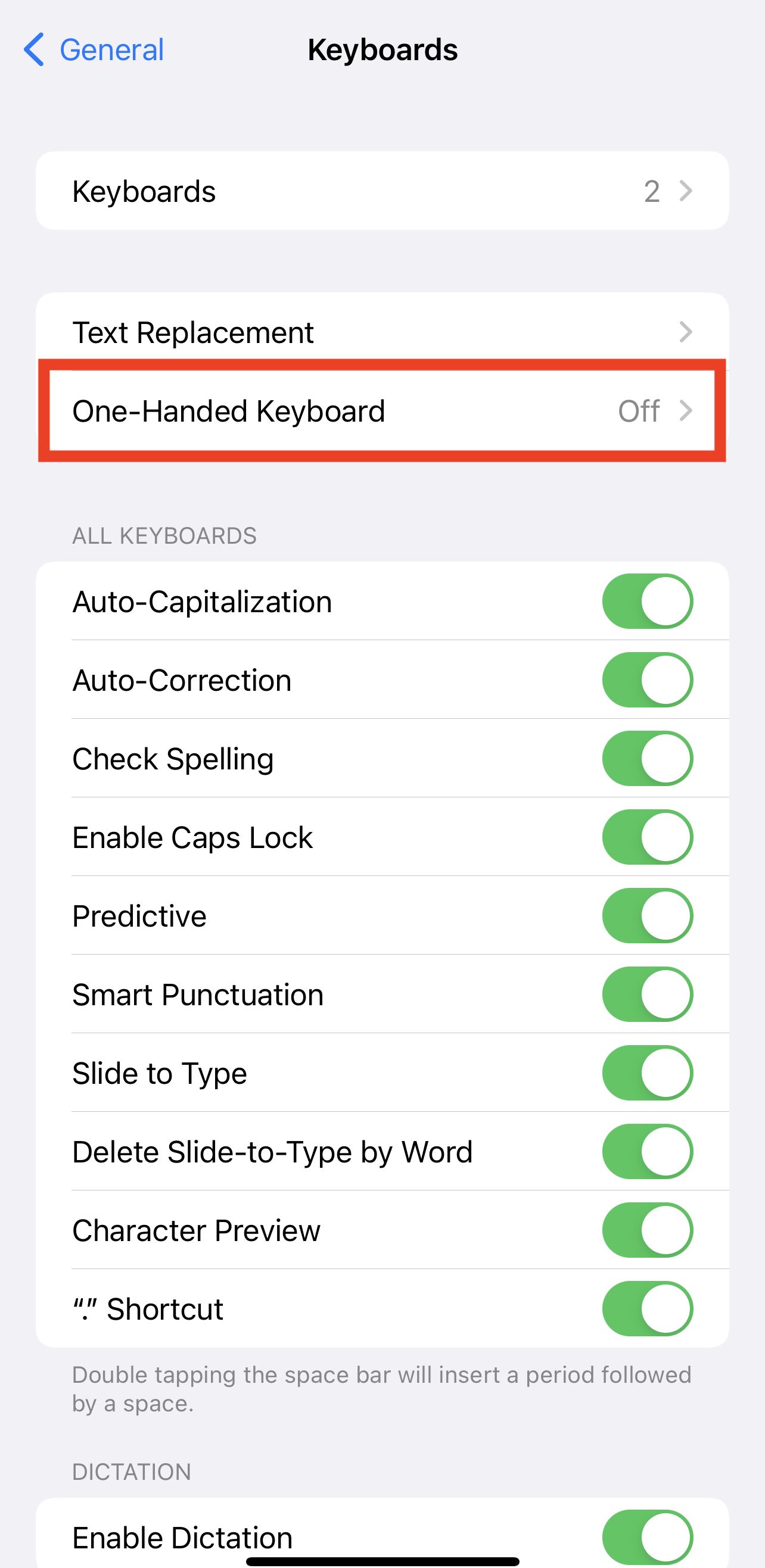
NOTE: You need an iPhone 6 or later to use the one-handed keyboard. This feature excludes iPhone SE (1st generation) and iPod touch.
How To Switch To Another Keyboard
In case you don’t like the default keyboard on your iPhone, you have the option to switch to another third-party keyboard. Here is how to:
- Open Settings.
- Go to General.
- Tap on Keyboard and select Keyboards.
- You’ll see a list of the keyboards you’ve already enabled. Below that will be the option to Add New Keyboard.
To add another third-party keyboard, you’d select that and then select the keyboard you want from the menu of keyboards.
READ MORE: How To Delete Certain Emojis On iPhone
READ MORE: iPhone Lock And Keyboard Distorted Sound Issue [Fixed]
Conclusion
In today’s guide, you have learned how to change keyboard background on iPhone. Use the star button to rate this article and drop your questions on the comment box.