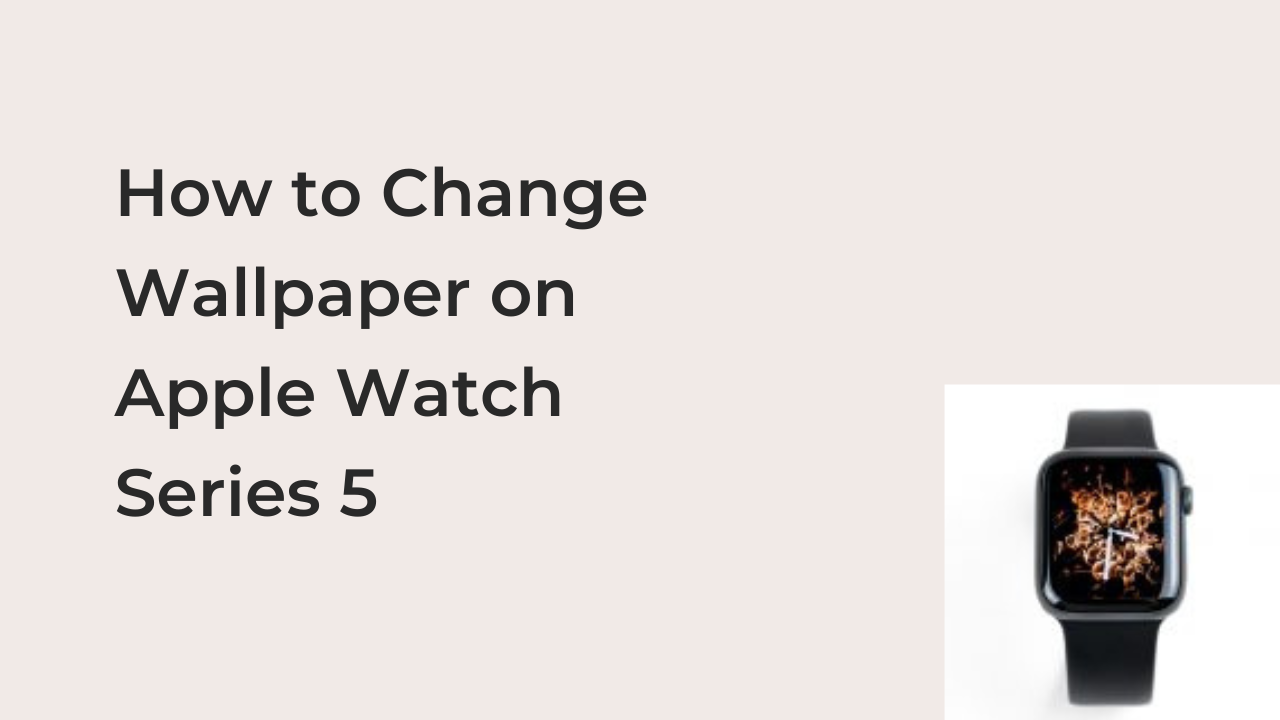How to change wallpaper on Apple Watch series 5: It’s hard to hate a well-designed Apple Watch Series 5 watch face, but it can be painful when yours looks boring. If you also paid for your Apple Watch, you should be able to make it look just as beautiful as the one you just saw, and you can.
However, you must be willing to give up some minutes of your time to find a suitable watch face that you like. Also, you may need to follow some pretty simple instructions to install the watch face, changing the wallpaper of your Apple Watch to what you’ve always wanted.
In this article, you’ll learn how to change wallpaper, or more accurately, the watch face of your Apple Watch Series 5. Also, I’ll show you some of the best watch face apps on the App Store to help make your Apple Watch look its best.
How to Change Wallpaper on Apple Watch Series 5
After linking your Apple Watch to your iPhone, you have two options for changing the wallpaper on the watch. You can either change it from your iPhone using the Watch app, or you can change it directly from the Apple Watch.
If you have your iPhone handy, you should consider changing the wallpaper from there. Trying to achieve the same objective on your watch can be unintuitive, no thanks to the small display and the difficult controls.
Since most Apple Watch users own an iPhone, iPad, or any other device that can use the Watch app, I’ll start from there. Here are some of the steps required to change the wallpaper of your Apple Watch, both from your iPhone and from the Apple Watch itself.
1. Changing the wallpaper from your iPhone
Apple allows you to link your Series 5 Apple Watch to your iPhone to make it controllable via the Watch app. The Watch app is also available on the iPad and iPod touch, making it possible to control your watch from across all of your devices.
As you might have already guessed, it’s possible to change the wallpaper for your Apple Watch Series 5 from any of your devices with the Apple Watch app. The only requirement for getting this done is signing in to the device with your iCloud account. As long as you have an iCloud account on a device, you can always edit your Apple Watch face from there.
For the sake of this tutorial, we’ll assume that you’ve already signed into your iPhone using iCloud, and you’ve also linked your Apple Watch to the device. If both of the above conditions are true, you can follow the steps below to change the wallpaper for your Apple Watch Series 5 from your iPhone.
• Launch the Watch app on your iPhone and navigate to the “My Watch” tab at the bottom left corner of the main interface. This should bring up all your saved watch faces. You can tap on Edit above the faces to get the option to modify the watch faces that show up on this page.
• From the page that results after tapping on the Edit option from the My Watch interface, you’ll see a variety of watch faces that you can use on-demand. The one at the very top is usually your default watch face while sliding to the right chances to the next in the order in which they’re arranged.
To change the default watch face, you can tap on the hamburger icon to the right of your preferred one and drag it to the top of the list. This will automatically display that watch face as the default, with all others showing up with a swipe.
• If you only want the default wallpaper to show each time without the swipe option, tap on the – icon to the left of each watch face to remove them. That way, you can only use the existing face, even if you keep swiping to the left.
That concludes how to change your default watch face on Apple Watch Series 5 from your iPhone, iPod, or iPad. If you don’t have any of those around, you may want to change the wallpaper from the Apple Watch by following the steps below.
2. Changing the wallpaper from your Apple Watch
As hinted earlier, you can also change your watch face without having to unlock your iPhone. The controls on the watch are sufficient to change the watch face with a few taps and touches. Here are the steps required to change the watch face on your Apple Watch to something better.
• Press the digital crown on the side of your Apple Watch to show your current watch face. Then, tap and hold on to the default face to minimize it and bring up the editing options, signified with options to share and edit the watch face.
• To switch to a new wallpaper that you have already, swipe left or right until you get to the preferred watch face. When you get to the one you’d like to use, tap on it once to make it the default watch face.
• If you don’t have a saved watch face that you like, you can swipe to the end until you see the “New” option. Here, you can swipe up or down to access new faces that weren’t part of your saved watch faces originally.
• When you get to any you like, tap on the “ADD” button at the upper right corner of the watch face to add it to your saved collections. The wallpaper will subsequently be available for selection to represent the face of your Apple Watch.
Conclusion
Changing your watch face on the Apple Watch Series 5 is the same as on any Apple Watch that’s capable of receiving the latest updates to the watch. You can either change the watch face from the Watch app on your iPhone or from the Apple Watch itself.
In this article, I’ve outlined the different ways to change the wallpaper on your watch. The first part of this tutorial outlines the steps required to complete the steps on an iPhone, while the second part teaches how to change the wallpaper on your Apple Watch itself.