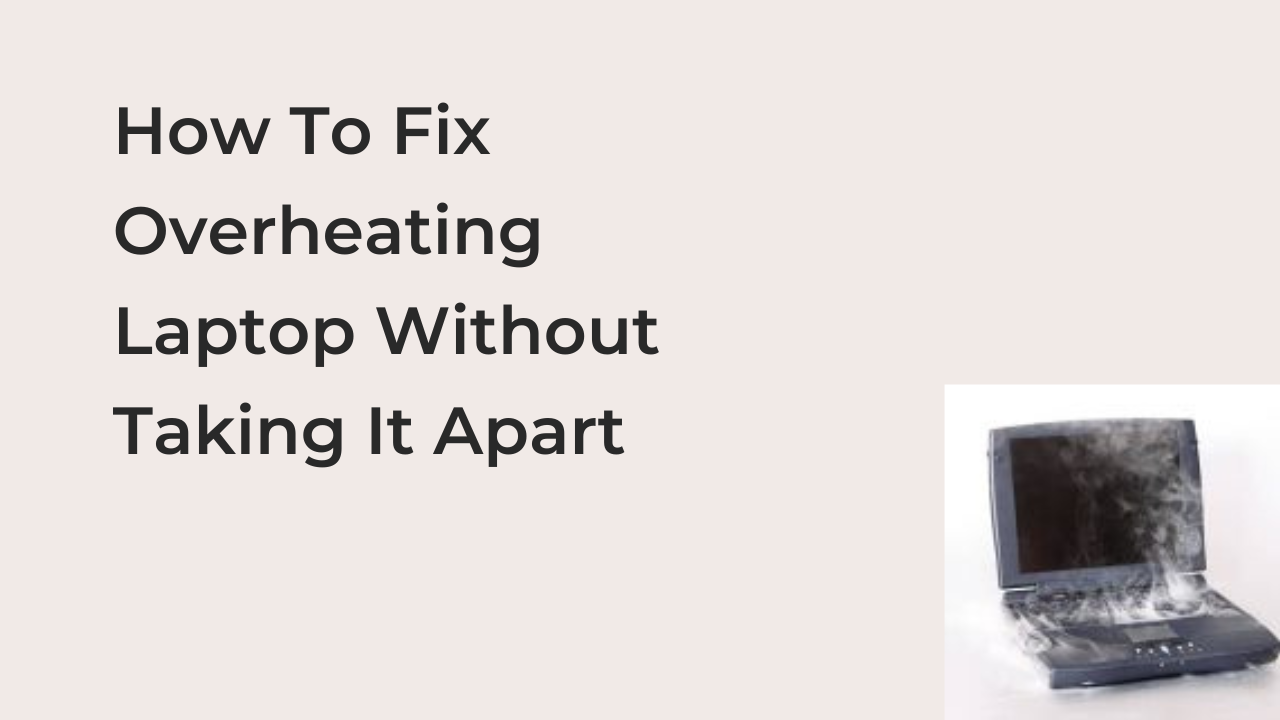Laptops are delicate and vital to electronic devices. Many individuals now own a laptop for work purposes or for entertainment (for playing games, watching movies, etc). It is necessary this vital and delicate device stays in good working condition.
Knowing how to care for laptops determines the life span of a laptop. Not knowing how to care for a laptop may cause it to overheat and this may damage the laptop. Overheating is one of the many things that can damage a laptop.
Hence, what is overheating? Signs from a laptop are overheating. What causes overheating? How to fix overheating laptop without taking it apart? We would look at all this in this article.
WHAT IS OVERHEATING?
Overheating is the rise in temperature of the electric circuit. The electric circuit is particles that generate current in a device. When the temperature of a laptop is not regulated, it may cause overheating and it might as well damage the laptop.
SIGNS A LAPTOP IS OVERHEATING
- 1) The laptop generates more heat and causes it to become too hot
- 2) Warnings or unexpected error messages from the laptop
- 3) The laptop fan becomes noisy and works more than normal
- 4) Blurry lines on the laptop screen
- 5) Abrut system shutdown
- 6) Decrease in the speed at which it performs
CAUSES OF OVERHEATING IN A LAPTOP
There are various causes of overheating in a laptop, which are:
- 1) DURATION OF USE:
Using a laptop for a long duration of time may cause it to overheat. Moreso, playing games and watching movies with a laptop will increase the temperature of the laptop. If a laptop is going to be used for a long period, it is necessary you rest the laptop. Take breaks in between us; this will allow the laptop to cool off and then usage of the laptop can continue.
- 2) WRONG PLACEMENT OF LAPTOP:
Most people do not put into consideration where and how they place their laptops. The wrong placement of a laptop is one cause of overheating. Placing laptops on the sofa, or placing laptops in such a way that it is not ventilated, will increase the temperature of the laptop.
- 3) BLOCKED AIR VENT:
Heat is a normal end product of a laptop and it comes out through the air vent. The air vent helps to prevent overheating, by passing cooler air through the vent. Allowing dust to build up over time in your laptops and placing laptops on soft materials like clothes, sofas, beds may block air vents.
- 4) DRIED THERMAL PASTE:
Thermal paste is a chemical compound that is used as a heat conductive material between the heat sink and the processor ( Cpu and GPU). The thermal paste comes with the laptop and can dry over time as it lasts between 3 — 4 years. Dried thermal paste can cause the laptop to overheat.
- 5) POOR WORKING CONDITION OF THE FAN:
Laptops mostly come with fans which helps in cooling the system. If they filled a fan with dust, become noisy or broken, it will cause the laptop to generate heat more than normal.
- 6) TOO MUCH WORKLOAD:
W a laptop performs too many functions at a time it may cause it to overheat. Overworking the CPU and running packages or apps that are not suitable for the laptop may cause it to overheat and lag, like opening apps suitable for a window8 on a window7. When warnings are ignored, it can cause the laptop to shut down and damage some components.
HOW TO FIX OVERHEATING LAPTOP WITHOUT TAKING IT APART
To fix overheating first, you ought to identify the cause of overheating. Here is how to fix a laptop without putting it apart based on the cause.
- Unplug and S\shutdown Laptop
When laptops overheat, it’s advisable to unplug and shut down laptops, especially if it is because of a long, excessive workload. Take a break from using the laptop so it cools.
- Adjust the fan control setting.
One cause of overheating is because of fans not functioning at maximum speed. You can do this on the Bios menu or UEFI. They’re also software and a third-party power management app that enables users to control fan settings.
For software, you can use speed fans, Easy tunes, HW monitor, etc. For third-party power management apps, you can use Fan control 1.4.6, fan control V105, OffPC 3, etc.
- Avoid wrong placement of laptop
place laptops on a hard surface like a desk rather than placing them on soft coatings to avoid increased heat generation.
- Keep laptops in a cool environment
Laptops without fans have little or no air passage. It uses passive cooling to spread heat across the entire metal body. So, cleaning of air vent is not a measure to take. laptops without fans may not overheat, but there would be a decrease in performance. Using laptops (fanless or not) in an air-conditioned room helps in keeping it cool and reduces the risk of overheating.
- Use of cooling pads/ vacuum
Cooling pads have fans, through the fans air is passed into the laptop. It also serves as an elevator to the laptop.
- Raise your laptop
The reason laptops overheat is that of blockage of the air vent. Rasing laptops with a book will allow airflow out of the laptop. To raise a laptop, place a (folded) book underneath the laptop battery to lift it, ensure no air vent is blocked.
- Clean laptop using compressed air
Most times dust got into the laptop and increases heat generation. One of the best ways to fix overheating a laptop without setting it apart is to clean it using compressed air. To do this, first shut down the laptop. Locate air vents (intake vent and exhaust vent) on your laptop. Press a short burst of air into the air vent, do not long-press air into the vents, doing that might risk condensation because of the low temperature of expanding air. Repeat this process on the intake vent and exhaust vents until it achieved the desired result.
READ MORE: The Known Windows 11 Issues and How you can fix Them
Conclusion
If you were searching for how to fix overheating laptop without taking it apart, I believed that this post helped you to overcome an overheating laptop. If you are having any other issues with your PC, you can share with us through the comment section.