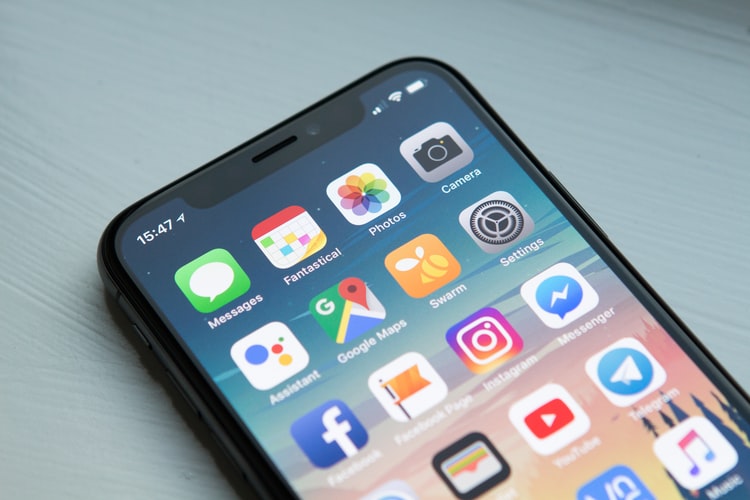You badly need to tell when you last used an app on your iPhone. While you’re pretty sure that you’ve Venmoed the money this morning, your friend blatantly disagrees. “Well, I’ve not done any other transactions today,” you thought. “If I had truly sent the money, I can easily tell by checking when last I opened Venmo.”
And you’d be right. You can check when last you opened an app on an iPhone to solve disagreements like that. In this post, I’ll show you how to check when an app was last used on an iPhone.
How To Tell When An App Was Last Used iPhone
Checking the last time you used an app is very easy for iPhone users. While Apple built a dedicated utility into iOS to help you do this, you’ll be hard-pressed to see the same on Android.
Here are the steps you’ll need to take to check the last time you used an app on your iPhone.
- Open your iPhone settings. A typical iPhone user needs no tutorial for this. You open the settings app a thousand times per day, as the settings on iOS apps are integrated to work together under the same parent Settings app.
If you need some basic tutorial, the Settings app is the grey-colored gear-shaped icon. It should be visible on your homepage if you’ve not done some awkward tweaks.
- In the Settings app, select General to reveal the contents of the General tab. From the revealed options, select iPhone Storage.
And that’s all you need to check the last time you used an app on your iPhone.
When you tap on ‘Storage,’ it will reveal a whole lot of information about your iPhone. This includes your available device storage and a list of all the apps you have installed on your iPhone.
Under the names of the apps, you’ll find the date the app was last used. This should help you solve any disputes that might result from not knowing when you last opened an app.
Now apologize to your friend, reopen Venmo, and send the cash. Also, don’t be so forgetful again in the future.
Other important information on the iOS Storage screen
Yes, we were talking about checking when an app was last used but is that the only thing that you see when you open the Storage tab in your settings.
There is more important information on the screen that can help improve the performance and usability of your iPhone.
For example, you get to see the storage space that each application on your phone consumes. If you notice an app that consumes too much storage space, you can quickly uninstall the app to save storage and improve the device’s performance.
Also, you get to see what kinds of data take up the most storage space on your phone. If ‘Media’ rules here, you should consider offloading some of your videos to an external storage device.
If ‘Other’ takes too much space on your iPhone, it may be time to clear the iPhone’s cache. To make sure you don’t break things, you should use an external app to clear the cache and free some storage space.
How to check detailed app usage data on iPhone
While the last time you used an app is a pretty interesting way to monitor how often you use apps, it’s by no means accurate. Unless you want to verify if you Venmoed some money, it’s hard to think of some other time when you’ll want to do that.
However, there are better ways to monitor your app usage data on iOS. In this section, you’ll learn how to do just that using screen time for iPhones.
Note that every guide in this article applies to any device running on iOS or iPadOS, as these features accompany most Apple mobile devices.
- Open Settings, and select Screen Time. The text appears after a purple hourglass icon.
- On the Screen Time interface, you’ll see how much you’ve used your iPhone over a specific period.
Below the graphs and numbers, you’ll see a lonely text that reads: “See All Activity.” Tap on the text, and it will show you more activity (but not all), partially fulfilling its promise.
- Here, you’ll have to scroll down until you get to the Apps Usage tab. You may have to tap “Show More” to see all information about how much you use the apps on your iPhone.
This screen shows a list of all of your apps, along with the specific amount of time you spent using these apps.
If you think you’re unhealthily spending too much time on specific apps, you can offload or delete them permanently.
And that’s all that’s required to check detailed app usage statistics on your iPhone. Not only do you learn how much time you’re spending on each app, but you also get to know how much time you spend on your iPhone.
This information can help you make healthier usage choices.
Conclusion
How many times have you ever tried to do a simple but specific thing, only to find out that it’s impossible?
Telling when last you opened an app on your iPhone is one of those simple things.
Fortunately, this one is not impossible. You can check when you last used an app on your iPhone from the phone’s settings.
If you want to take it a step further, you can also learn how much time you spend using specific apps on your iPhone. All these aren’t for everyday use but only exist for the days you’ll genuinely need them.