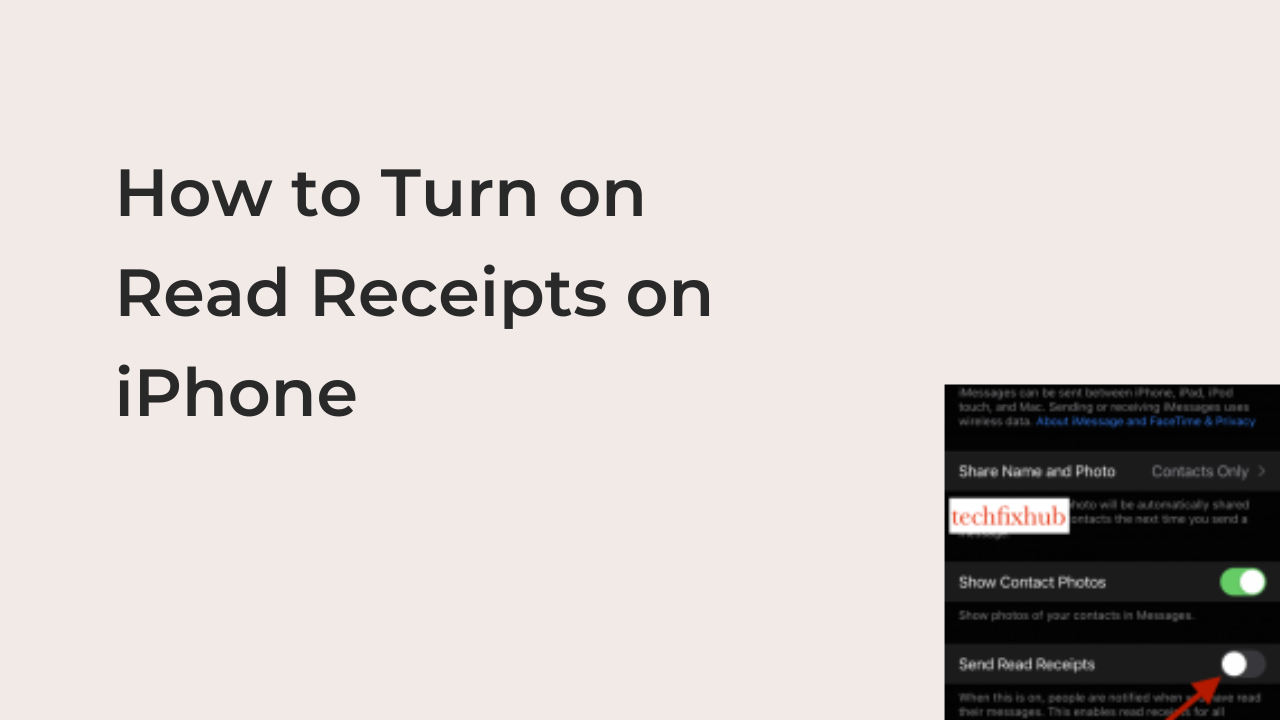I think the discussion about iPhone users turning on read receipts is already over and the conclusion is very clear; all iPhone users should do it. Frankly, it’s very infuriating when your friends send you a message with no idea if received it or not.
It’s no news that one of the first things that most iPhone users do is turn off their read receipts. Even if you don’t, you’ll likely receive multiple messages from friends and coworkers letting you know that you’ve not turned it off yet.
While there are many justifications for disabling read receipts, there are equally many for turning them on. When you decide to change your mind about letting others know when you’ve seen their messages, you may discover that you can’t do it anymore. Don’t fret; this article will show you exactly how to turn on read receipts on iPhone.
Why Should You Turn on Read Receipts on iPhone?
For most people, it seems like the default setting for read receipts is turning them off, and that’s justified. Who doesn’t want to ignore their boss’s request to work extra hours on a Saturday when you should catch up with the latest episode of your favorite show?
However, there are many reasons to rethink your decision about keeping that off. Here are some of the best reasons enabling read receipts might be a good idea that will make you a better person overall.
- 1. Makes Ghosting Impossible
Ghosting might seem like an easy decision to make, but you’ll never realize how annoying it can be until you suspect that someone is ghosting you. While most of us will probably never admit to this, we’ve all ghosted someone in our lives.
One of the primary iPhone features that incentivizes ghosting is the ability to disable read receipts. Instead of replying and being straightforward with what you think of the person and their request, most people resort to ghosting, since read receipts makes it impossible to get caught.
- 2. Makes Your More Honest and Accountable
Every one of us has replied to a message about four hours later, only to claim that we slept off and didn’t see it at all. However, on behalf of all of us, I can say we all lied. The lie was just an easy way to cover up the fact that we were uninterested in a certain adventure and we couldn’t confess that to our friends honestly.
Turning on your iPhone’s read receipts will ensure that you don’t do that anymore. The next time your friend asks you to come along on a night out, you’ll be forced to choose between yes or no if you know that they’ve already seen that you’ve received the message.
- 3. It Makes the Sender Less Anxious
There’s nothing worse than your friend thinking you’re purposely ignoring them when you’re actually in a Call of Duty match. In the same vein, the primary cause of this problem is turning off read receipts, as your friends cannot tell if you’re actually in a game of Call of Duty or ignoring them.
If your friends know already that they’ll see it whenever you’ve read their messages, they’ll know if you’re ignoring them or simply busy with something else. The same goes the other way round too; you’ll also worry mildly if you can’t tell if your friends are tired of receiving your desperate-looking messages.
How to Turn on Read Receipts on iPhone
With some arguments I made above, I’m sure I’ve convinced you to change your mind about making it impossible for people to see when you’ve read their messages on your iPhone. However, that’s not all there is to turn on your read receipts on iMessage.
Also, if a single contact is a reason, why read receipts are off on your iPhone, it shouldn’t be. You can enable read receipts while disabling them for specific contacts on your iPhone. Here are the methods required to turn on read receipts on an iPhone.
- 1. Enabling read receipts for all contacts
You can choose to enable read receipts for every single contact on your list at the same time. If you’re reading this article, that’s most likely what you’re after, explaining why it’s at the very top of this list. Enabling this option will send read receipts to everyone who interacts with you on iMessage.
However, it’s important to note that you can disable it for specific contacts, even after enabling it here. Also, the read receipts status for you will not affect the other party in a conversation, meaning that you may still not see if they’ve read your messages.
- With that said, you can navigate to the Settings app.
- And select messages after scrolling to the list of apps.
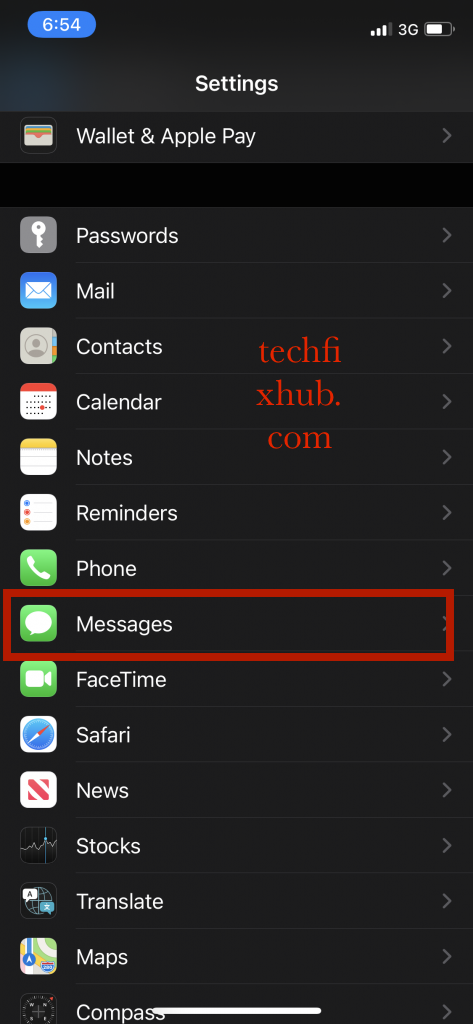
- On the resulting screen, find the Send Read Receipts option and tap the toggle on it to send read receipts to every contact that you message using iMessage on your iPhone.
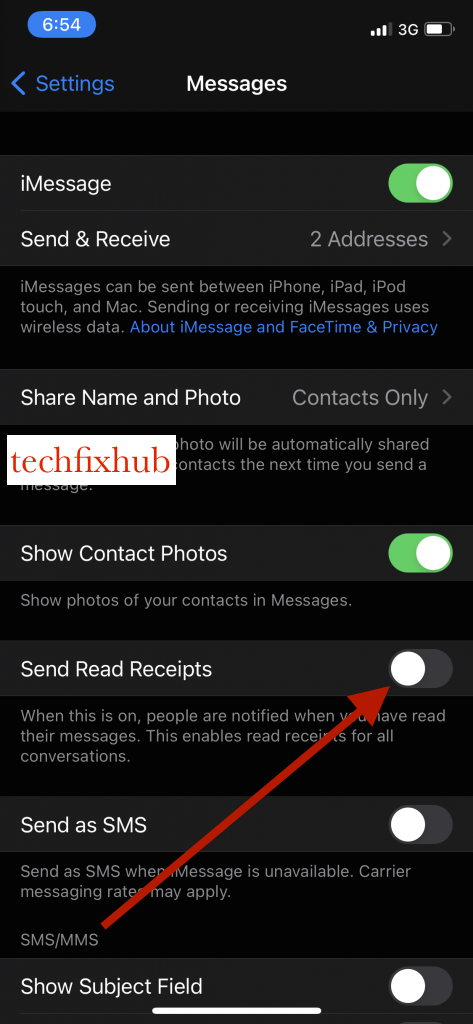
- 2. Turning off read receipts for some contacts
As explained above, you don’t have to send read receipts to everyone you converse with on your iPhone. If you wish, you can disable read receipts for specific conversations as long as you have an iPhone running iOS 10 or newer.
To do that, you’ll need to open the person’s profile on the Messages app and tap on the information (i) icon. From there, you can disable read receipts by turning off the toggle there without impacting the general status of the feature on your iPhone.
READ MORE: How to Tell If Someone Read Your Text without Read Receipts on iPhone
READ MORE: How To Read WhatsApp Messages Without Opening The Chat
Conclusions
Read receipts may not be one of the best ways to be private, but they’re a great tool for keeping great friendships. Your friends will appreciate your honesty if you can let them know when you’ve seen their messages, and that will also spur you to be more accountable.
This article explains how to turn on read receipts on iPhone. Also, I’ve explained the steps necessary to disable this feature for a specific contact, which you’ll be needing for some toxic friends in your contact list.