Many people keep reporting the “Instagram says I have a message but I don’t” issue on support forums. However, the fix to this issue might be easier than you think, depending on what caused it.
If you’re like most other Instagram users, you always want to keep an eye on all your messages. You can imagine how frustrating it can be to get a message notification when you don’t have a message. If this happens continuously, it’s usually the sign of a problem.
While Instagram’s direct messaging feature isn’t the most elaborate, it works most of the time. However, some features or bugs could inflate the count of unread messages, giving you false positive notifications.
In this article, you’ll learn why your Instagram says you have a message when you don’t. Also, you’ll learn how to fix this problem when it happens.
Instagram Says I Have a Message but I Don’t {fix}

There are many reasons why Instagram may falsely inflate your notifications count, but the reasons don’t matter. What matters is fixing the issue to remove the false notification on your Instagram app.
Here are some of the best ways to fix it when Instagram says you have a message but you don’t:
- Check Your Message Requests
Instagram usually adds messages from people who don’t follow you as part of your notifications. However, they don’t usually appear as soon as you click on the messages icon; instead, you’ll have to check through your message requests.
To check your message requests, tap on the messages icon at the top right corner of the interface. You should see a certain number of message requests to the right; tap on this to open all your unread message requests.
When you open each, your unread messages count should typically deduct by one, explaining why it seems like there is an “Instagram says I have a message but I don’t” problem.
Also, you should always check the messages in your “General” tab to get rid of all the message notifications. Naturally, the Instagram DMs section has two tabs: Primary and General, with Primary being the default section.
In addition to your message requests, you should also check the general messages to get rid of the extra notifications.
- Restart the Instagram App
Sometimes, the primary reason why your Instagram app is showing extra notifications for messages is a minor bug. In this case, restarting the app, or better still, restarting your entire device should help get rid of the extra false notifications.
To restart the Instagram app on Android and iOS smartphones, exit it to the home screen from the app’s interface. After that, bring up the recent apps you’ve used and swipe away Instagram to clear it away from your device’s memory.
After removing the app from Instagram, you can reopen it and refresh the main interface to see if the notification is gone. If it’s not, you should consider repeating the same steps, except for the fact that you’ll restart your device before restarting Instagram this time.
- Clear the Instagram Cache
Most popular apps on Android smartphones use caching, which is a beneficial thing in general terms. What an app’s cache does fundamentally is to store information that the app will need frequently to avoid loading it each time from a server. The advantage of this is that it makes the app a lot faster as it doesn’t have to load assets every time.
However, caching files for an app also has a slew of disadvantages that may make the app function incorrectly. One common disadvantage is how it makes apps load outdated assets because they’ve already saved them to the cache.
In Instagram’s instance, the number on your messages icon might just be the cached number of messages you have. If the number isn’t reducing with the number of messages you check, you should consider clearing Instagram’s cache.
You can clear the cache by going to the Apps option on your device’s settings. From there, find Instagram and select to force stop the app. After force-stopping Instagram, you can proceed to clear the cache using the provided option.
Clearing the Instagram cache will make certain aspects load slower on your next visit. However, clearing the entire app data will log you out and clear the cache, needing you to log back into the app. Both of these options are effective for getting rid of the issue of Instagram saying you have an extra message.
- Update Your Instagram App
Updates to the Instagram app are known to fix bugs and add new features. If you’re not the only one experiencing this problem and no solution seems to fix it, there’s a high chance that Instagram’s next update will fix it.
If you have a pending update to your Instagram app, you should consider installing the update before leaving the “Instagram says I have a message but I don’t” message on a support forum. The ways to update your Instagram app will vary depending on whether you use an Android or iOS smartphone.
You can manually update Instagram on iPhone by selecting the app from the Updates tab if there is a pending update. For Android phones, however, launch your Google Play app and navigate to Updates under the Manage apps and devices section to update your app.
- Use the Unread Filter
If you think you’ve checked all your messages, you may be wrong. The only way to confirm there are no unread messages left is by using the unread filter. While this may seem like you don’t trust your perception, it may be your last chance to get rid of that annoying message notification.
Find the filters option in your direct messages and select to show only unread messages. Check all the messages in the resulting list to get rid of the seemingly inflated unread messages count.
READ MORE: How to Tell If Someone Is Active on Instagram
READ MORE: How To Copy And Paste On Instagram
Conclusion
Many people keep reporting the “Instagram says I have a message but I don’t” issue on support forums. However, the fix to this issue might be easier than you think, depending on what caused it.
In this article, I’ve listed all of the possible ways to fix this error and get your Instagram working back as normal again.

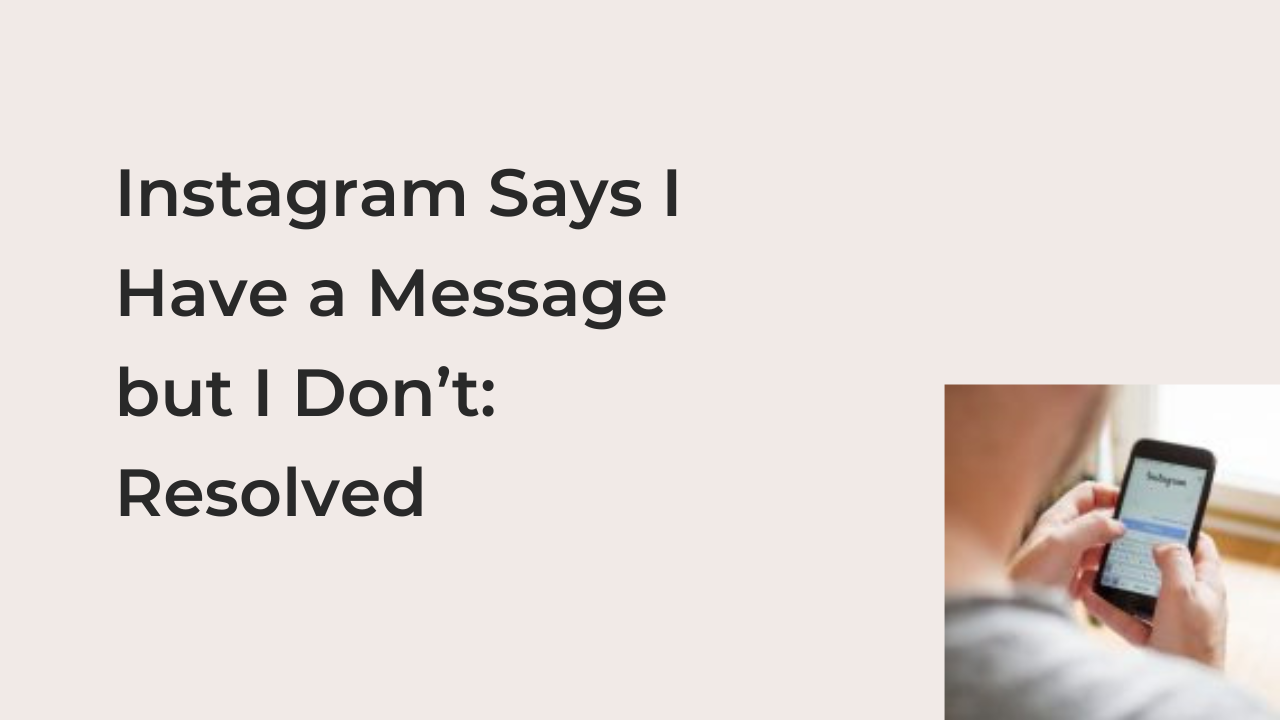
“Find the filters option in your direct messages” Um ok, but WHERE tho!?