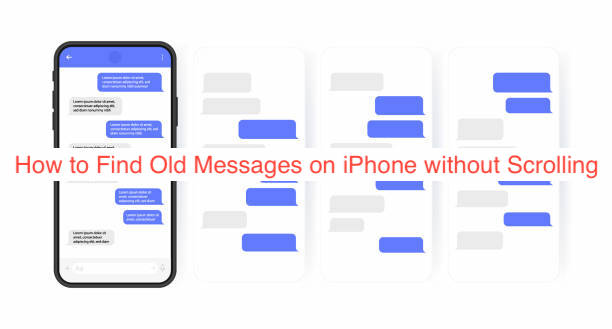One way to find old messages on your iPhone is by scrolling down to the specific one you need. However, there’s a major problem with that; scrolling is very imprecise and time-consuming, and you just hope you’ve not scrolled past the message you need twice.
Since Apple also recognizes that as a problem, they’ve come up with many solutions for users. Using any of the ones, you can finally find old messages on the default Messages app without having to spend hours scrolling.
However, learning how to avoid scrolling to find messages isn’t straightforward, since there are no tutorials to put you through by default. Here, I’ll show you some of the best ways to find old messages on an iPhone without scrolling.
Is there a quick way to find old text messages on iPhone?
Yes, there is a quick way to find a specific old text message on your iPhone without having to scroll the whole day.
- Open the Messages app and enter the text conversation that you want to view the old messages.
- Touch the location of time (top-left corner of the screen) or network (top-right corner of the screen).
- Then you can quickly view the old messages from the beginning of the conversation.
How to Find Old Messages on iPhone without Scrolling
Before continuing with the article, it’s crucial to get on the same page regarding what scrolling means. On an iPhone, scrolling is the upward or downward flick on the screen with any of your fingers to move the content upwards or downwards.
Most iPhone users rely on scrolling to find most things on their device and it works most of the time. However, when you’ve exchanged thousands of messages with a single contact and you need to find a single one, scrolling becomes a very inefficient way to do that.
Also, it’s crucial to note that this article assumes that you use Apple’s default messaging app. While the process for finding messages on alternate messaging apps like WhatsApp or Telegram might be similar, you should only expect this to work for Apple Messages.
With that said, here are the different methods you can use to find old messages on your iPhone without scrolling.
- Using the Search Bar
Like every other instant messaging app out there, the Messages app for iPhone has search functionality that helps you find messages. If you know one or two keywords from the specific message you’re trying to query, you can use the search box to find it.
There are two ways to use the search function; you can either use it within a single conversation or run an encompassing search across every chat thread on your device. While the latter is slower than the former, what you end up doing should depend on the circumstances of the message search.
If you’re looking for old text messages on your iPhone without scrolling for miles, here is the correct way to go about finding old messages using the search box.
- Open the Messages app on your iPhone.
- From the main screen with all your conversation threads, click on the search button to load up your keyboard. Doing that should get ready to search through your behemoth of messages using specific keywords you used in the message you’re seeking.
- Enter the words you remember from the message and the app should bring up the most relevant results in real-time. Depending on how much of the original message you remember, you shouldn’t have to scroll to find exactly what you want.
However, this method works on the assumption that you already know part of the contents of what you’re seeking. If you’re looking for a friend’s Netflix password, using the search bar would be useless since you rarely know a thing about what you’re looking for.
Also, unlike some other messaging apps, there is no specific function to search within a specific conversation. There is only a single search bar on iMessage and that exists on the main screen, which you can make appear with a wipe down from the top. However, we hope that changes since will make finding ancient messages more intuitive.
- Using Spotlight Search
If you’re unwilling to open iMessage before using the search function, there’s a way to do it using a separate utility on your iPhone. We know this utility as Spotlight Search and there are chances you’ve been using it for quite some time without being aware of the name.
That aside, you can access Spotlight Search by swiping down from the middle of your homepage; no app install is needed. This simplicity explains why most people go with the utility when there seem to be other ways to find messages on your iPhone.
It’s crucial to note that the requirements for finding old messages using the search function also remain the same when you’re searching using Spotlight. You also need to input keywords, and the more you can recall from the original message, the more precise the results are going to be.
Without further ado, here are the steps required to find old messages on an iPhone using Spotlight.
- Open Spotlight Search on your iPhone by swiping down from the middle of your screen on any of the main app pages. You know you’ve opened the utility when the app blurs into the background and a search bar with your keyboard takes center stage.
- Using the keyboard that loads up, enter information relevant to whatever you’re trying to find. You can find messages using specific information from the message (recommended), the name of the sender, or any other relevant information that you can recall.
- If you didn’t get the message you want instantly, tap on the “Search in App” option at the top right of messages that appear to launch the in-app Messages search utility. Of course, that’s the best way to seek your old messages if you can’t recall specific details.
READ MORE: How to Stop Flash Messages in iPhone
Conclusion
That it’s even possible to find old messages on an iPhone without scrolling makes it seem useless to even attempt scrolling. As long as you can remember a few keywords from the original message, there’s almost no justification for scrolling needlessly through a sea of messages.
You can either find your messages using the default search function in the app or using the iOS Spotlight Search. If you can recall a lot from the original message, the latter becomes an easy decision; otherwise, use the former.