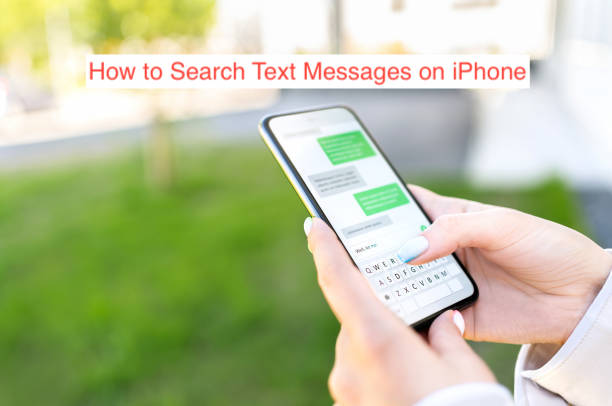There are many ways to find old or otherwise hidden text messages on an iPhone: you can either choose to tap and scroll manually until you find what you seek or simply use the search function. Just like everywhere else, searching the text messages on your iPhone brings you what you seek almost instantly.
However, there are some complexities associated with using the search function within text messages that make the process a bit complicated. Thus, you find many people searching the internet for how to search text messages on iPhone, albeit with little help.
In this article, I’ll show you how to search text messages on iPhone. Also, you’ll learn about some limitations associated with searching texts on an iPhone, as well as all the places where you can search text messages on an iPhone.
How Far Back Can You Search Text Messages on iPhone?
Let me be clear here. You can only search and find text messages that are still on your iPhone. Any message that you’ve deleted or otherwise lost is unrecoverable, meaning they won’t show up in the results whenever you try to search for them.
If you’re sure you haven’t deleted the message you’re trying to find, your iPhone might have done that on your behalf. While few people know about this, there’s a hidden option in your iPhone’s Settings app that authorizes the Messages app to delete messages once they hit a specific age.
By any chance, if this option isn’t set to keep messages forever, there’s a pretty good chance that some of your older messages might be gone forever. The options available are 30 days, one year, and forever, with one year appearing to be the default option for most users.
Summarily, you can only find text messages if they fall within the timeframe that’s set for your iPhone to keep messages. To find out what your selected option is, head over to your Settings app and select Messages after scrolling down. From the options, you should see the “Keep Messages” option; if the value isn’t forever, there’s a low chance that you’ll find the text you’re seeking.
How to Search Deleted Text Messages on iPhone
While the word “search” could refer to using the search button to find hidden files, there’s no doubt that you could as well be referring to searching for lost messages. If you’re trying to find a deleted message on your iPhone, there are ways of going about it.
Unfortunately, there’s no official or unofficial way to search deleted texts on iPhone, unless with a backup. If you’ve backed up your device to the cloud or used iTunes before deleting the message, you can restore the backup and retrieve your message.
However, if that isn’t the case, you may have to let go of the image. Also, you may want to switch to an app like Facebook Messenger for your messages, so you can archive conversations you don’t want others to see without making them unsearchable.
How to Search Text Messages on iPhone
Depending on what you intend to find, there are several ways to search texts on your iPhone. The Messages app for iPhone has a dedicated search button that you can use to search for people, conversations, and even specific messages.
Also, you can find your messages within Spotlight if you think that’s a tad more convenient than having to open the Messages app. With that said, here are the two primary ways to search text messages on iPhone and detailed steps to complete the steps.
How to search text messages on iPhone from iMessage
Since iMessage itself has a search function, it only stands to reason that anyone who wants to search for messages on an iPhone should always use the built-in search function. It’s fast, accurate, and can find all sorts of information about and within a given message on your iPhone.
To search for text messages using the search function within the Messages app, you’ll need to open the app to the main messages screen. Searching from outside the main screen of the app will make the result weird and incomplete, so you might want to keep that in mind.
Since the search bar is at the top of every conversation on the main page, scroll until you get to the very top. Doing that should reveal the search button, ready to take your command and run it through the thousands of messages on the app.
Tap on the search bar once and enter your search terms using the keyboard. You can search for a person’s name, their number, or a specific text within a message you’ve sent in the past. Whatever you search, you’ll be amazed at how accurate the results will be.
How to search text messages on iPhone using Spotlight
An alternative way to find text messages on your iPhone is using Spotlight. If you don’t know what Spotlight is, it’s the search box that shows up when you swipe from the top of your iPhone to do bottom. You can search for basically anything using Spotlight, including the text messages you sent using the Messages app.
To find text messages using Spotlight, swipe from the top of your iPhone to the bottom to reveal the search box and enter the keywords from the message you intend to find. After entering the keywords, you should see results, including those from Messages.
One disadvantage of using Spotlight is that it searches everything on your device and brings up results from every app you have on your iPhone. If the search terms are too generic, it becomes even more difficult to find the messages.
READ MORE: How to Find Old Messages on iPhone without Scrolling
READ MORE: How to Unarchive Text Messages on iPhone
Conclusion
Searching text messages is one of the basic functions that might seem complicated when you have very specific requirements. To accommodate everyone, iOS allows for several ways to search text messages on an iPhone, including searching from inside the Messages app and using Spotlight. This article shows you how to do both.