Although the default bubble color on galaxy S10 looks cool, not everyone fancies it, in that case, I will show you how to change text bubble color on galaxy S10. It would help you choose or download your favorite text color for your smartphone.
Some people would like to change the default bubble text color on S10 for more delightful and easy reading. I wrote this informative guide to show you how you can easily do this in a few steps without affecting the font size of other apps on your device.
However, if you do not fancy any of the default colors in your Galaxy S10, you can download new fonts for free. The boldness and style of a font is a regular solution to readability and eye pleasure, so it stands to reason that you may want to change the font settings on your S10.
How To Change Text Bubble Color On Galaxy S10
Unfortunately, there is only one option on the Samsung Galaxy S10 to change the text bubble color. However, if you want to continue using the stock messaging app, here is what to do:
- Go to your Home screen.
- Swipe up from the bottom of the display; the apps will pop up.
- Now find the Settings app and tap it.
- Go to wallpaper and themes.
- load themes and that will change the colors of the bubble.
That is all, you won’t be able to customize it by yourself, but it gives you different colors.
Alternatively, you can use a third-party app, like Textra, Pulse or Handcrest where you can customize the bubble style and color how you like.
Conclusion
In today’s guide, you have learned how to change text bubble color on galaxy S10. However, if you have any questions, please let us know in the comment section below; also, use the star button to rate this article.

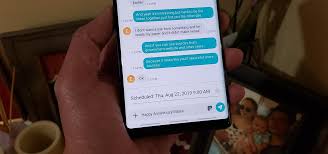
I have downloaded themes from the app but it’s not updating my text messages. It changes everything else but the texts 🙁