Do you want to learn how to hide text messages on the iPhone lock screen? If yes, then you are welcome to this helpful article. It’s easy to hide text messages from appearing on the iPhone lock screen; however, endeavor to read this guide carefully.
Although I’ve already written a similar article on this blog, however, this one is part 2, and I want to make it straightforward so that everyone can understand it correctly.
By default, each time you receive a new text message on your iPhone. You’ll see a pop-up notification together with a beep sound. Hence, the news will stay in your iPhone notification bar, and it will also appear on your iPhone lock screen. However, you can clear the notification at any time by swiping left, or you can read it by sliding down. Almost the same thing with Android phones.
Unfortunately, not everyone finds this default feature attractive because someone can easily read your messages and clear the notifications without your consent.
Do you want to prevent people from reading your text messages without your consent? If yes, then I urge you to turn off the lock screen preview on your iPhone. Furthermore, you can also consider using a calculator app for the iPhone to lock your text messages so that no one can access it without your permission,
Do you know the reason why I recommend you to turn off the “Show Preview” on your device? Because someone can read your text messages and reply to your text messages without your knowledge. Let me cut a long story short, kindly follow the steps below to turn off the “Show Preview” on your iPhone.
How To Hide Text Messages On The iPhone Lock Screen
Ensure you read carefully and endeavor to adhere to all the instructions. However, if you encounter any problems, just let me know via the comment section.
Turn off Show on Lock Screen
- Switch on the iPhone in question.
- Proceed to the Settings menu.
- Now tap on the Notifications tab.
- Move to Messages.
- Now turn off Show On Lock Screen.
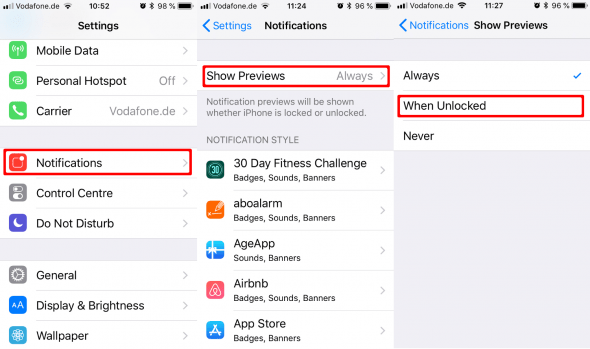
In this way, all the incoming text messages will never show on your lock screen again. However, you can still turn it on at any time.
Turn off Show Previews
If you turn off the “Show Previews” on your iPhone, you will never preview all your income messages. However, the messages will be stored directly in your inbox, and you can read them at your convenience.
- Switch on the iPhone in question.
- Proceed to the Settings tab.
- Now tap on the Notifications tab.
- Move to Messages.
- Now turn off Show Previews.
In this way, you will never see any pop-up message previews on your iPhone or any preview on your lock screen. Now, you have learned how to hide text messages on the iPhone lock screen. However, below is another thing you should do.
How to Send Private Messages On iPhone
Do you know that it’s possible to send private text messages on the iPhone? Although this option is available on the iPhone with iOS 10 and above.
Hence, for your text message to be more secretive and protected from reading by the wrong person, the receiver with invisible ink must also be viewing the news on an iPhone with iOS 10. However, follow the below steps.
- Turn on your iPhone and launch the Messages App.
- Kindly start a new thread or proceed with an existing conversation thread.
- Now type the message you want to cover with invisible ink.
- Tap and hold the send button.
- Something will pop up; now select Invisible Ink.
- Tap the send arrow.
In this way, the message will arrive, covered by a thrilling invisibility cloak. Though you rub your five fingers on the news, the invisibility cloak will go off, and the message will be revealed. The receiver can also read the text message the same way.
Conclusion
Now you’ve seen how to hide text messages on the iPhone lock screen. Am I missing anything in this article? Kindly let me know via the comment section.

