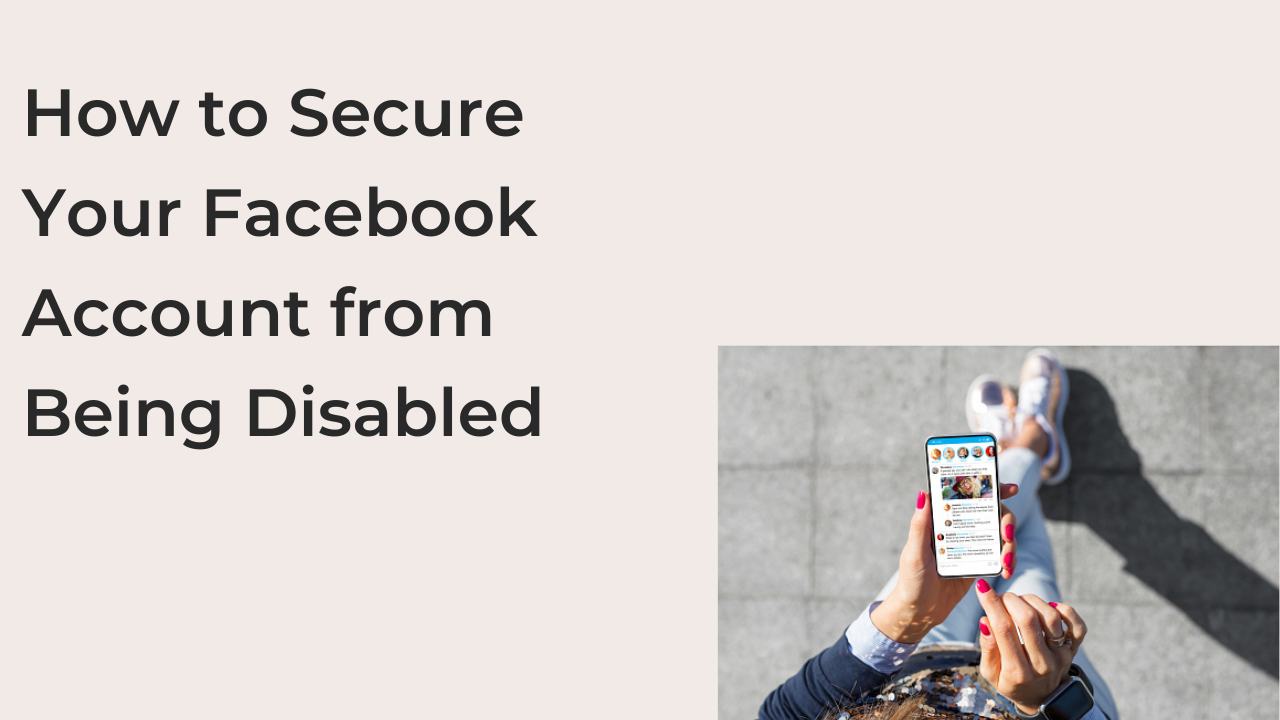Facebook is a great platform for connecting with friends and family, sharing photos and updates, and staying in touch with the world. However, it’s important to remember that Facebook can also be a breeding ground for scams and other types of online fraud. If you’re not careful, your Facebook account could be disabled, leaving you unable to access your account and all of the information and connections you’ve built up on the platform.
In this article, I’ll show you how to secure your Facebook account from being disabled. In addition to that, you’ll also learn exactly what happens when you disable a Facebook account and some of the best ways to recover a disabled Facebook account.
How to Recover a Disabled Facebook Account
If your Facebook account has been disabled already, you don’t necessarily have to create another. There are some hacks to try to help recover a disabled Facebook account without losing any data.
While there are no guarantees that you’ll recover your Facebook account, there’s no harm in trying. Most of these strategies only take a couple of minutes and you can always create a new Facebook account if they all failed to work.
Here are some of the ways to recover a disabled Facebook account if it was disabled by you or by Facebook for breaching any of its community standards.
- Log into Facebook
If you disabled your Facebook account temporarily, you can recover it anytime by signing back into the account. However, you only have 30 days to log back into your account if you requested a deletion before Facebook gets rid of all your data.
You should also note that this will only work if you started the deactivation. If the account was deactivated from Facebook’s end, you should try other options in this article to attempt a recovery.
You can enter the email address and password associated with your Facebook account on the login page in the website to log into the website and recover your account. If you requested a deletion, you can cancel the request after logging in to access your account properly.
- Request for a reinstatement
If your account was disabled by Facebook, you can let apply for reinstatement if you believed the account was disabled in error. Facebook offers a form that lets you dispute a disable request by requesting a review.
In most cases, your Facebook account will get reinstated if you requested a review. However, that doesn’t mean it certainly will, as Facebook may choose not to reinstate your account, as stated in the Terms of Use.
Here are the steps required to request Facebook to request your disabled Facebook account if you think it was disabled in error.
- Open the disabled accounts complaint page
Since Facebook receives a truckload of requests to reinstate disabled accounts, they decided to create an official page where you can make complaints. You can always submit your complaint through this page if you’re trying to recover a disabled account.
If you have a second Facebook account, you must ensure that you’re logged out before trying to access the page. If you aren’t, Facebook will request you to log out, as you’re essentially submitting a complaint that you can’t access your account.
- Enter your name and email address
To prove that you indeed own the account that you’re trying to recover, you must enter the associated name and login email address or phone number correctly as it’s listed on the account. Since the email address or phone number is the only way Facebook can get back to you, you must have access to it.
After entering your name and phone number, you should upload a JPEG of any means of identification that displays your name as it’s listed on your Facebook account. After uploading the ID, you can send it to Facebook for review.
Oftentimes, Facebook will request more information to verify your ownership of the said account. Try to provide as much information as you know and they’ll let you know if they decided to reconsider the decision to disable the account.
How to Secure Your Facebook Account from Being Disabled
If you recover your Facebook account successfully, you won’t want to go through the stress of having to recover a disabled account again. Fortunately, it’s very unlikely for your account to get disabled after a successful recovery in which you uploaded an ID.
However, that doesn’t mean you shouldn’t attempt some known ways to prevent your Facebook account from getting disabled. Here are some known ways to prevent Facebook from disabling your account.
Stay active on your Facebook account
If you’re going on a digital detox, you may want to assign someone to keep your account active while you’re away. An inactive account usually signifies that it has been compromised, and Facebook will take proactive steps to disable the account to avoid identity theft.
Also, staying active and engaging with the community shows Facebook that you’re a real user, not some random individual trying to impersonate someone else. Since impersonation is against Facebook terms, the penalty is usually a ban.
Avoid spamming the platform
Spamming has been a problem on the internet for as far back as we can remember. Ever since the inception of the internet, various websites have taken active measures to combat spamming, and Facebook is especially harsh.
If you continue commenting on the same message on many posts or sending the message to too many people, Facebook will think you’re a bot. And since bots aren’t allowed on the platform, spamming on Facebook is usually punishable by an outright ban.
Be aware of suspicious activity
If you notice any suspicious activity on your account, such as unauthorized logins or strange posts, report it to Facebook immediately.
Use a strong password
Make sure to use a unique and strong password that is difficult for others to guess. Avoid using common phrases or personal information such as your name, phone number or birthdate.
Enable two-factor authentication
This adds an extra layer of security to your account by requiring you to enter a code sent to your phone or email in addition to your password when logging in from a new device.
To enable two-factor authentication on Facebook:
- Open the Facebook app on your device.
- Tap on the three horizontal lines in the bottom right corner of the screen.
- Scroll down and tap on “Settings & Privacy.”
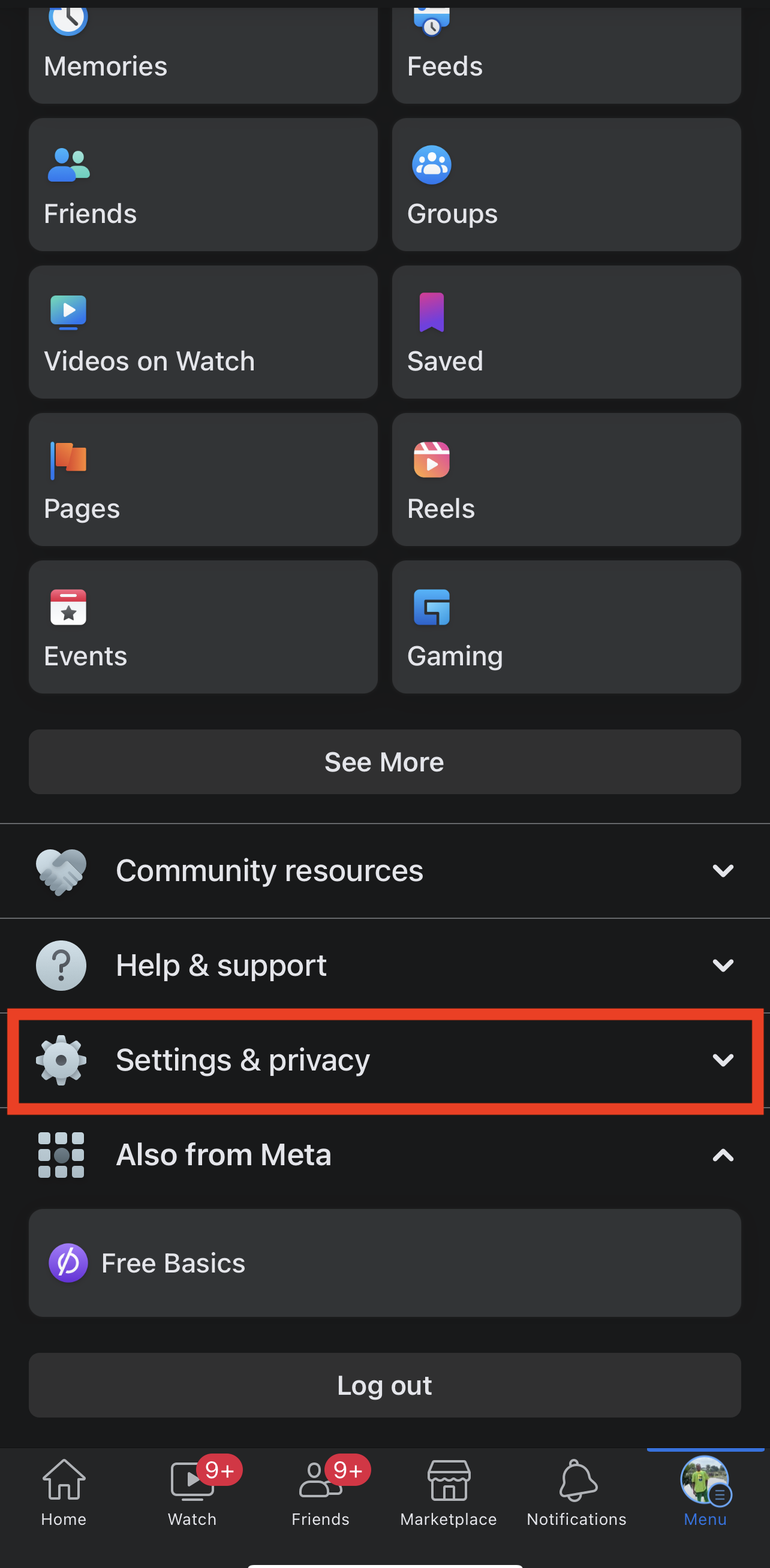
- Tap on “Settings.”
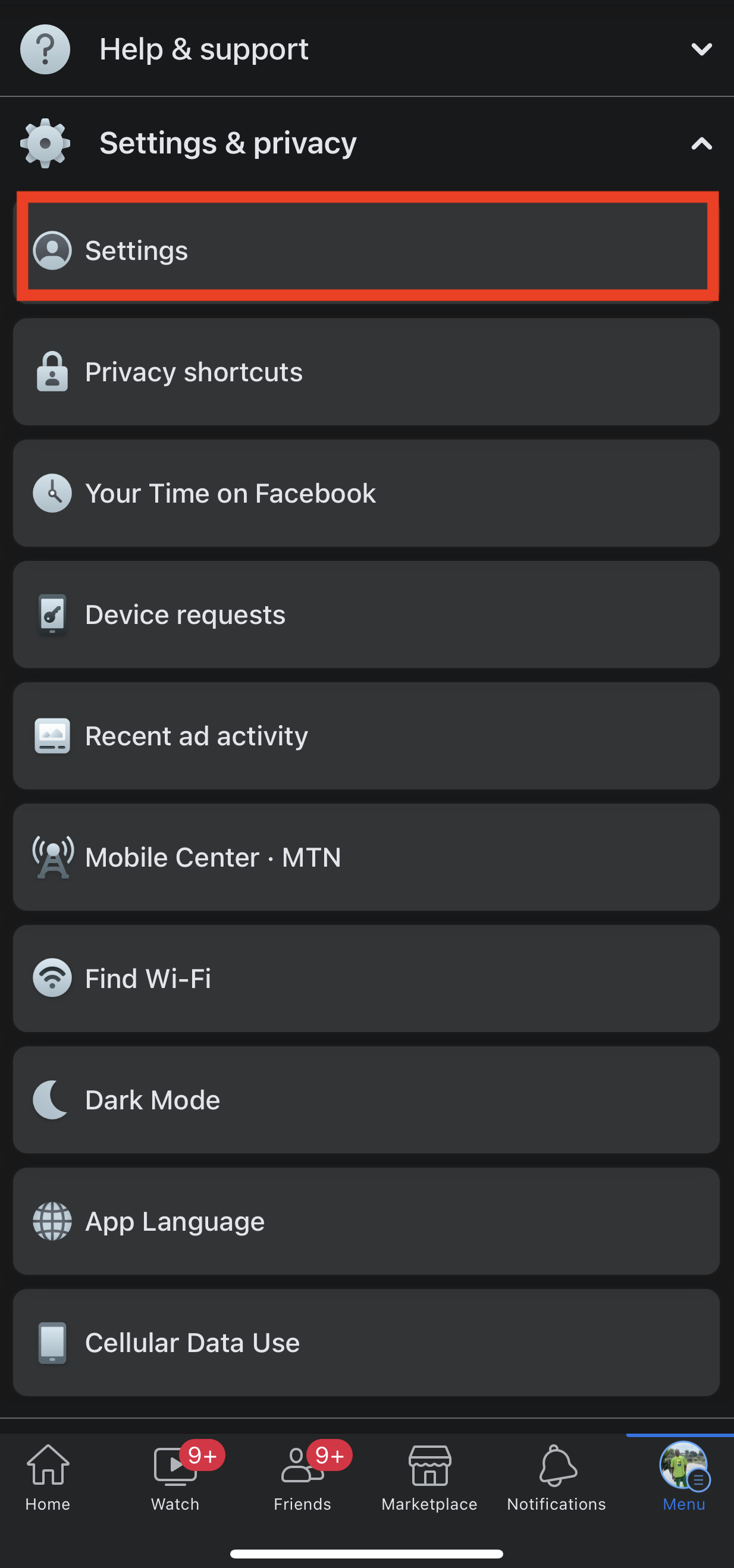
- Scroll down and tap on “Security and Login.”
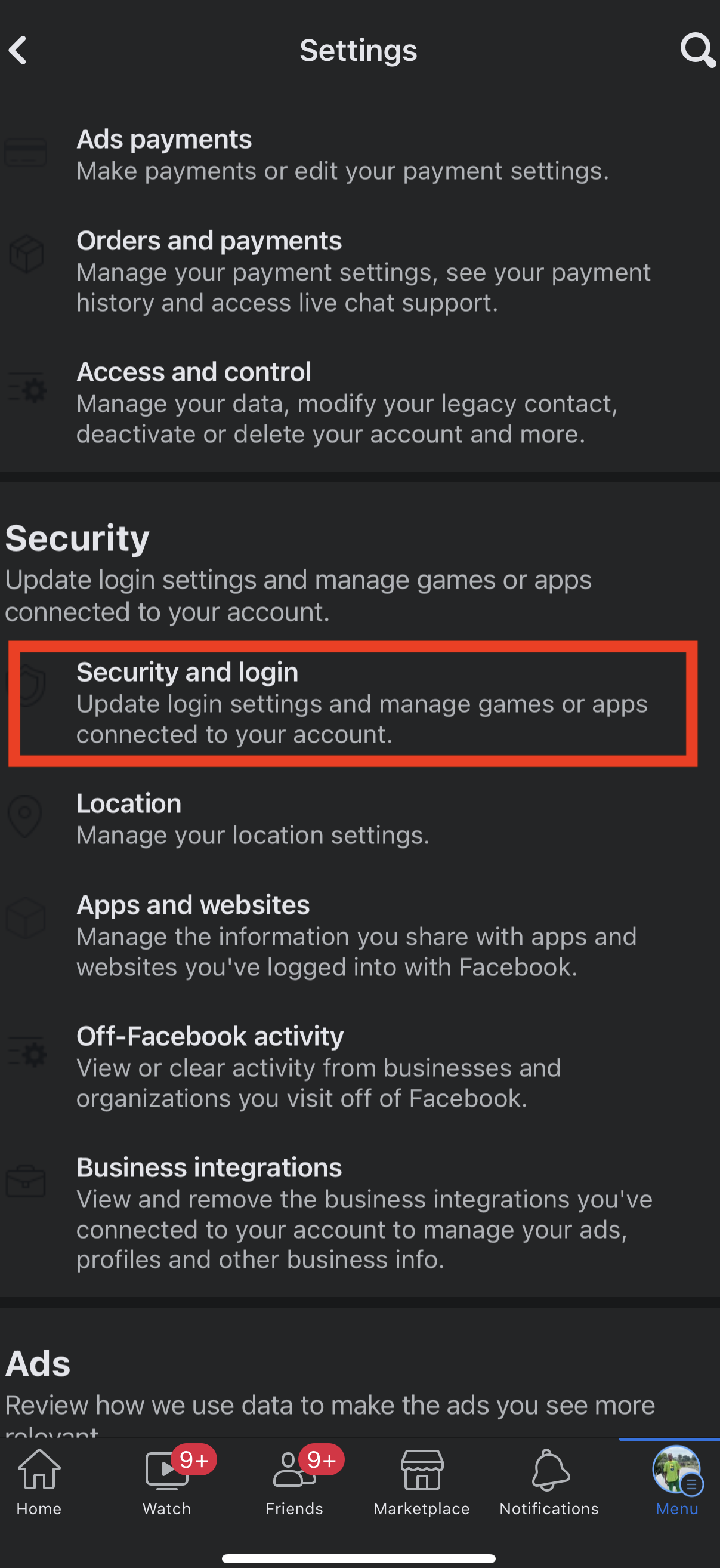
- Tap on “Use two-factor authentication.”
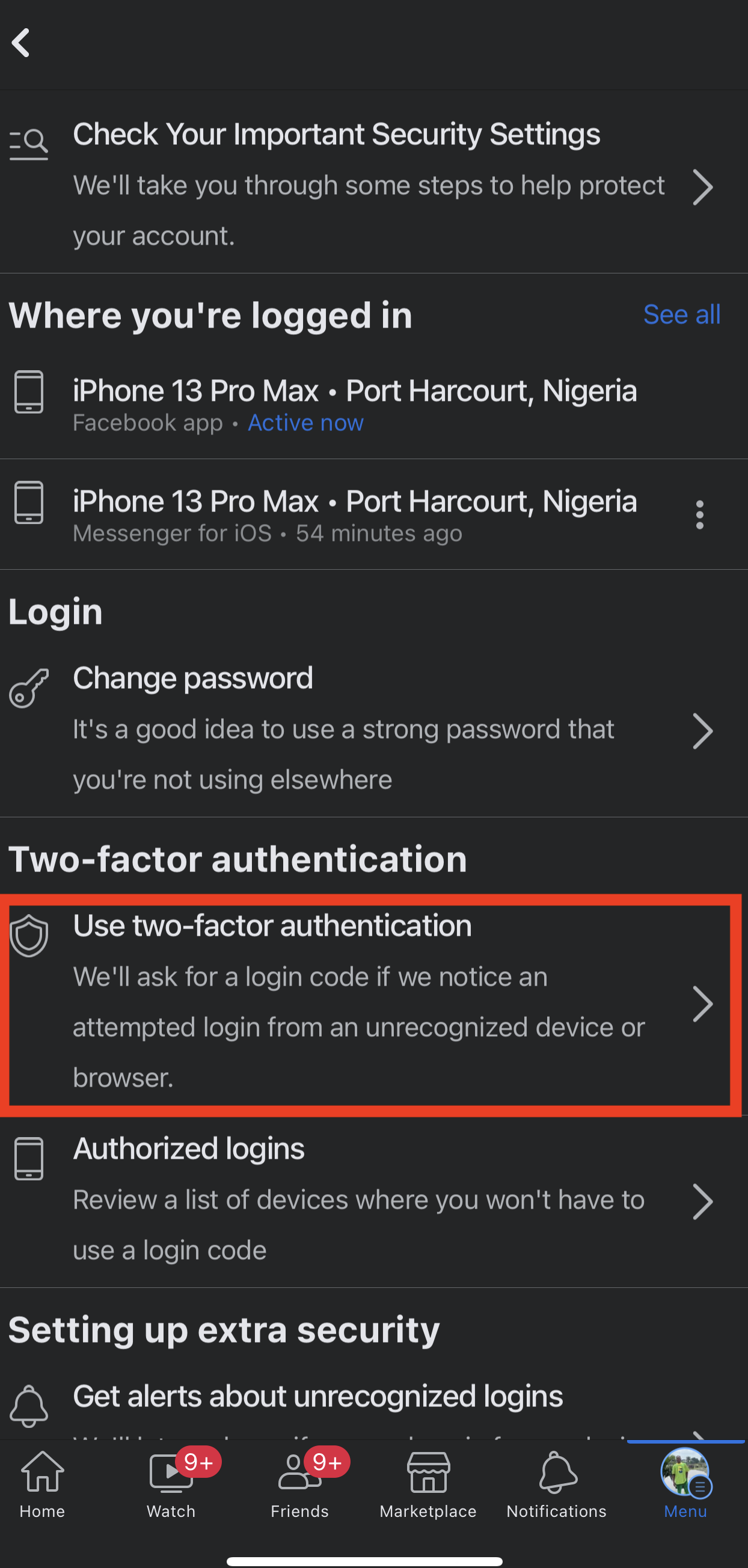
- Follow the on-screen instructions to set up two-factor authentication.
Be cautious when clicking links
Avoid clicking on links from unknown sources, as they may be phishing attempts or lead to malicious websites.
Conclusion
Facebook bans for many reasons, but certainly not for poking too many people as it did when it was new. Instead, your account can get disabled for spamming, impersonation, and due to Facebook bots thinking you’re harmful.
To secure your Facebook account from being disabled, you must play by the rules. In this article, I’ve explained the rules; it’s up to you to follow them to protect your Facebook account.