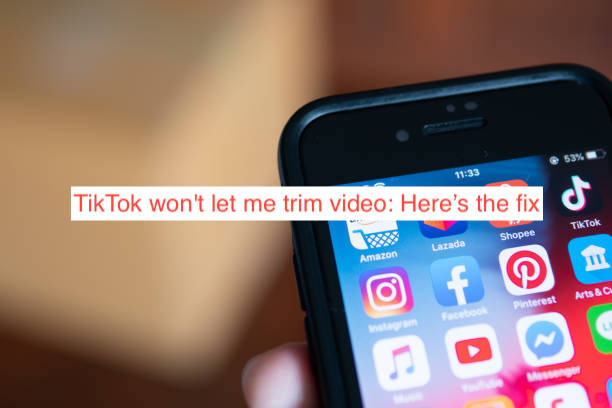What should I do when TikTok won’t let me trim video? I have been there before and I know how it sucks when TikTok won’t let you trim videos, it can frustrate as well.
I have done a series of research on this issue and I finally found how to do this, if you want to trim videos on TikTok, there is an adjust clips on the upper right corner of the editors page, though it is only available in few countries.
Why can’t I trim TikTok?
The estimated maximum time duration on TikTok is usually 8-10 minutes, but most content creators could have a longer video that exceeds TikTok’s time duration.
However, there is a trimmer button made available at content creators disposal just at the editing dashboard.
The tiktok trimmer button is usually found on the editors page at the upper right corner of your screen thus “Adjust Clips” button, then fixed just right inside the Adjust Clips page.
But in most cases, video creators may find it had to access the “Adjust Clips” page where the trimmer is located.
This sucks being that the trimmer is one of the most important tools for creating a highly presentable and well-edited videos. That would look rich and watchable to the audience.
However, there is a general belief that when TikTok won’t let me trim videos, it could be because of the video being posted before and the editing button no more available for further editing.
You would know this when the trimmer option is not available in the “Adjust Clips” page. The trimmer is usually under the “Default” button so when this button isn’t visible while still in the editing section it automatically Denies access to trimmer.
Sometimes also the “Adjust Clips” Tab might not even be visible, this could be because of some technical issues that might need troubleshooting.
And other times, it might be because of some cache files that needs to be cleared or some malware issues in the app or the device where TikTok is installed that needs debugging.
TikTok won’t let me trim video: How to Fix
- Logout of TikTok
Whenever you are experiencing this issues, the first step you should take is leaving the app and reopening again.
After leaving the app the next thing you should do is minimizing your screen and clearing all your recent activities on the devices which is now looking as bug or junks to your software.
This could cause your device lagging therefore making some apps in your phone misbehaves.
However, if after clearing your junks TikTok still won’t let you trim videos, try logging out of your TikTok app and re-login in with your password.
- Restart Your device
If TikTok won’t still let you trim videos or the “Adjust Clips” and “Default” tab still isn’t visible in the video editing dashboard, you can try rebooting your device. This is a way of fixing the issue at hand.
- Update Tiktok App
Sometimes this could be because of running an outdated version of the app, try updating the app to the latest version by the developers.
This is because every developer company deem it fit to always release a newer and improved version of their apps to satisfy their clients.
And clients on the other hand are expected to always comply and update their app to the newest version to prevent the app from crashing and giving some unnecessary headaches.
To fix this login in to your play store or Appstore profile, on the General setting button , click on update app and see if there is any available update for the app.
But if your app is all up to date, and you are still facing this issue then it could be because of some other causes.
- Upload On Another Account
Try using another different account to edit and trim then see if the issue is from the current account, if it uploads then you might have to contact TikTok for help, there are more likely to give you advice / tips on how to solve the issue.
Although the downside of this is that TikTok draft can be transferred between two accounts, so if you intend posting with the first account and you edited with the second you might have to upload with the second.
But if it happens that you have TikTok installed on another device, you can use post draft files to save your draft and transfer to another device which can access the TikTok account you intend uploading the video to.
Although you can only save the draft as a file on your phone or PC before it can be made available for transfers to other device.
The essence of transferring to another device is to determine if the issue is basically from your account or device, if the post draft files work perfectly in another device, this probably means there is still a bug / cache issue with the other device.
As stated before, the next thing you wanna do is contacting TikTok’s help via the app, luckily you might be answered on time.
How To Adjust Uploaded Videos On TikTok
Although the TikTok app has a user-friendly interface, but there are some limitation in exploring the editorial features especially with suspicious activities of tapping too fast.
But with trust and a clean record on the app uploading can be just damn easy.
To upload or create new video, in your profile wall, there is a “+” button at the center of the app, then in the list of options made available for you can either decide to upload an already made video from your device file or start recording a new video.
After uploading either a TikTok recorded video or an already made video, they will make the video available in the trimmer button on the “Default” tab where you can adjust the video length.
There is a Slide on both end of the uploaded video clip, drag the slides either on both end or one side of the video to adjust the length and trim the wanted video parts then click on “NEXT” to save and continue.
Remember TikTok can only allow a 10 minutes video, so when recording with TikTok app, the recording will automatically cut off and there will be no need for trimming and cutting, you only gets to add effects, voice etc to get what you want.
However, if you are uploading an already made videos file from your device outside the TikTok app, that is where all the buzz of trimming cutting off and changing the video comes in.
On the next page after the trimming sessions, click on the Next button to add the video to your post, continue the editing by adding your caption and description, then adjusting to post privacy settings. After all set and done, click on “POST” to publish your video on TikTok.
However, if you aren’t satisfied with your editing and may be ideas are not coming forth, you could save it to your draft which is located at the editing dashboard at the bottom left of your screen and continue editing when you are in the mood.
You can also save the video without posting it, to access the editing buttons when there is a need to change anything on the video, because once the video is posted, you cannot edit it anymore.
And once you have already hit the “Post” button, the post automatically disappears from your draft or anywhere around TikTok, so you ought to be sure of yourself and of the video before publishing it to the millions of people using TikTok.
A better way of doing this when you are not sure of publishing is backing up your draft file to your device file, so that if there is a need to edit after publishing you can always trash the post and re-upload the one on your file manager back into your TikTok draft file for further editing.
The Next thing you want to do when you don’t feel the video is cool after trimming and hitting the NEXT button is to set the video privacy settings to private, then in the drop-down menu click on “SAVE TO DEVICE”
With these, the video is made available only to you and the draft saved to your device file, and even if you ever feel like deleting the post and then uploaded after some time you can still have access to it, then change the privacy settings to public before finally posting.
READ MORE: Why is My TikTok Not Working? How to Fix
READ MORE: TikTok Won’t Let Me Like Videos: Quick Fix
Conclusion
Editing and recording video on other apps such as inshot, veed etc could be easier, less data consuming and less frustrating.
This isn’t to say that using the TikTok app to make video isn’t good anyway, but this works for me and though it’s a matter of choice.
And besides using other apps for TikTok video editing wouldn’t give you the headaches of not being able to access the trimmer, other apps has their flaws anyway and just like I said it’s a matter of choice.
The trimmer is one of the most important and thus necessary tool in any video editing app, but seems to be the most hectic and corrupt button on TikTok giving content creators hard time.
In summary of this trimmer disappearing glitches, every content creator ought to always save draft files to the device, to avoid the frustration and disappointment that comes with the “TikTok won’t let me trim videos ” saga.
Also, always make sure your TikTok app is always up to date, preferably run an auto update on all your apps to avoid any bug issue that might result to trimmer disappearance, “Default” or even the “Adjust Clips” disappearing in the editing page.