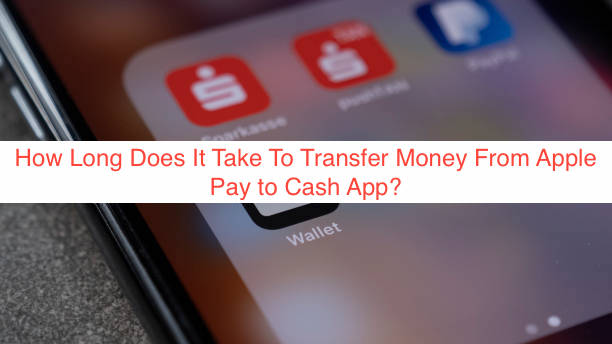Apple Pay and Cash App rank high among the most used digital wallets in the United States. With the number of online transactions and money transfers increasing, it’s no surprise that digital wallets are gradually taking over the payment sphere.
Many users don’t know you can transfer money between these two platforms. Although the transfer is indirect, it doesn’t matter as it’s still effective. In this article, I’ll take through the process of transferring money from Apple Pay to Cash App and how long it takes to initiate the transfer.
Can I Transfer Money From Apple Pay to Cash App?
You can transfer money from Apple Pay to Cash App, but this doesn’t follow the direct method of entering the recipient details and transferring the funds. The process involves a little more complexity with its indirect nature. Apple Pay doesn’t allow you to link your bank account to your Apple Pay account, and you’ll have to involve a third-party bank to initiate the transfer.
How to Transfer Money from Apple Pay to Cash App?
Since you’ve known the basics about what it takes to transfer money between these digital wallets, let’s dive into the process!
- Transfer Money From Apple Pay to Your Bank Account
Before attempting this step, it’s essential to have your card or bank account information handy. On iPhone devices, simply open Apple Pay and select Apple Cash Card. For iPad devices, go to Configuration, select Wallet and Apple Pay, and then choose Apple Cash Card.
- Choose “Transfer to Bank.”
- Enter the amount you want to deposit and select “Next.”
- Select Instant Transfer or 1-3 business days.
- Confirm the transaction. Apple Pay will ask you to use Touch ID, Passcode, or Face ID.
- You’ve completed the first step of the process, and you must now wait for the funds to transfer. If you select the “Instant Transfer” option, Apple Pay will deduct 1% of the transaction value. However, if you choose the 1-3 days option, Apple Pay won’t charge anything for the transfer.
- Transfer the Money From the Bank Account to Cash App
Of course, your bank will notify you once the transaction is successful, and you can transfer the money to Cash App immediately. Follow these steps to do so.
- On your Cash App home screen, click on the banking tab.
- Tap on add Cash.
- Select the amount you wish to add.
- Click on add.
- Confirm your transaction using the confirmation method of your choice.
There’s all there is to transferring money from Apple Pay to Cash App, and all you have to do is wait for the funds to add to your Cash App balance once the transaction is successful.
How Long Does It Take To Transfer Money From Apple Pay to Cash App?
If you’ve been familiar with the quick under 1-minute money transfers, I’d like to tell you that patience is a virtue when transferring funds from Apple Pay to Cash App. If you’re using the instant transfer method, it may take up to 30 minutes on average to send money from Apple Pay to Cash App.
Using the second option might take 1 to 3 days for the money to sync into your account. However, using the 1-3 days option is complimentary, while Apple Pay will deduct 1% of the transaction value if you use instant transfer, as I mentioned earlier.
What’s the Transfer Limit When Depositing Money from Apple Pay to your Account?
The transfer limit for a single transaction is $10,000 currently. However, you can transfer up to $20,000 weekly when you transfer money from Apple Pay to your bank account. It would help to note that you can only transfer money to a United States bank account from Apple Pay.
Can you Transfer Money from Cash App to Apple Pay?
Currently, it’s impossible to transfer money from Cash App to Apple Pay because Cash App is only a digital wallet and not a bank account. However, you can add a Cash App account to Apple Pay if you have a Cash Card.
Cash Card is simply Cash App’s prepaid debit card. The card allows you to undertake essential financial functions, including making online payments and adding it to Google and Apple Pay.
How to Update your Bank Account Information
In cases where your bank account details are outdated or wrong when you want to deposit to a bank account, you can simply make changes through apple pay settings. Follow these steps to update your bank account details on Apple Pay.
- Enter your card info. If you’re using an iPhone, simply open the wallet app and select Apple Cash card, after which you’ll click on “More.”
For iPad devices, go to settings and select Wallet and Apple Pay, after which you’ll tap on the Apple Cash card.
- Select a bank account and specify the bank account that you wish to update.
- Click on Delete Bank Information and confirm the command to delete a bank account. You can enter updated bank details to replace the ones you deleted.
- If you only want to change the existing details, tap next to your account number and make the necessary changes. Confirm the action, and Apple Pay will update your account details on all devices you signed in with your Apple ID.
Why Can’t I Transfer Money on Apple Pay?
There are many causes of this menace; however, it mostly happens if you’re trying to transfer to the wrong debit card or account. Also, outdated OS might cause this issue. Last, you might want to confirm the stability of your internet connection as unstable internet might also contribute.
READ MORE: How Do I Enable Instant Deposit on Cash App?
READ MORE: How to Transfer Money from Apple Pay to Cash App Instantly
Conclusion
Transferring money to Cash App from Apple Pay is pretty straightforward; however, the process is time-consuming. You should be ahead of your schedule if you need the money for an urgent task to avoid unnecessary delay.
Don’t gamble with your finances; quickly hit the wallet or bank’s helpline anytime you encounter problems with any processes. Last, do not use external sites to transfer money online, as they will only gain access to your financial details to perpetrate scams.