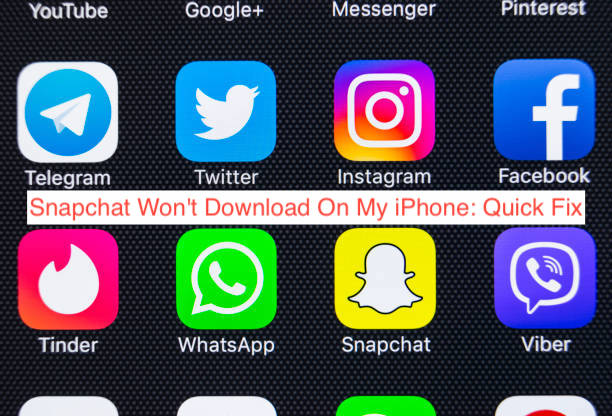I have been attempting to install Snapchat app on my iPhone, but Snapchat won’t download on my iPhone what could be the course?
Ever experienced the glitches that occurs when a new version of an application is installed on PC or iPhone? This is bound to happen since the apps are still getting use to the newer versions after installing the iPhone 13 upgrade.
However, I some possible fixing solutions in this article that could help you if Snapchat refuses to download on your iPhone.
Why won’t snapchat download on my iPhone
Snapchat not downloading on iPhone could be because of so many issues, ranging from poor Network connectivity, debug / junk files, firmware not updated, phone storage capacity and so on.
Although Snapchat was formally made for Android phones, but they have made the newer version available for iOS installs.
But despite being made available on Appstore, some iPhone device still won’t allow Snapchat install.
This isn’t only limited to Snapchat, other apps may at a time or the other exhibit such unwanted and frustrating symptoms.
This may be a software related issue or app server issues from the developers end, however, I have provided some possible fixes that would be of help to you.
How to fix Snapchat Won’t Download on My iPhone Issue
- Reboot Your iPhone
Most times the issue could be a temporary glitch or because of device lagging because of so many junks, restarting your device and attempting to download Snapchat after reboot could do the magic.
- Check iPhone Storage
Sometimes we tend to download apps, music or other files without knowing that our storage is filled up!
Try checking the available space on your iPhone and maybe creating some more spaces by deleting unimportant files.
When you are sure of enough space for Snapchat to download, you can try downloading again and see if that it is all you need to fix Snapchat won’t download on my iPhone issue.
- Check your internet connection
Of course the Appstore and its apps solely depends on a strong internet connectivity to work perfectly well.
Try checking your internet connection, you might as well try downloading other apps maybe with the same storage capacity to see if the error is only limited to Snapchat.
However, you know unlike the Android play store, Apple store may require payment to download apps, although there is also option for a free app downloads.
It is mandatory to provide a legit payment method / option if you are registering a new iTunes account, to enhance an effective operation of the Appstore.
Don’t just use any debit card information, as this might not allow you to use the Apple store satisfactorily.
If you however wish to add a legit payment option, then head over to Appstore, hit on your profile and choose the Apple ID.
After that click on “Manage Payment” then add your payment method.
Although payment method may vary from Apple ID Country / Region where you specified as your residential address during registration, and also keep in mind that debit card issued to you at the cost of registration will only be used to purchase app only on Appstore.
However, if you don’t have any intention of using the premium version of Appstore, then you can use a “None” Payment option while creating your account.
- Ensure iPhone system Update
Always ensure your device firmware is always up to date, you can as well install an auto update to allow a smooth self update while running other stuffs on your iPhone as soon as a new version is released.
Always ensure that you are using the most recent version of Appstore or any other app including Snapchat, many people neglect these, but this might cause some glitches and probably doesn’t encourage smooth running of the App Store.
Here are steps to manually check iOS software upgrades
- Go to your cPanel
- Click on the “General Option” you will be redirected to a new menu.
- Select “Software Update” then surf through and install all the softwares available.
- Contact Apple And Snapchat Customer Support
If you ever feel there is a need to contact Appstore or Snapchat Customer Support, it’s a good idea, because in most cases the issue might not really be from your end.
Contacting Apple store and Snapchat Customer Support services respectively might be a big help, as they will provide a possible fixing advice that could make the process a lot faster and easier.
- Restore Factory Setting
Although this might be some kind of risk, because sometimes you might end up loosing all your iPhone data but sometimes it might not.
But if you have tried every other possible ways of fixing “Snapchat won’t download on my iPhone” issues and the problem persists, this option should be the last one to try out, and hopefully get everything fixed.
To reset your iPhone to factory settings, go to your iPhones general setting, scroll down to the bottom and click on reset.
On the drop-down menu click on “Reset All” option, they might ask you to enter your password or Pin for security reasons, click “YES” in the following options. Your phone has been Reset you can now try downloading Snapchat again and see if it works.
READ MORE: Snapchat Keeps Crashing: Here’s the fix
READ MORE: Why Is My Snapchat Not Installing? Here’s the fix
Conclusion
If you are asking “why Snapchat won’t download on my iPhone? and you stumbled upon this article, I am hoping it would be of great help to you.
Hope it solved Your Snapchat not downloading on your iPhone issue? you can as well recommend this article to any friend with similar issues if you are satisfied!
Hopefully, one of the fixing solutions would probably solve your issues, or maybe contacting Appstore and Snapchat Customer Support services respectively would be the best option.
Thank you for reading to the end! Do you have any suggestions or recommendation? We are waiting for you at the comment box.