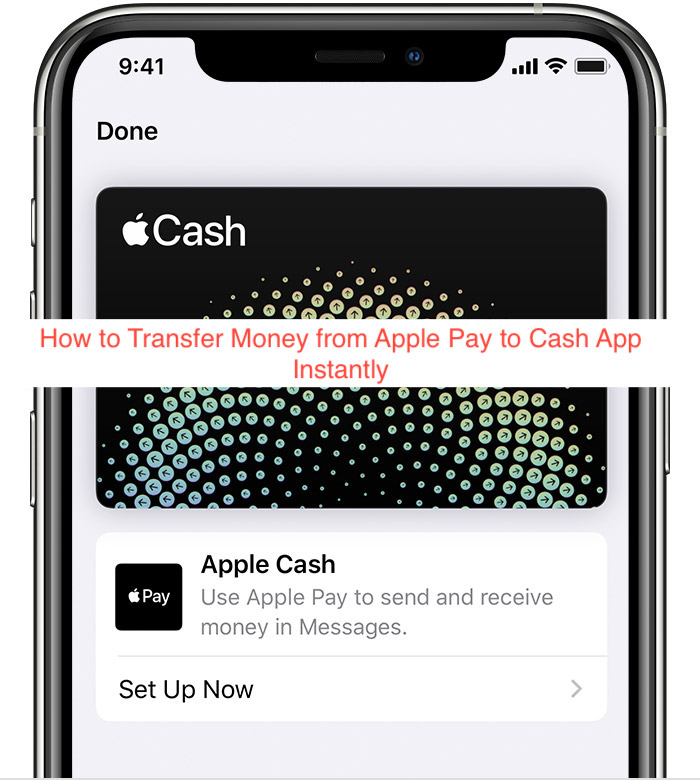8 Tips to Optimize Mac’s Performance
If you have had your Mac for a few years now and have not done any regular maintenance work, your computer has likely become slower. However, Macs are not the cheapest devices, and once you invest in a high-quality device like that, you should learn how to take proper care of your computer. Thus, there … Read more


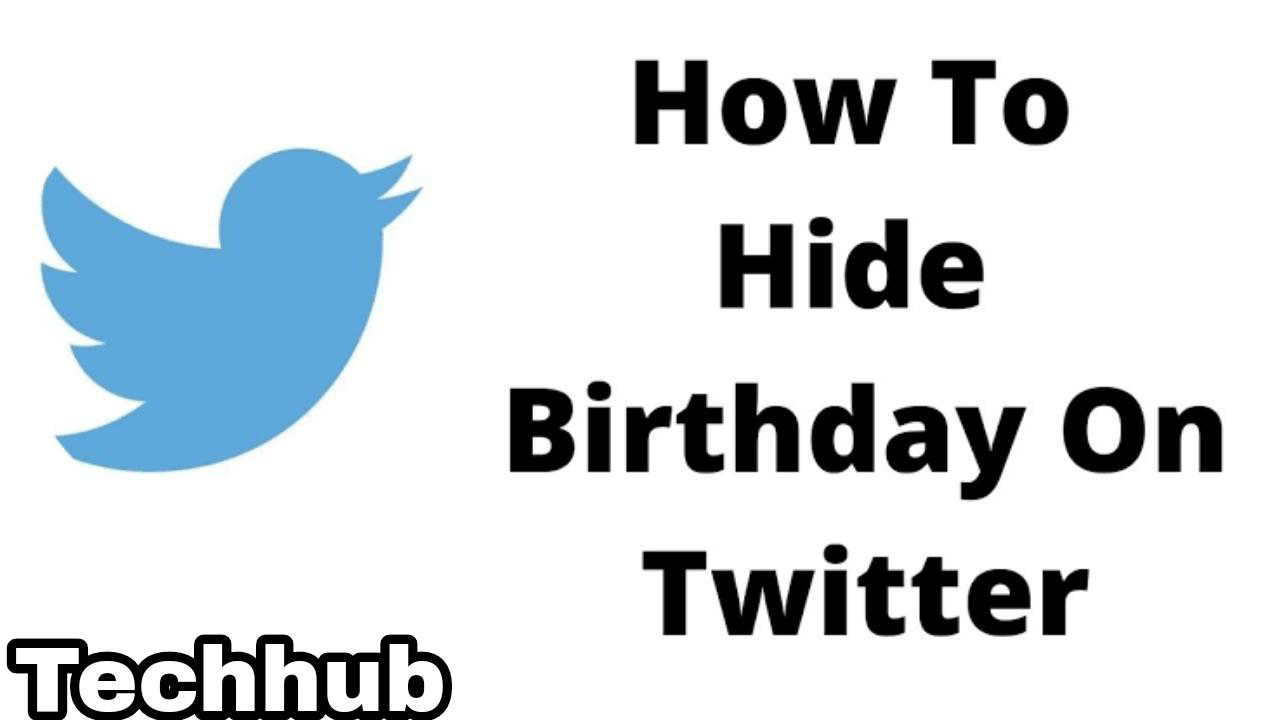

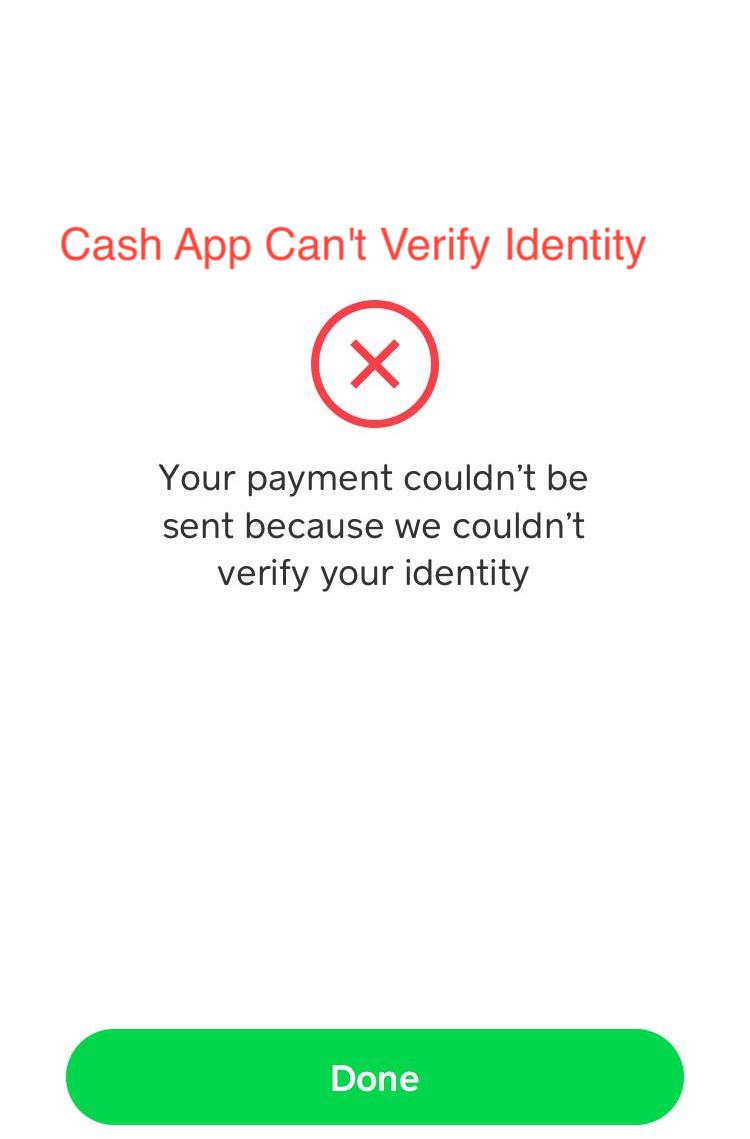
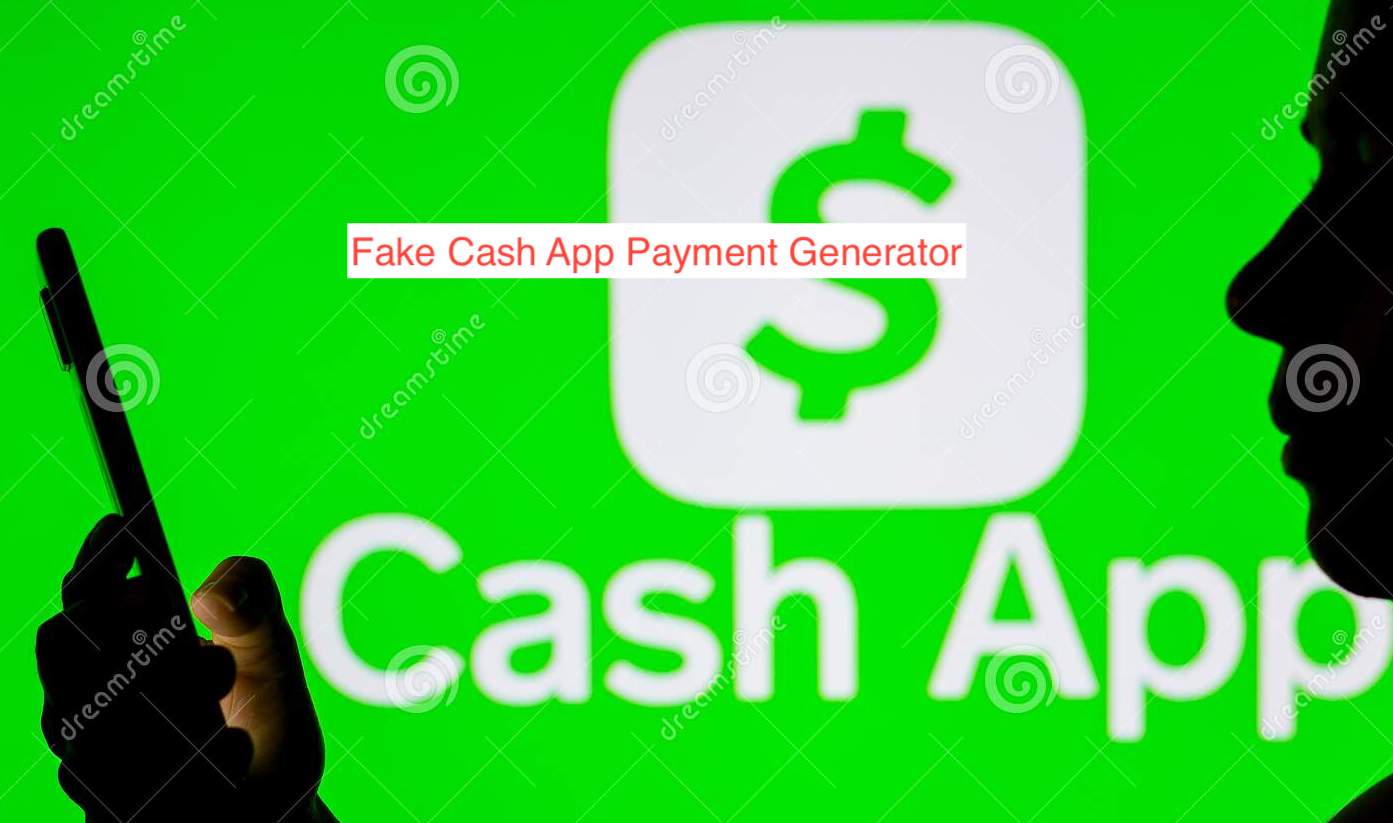

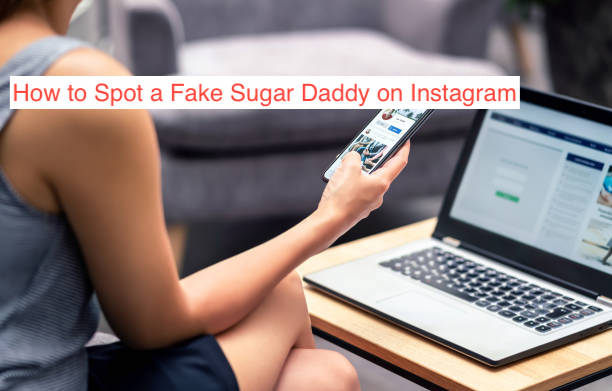
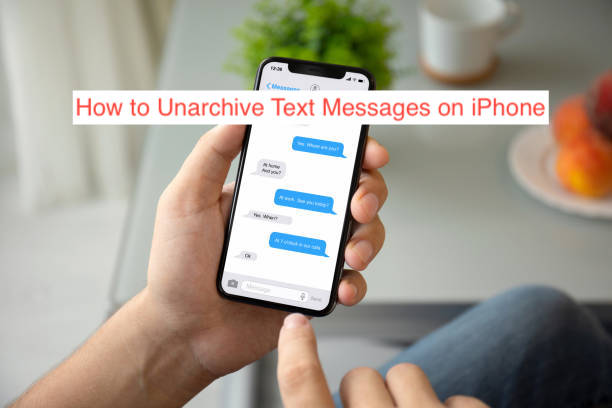
![[fix] iPhone Can’t Make Calls But Can Receive 9 iPhone Can’t Make Calls But Can Receive](https://techfixhub.com/wp-content/uploads/2022/06/istockphoto-1284205496-612x612-1.jpeg)