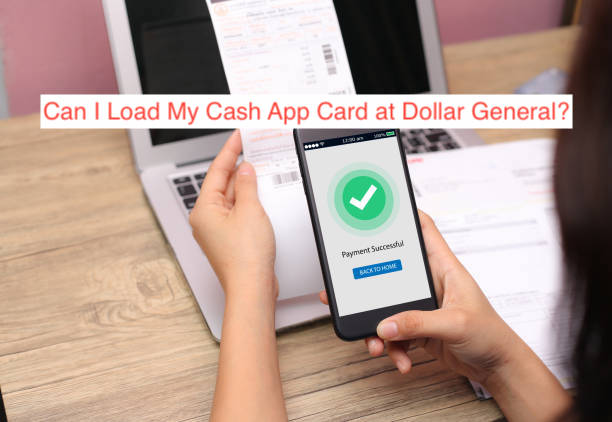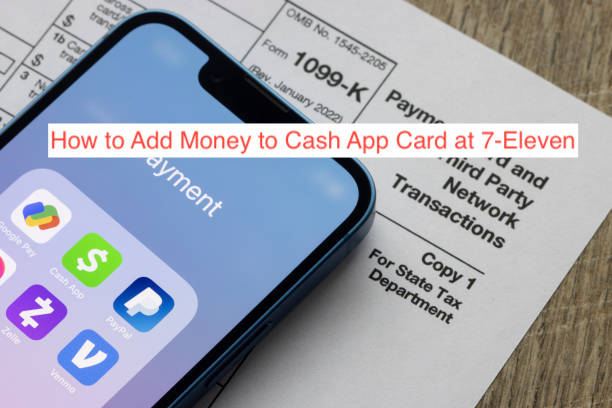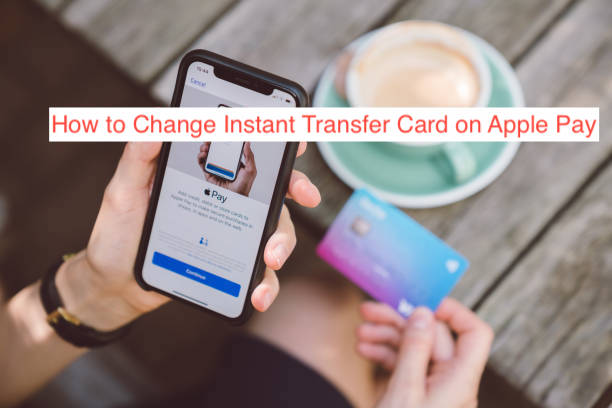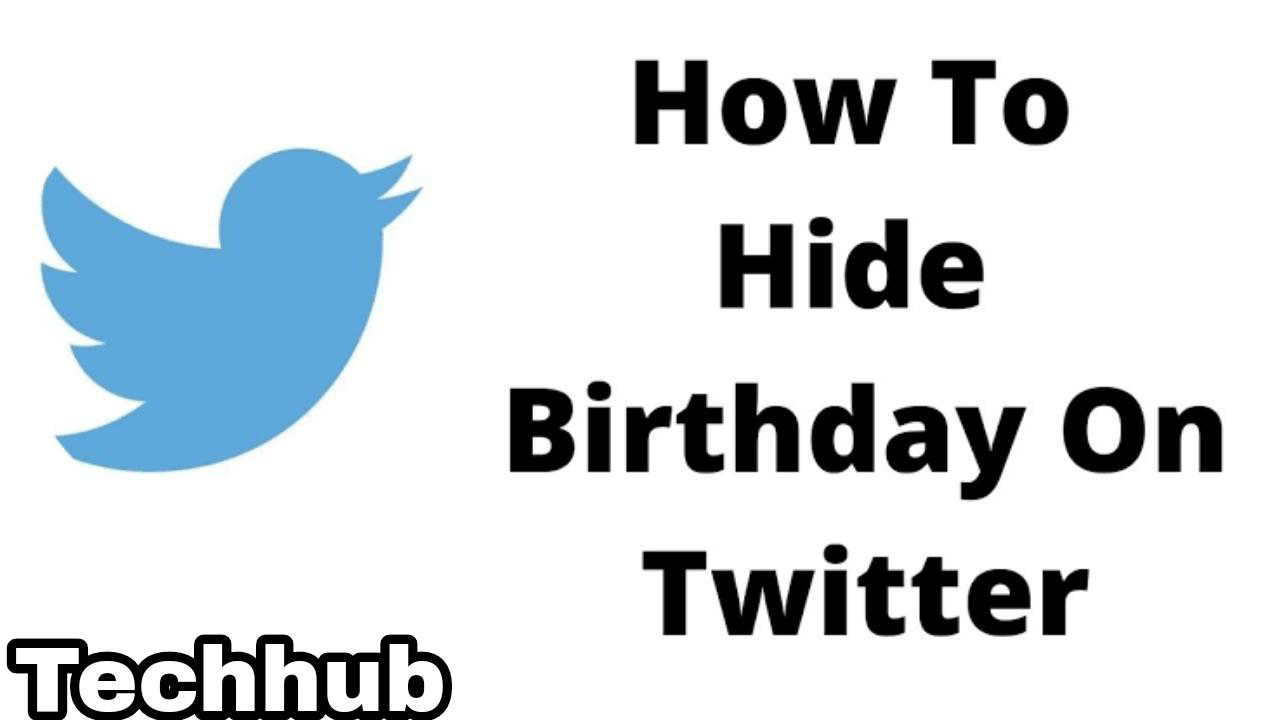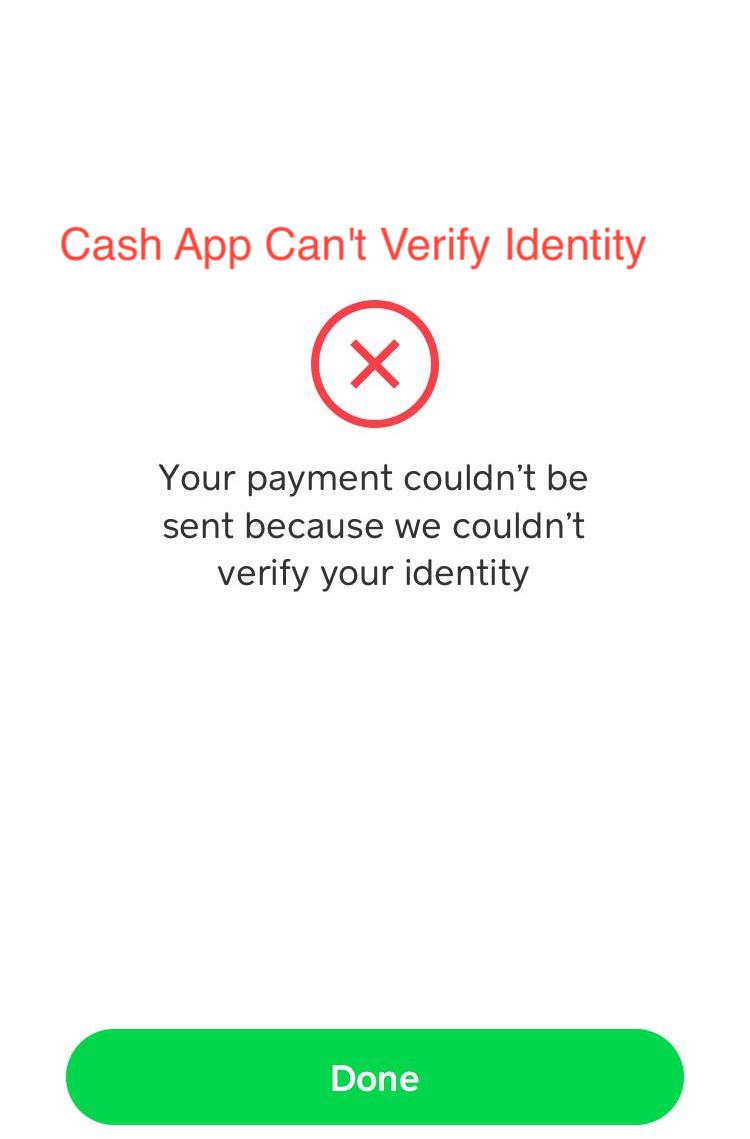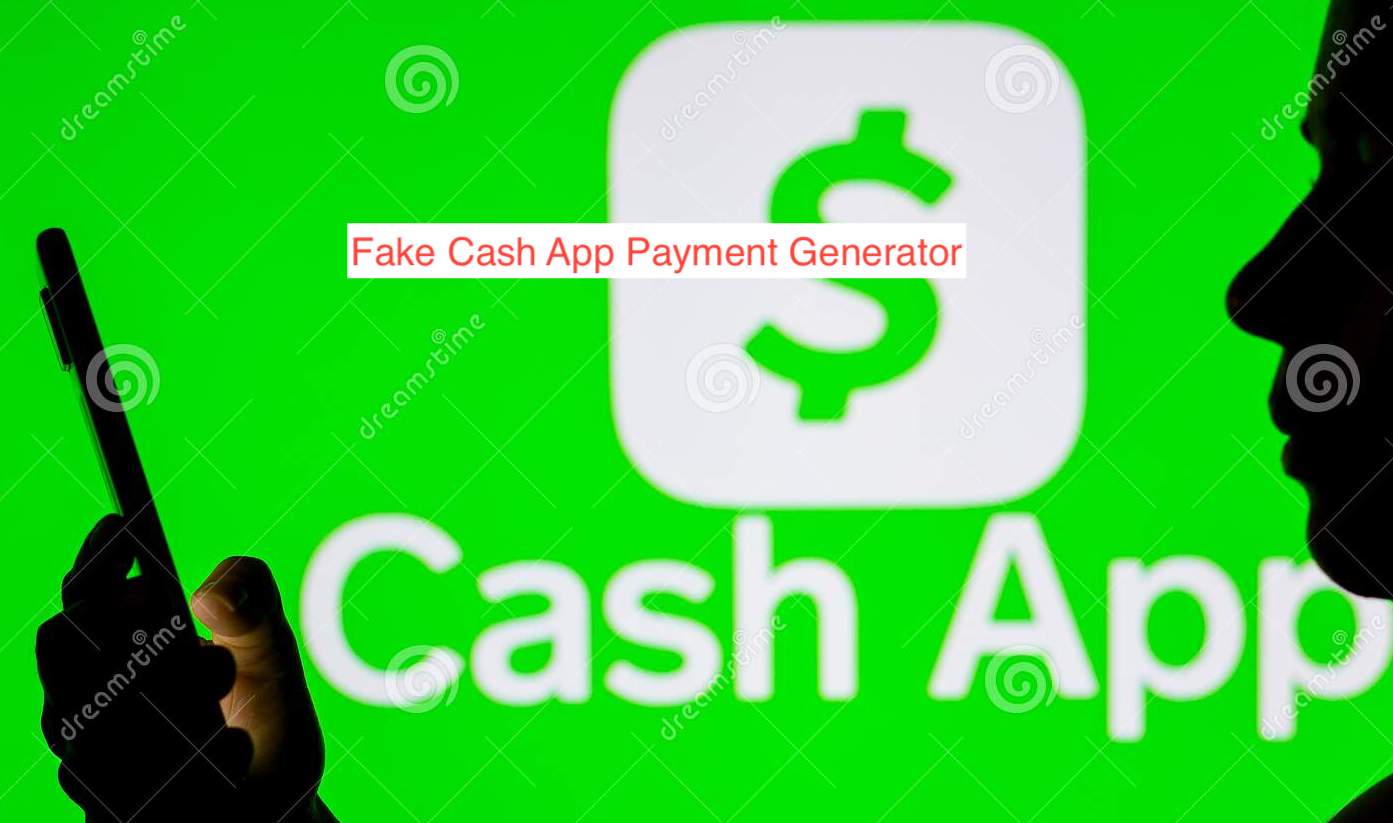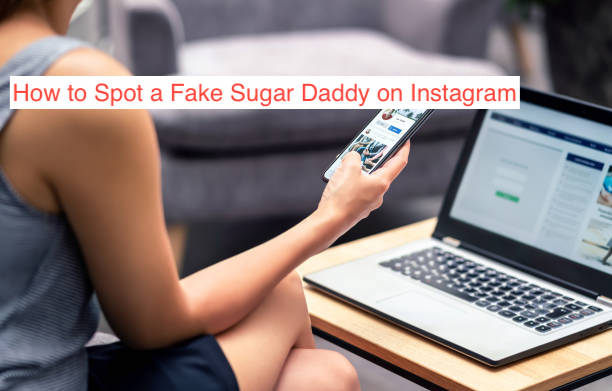Can I Load My Cash App Card at Dollar General?
They fundamentally linked the Cash App card with your Cash App account. All the funds in your Cash App can be accessed by your Cash App card, and if you ever need to spend more, the card will attempt to pull from your linked bank account. Assuming you have enough cash, but not enough funds … Read more